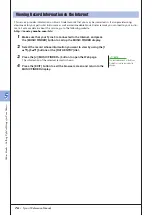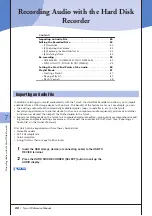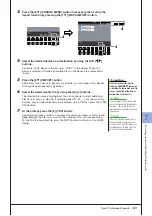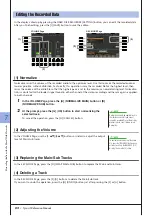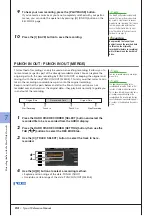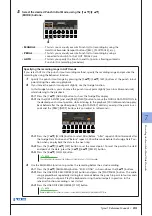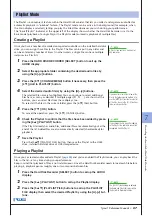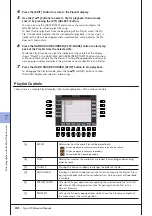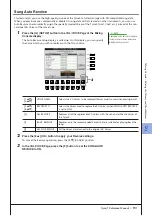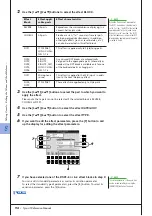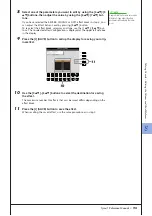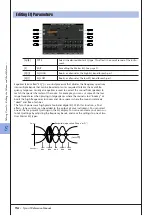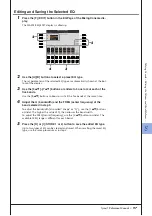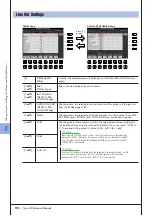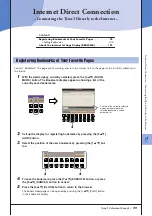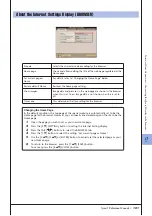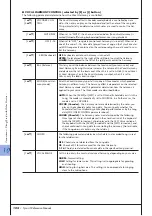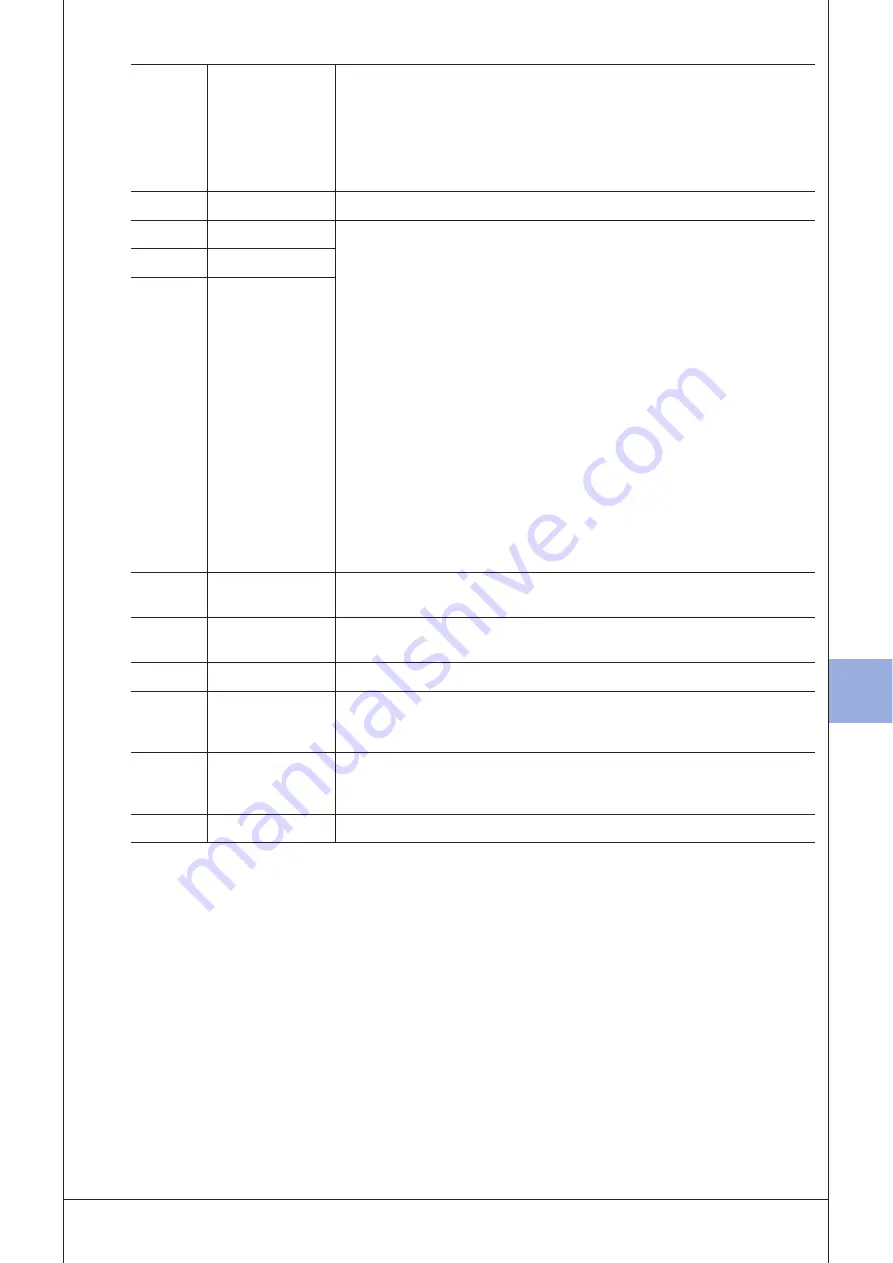
7
7
R
ecor
ding A
udio with the H
ar
d
Disk R
ecor
der
Tyros3 Reference Manual •
89
[G]–[J]
Playlist navigation controls.
•
[G]:
Moves cursor/selection to the top of the list.
•
[H]:
Moves cursor/selection one page up (when there are multiple pages).
•
[I]:
Moves cursor/selection one page down (when there are multiple
pages).
•
[J]:
Moves cursor/selection to the bottom of the list (just below last entered
file).
[2
▲▼
]
MOVE Up/Down
Use these buttons to move the selected file to another location in the list.
[3
▲
]
CUT
These operations let you copy or cut and paste individual list entries. Keep in
mind that these have no effect on the actual audio data, but just entries in the
list.
Cut and Insert
1
Press the [3
▲
] (CUT) button.
2
Select the desired file entry by using the [5
▲▼
] buttons and press
the [6
▲▼
] button to actually select it. Then press the [8
▲
] (OK)
button. The entry is deleted.
3
Move the cursor to the desired location in the list (with the [7
▲▼
]
buttons) and press the [3
▼
] (INSERT) button.
Copy and Insert
1
Press the [4
▲
] (COPY) button.
2
Select the desired file entry by using the [5
▲▼
] buttons and press
the [6
▲▼
] button to actually select it. Then press the [8
▲
] (OK)
button. The entry is copied.
3
Move the cursor to the desired location in the list (with the [7
▲▼
]
buttons) and press the [3
▼
] (INSERT) button.
[3
▼
]
INSERT
[4
▲
]
COPY
[4
▼
]
DELETE
Deletes files from the Playlist. Keep in mind that this does not affect the actual
audio data, but simply deletes an entry of the file from the list.
[5
▲▼
]
PLAYLIST FILE
Opens the PLAYLIST FILE display. From this display, you can rename, copy,
delete or save the playlists.
[6
▲▼
]
AUDIO
Exits the Playlist display and calls up the Audio display.
[7
▲▼
]
Up/Down
Use these buttons to move the cursor in the list. Use the [DATA ENTRY] dial to
quickly move the cursor (red border) through the entries and press the
[ENTER] button.
[8
▲
]
MARK
Adds or removes the checkmark to/from the selected data. Only the
checkmarked files will be played. Holding this button adds (or removes) the
checkmark to (or from) all files.
[8
▼
]
SELECT
Actually selects the file at the cursor position.
Summary of Contents for Tyros3
Page 1: ...EN Reference Manual ...