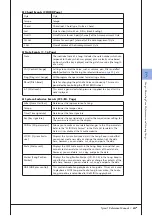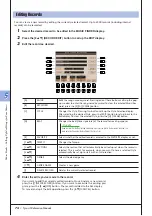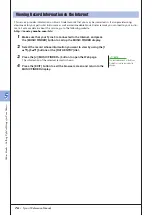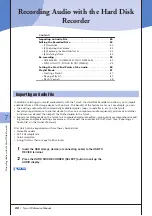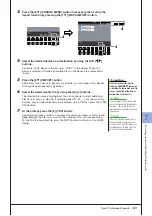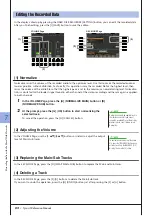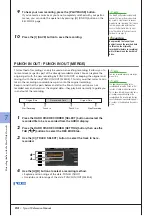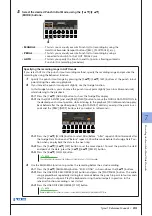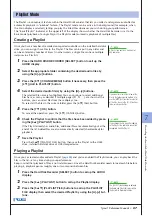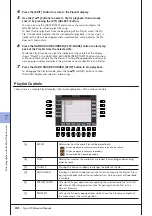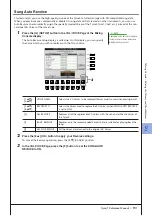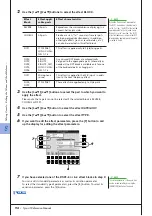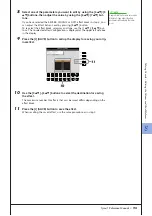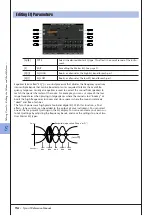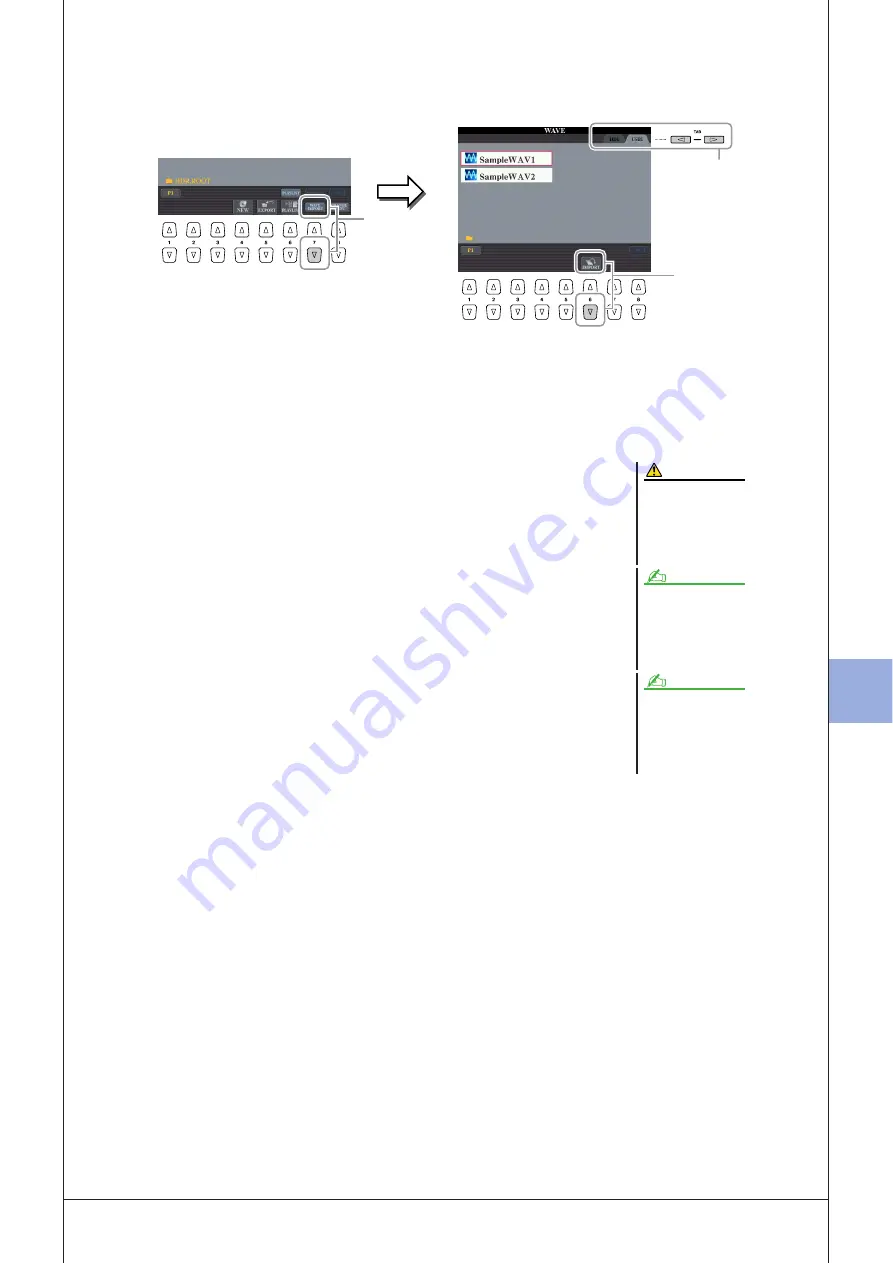
7
7
R
ecor
ding A
udio with the H
ar
d
Disk R
ecor
der
Tyros3 Reference Manual •
81
3
Press the [8
▼
] (CHANGE MENU) button if necessary, then call up the
Import function by pressing the [7
▼
] (WAVE IMPORT) button.
4
Select the desired device as a destination by using the TAB [
Q
Q
Q
Q
][
W
W
W
W
]
buttons.
Generally, a USB device will show up as “USB1” in the display. When the
device is selected, all folders and audio files on the device are automatically
shown.
5
Press the [6
▼
] (IMPORT) button.
Alternately, if you desire to import only one file, you can import it by double
clicking the appropriate [A]–[J] button.
6
Select the desired audio file by using the [A]–[J] buttons.
The selected file name is highlighted. You can continue to select additional
files here, as many as desired. If multiple pages (P1, P2, ...) are shown at the
bottom, you can select files from these displays, too. After that, press the [7
▼
]
(OK) button.
7
At the prompt, press the [F] (YES) button.
Importing may take as little as a couple of seconds or as long as a few minutes,
depending on the file size, as well as the number of files you are importing.
To confirm the imported file, press the [EXIT] button to return to the AUDIO
display.
4
3
5
Do not disconnect the device
while the READ/WRITE lamp is on
or flashing. Doing so may result in
loss or corruption of the data or
malfunction of the device.
If you are importing multiple files and
you cancel Import while the operation is
in process, some of the files will be
imported and unaffected by cancelling
the operation.
If the same file name already exists, a
message appears prompting you to
overwrite. Selecting [YES] imports the
file and overwrite the Main track. The
data of Sub track will be deleted.
CAUTION
NOTE
NOTE
Summary of Contents for Tyros3
Page 1: ...EN Reference Manual ...