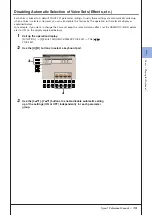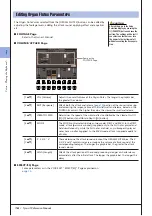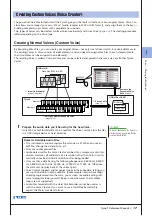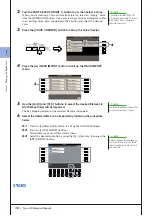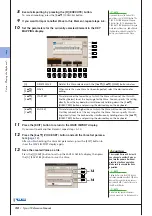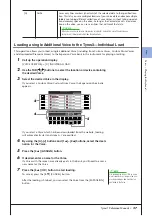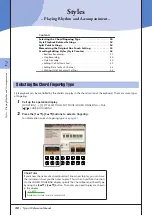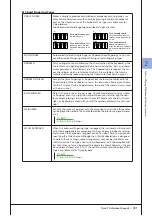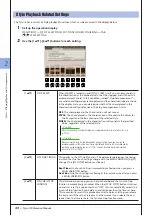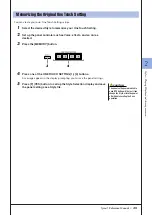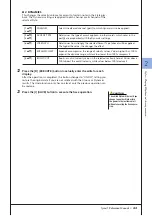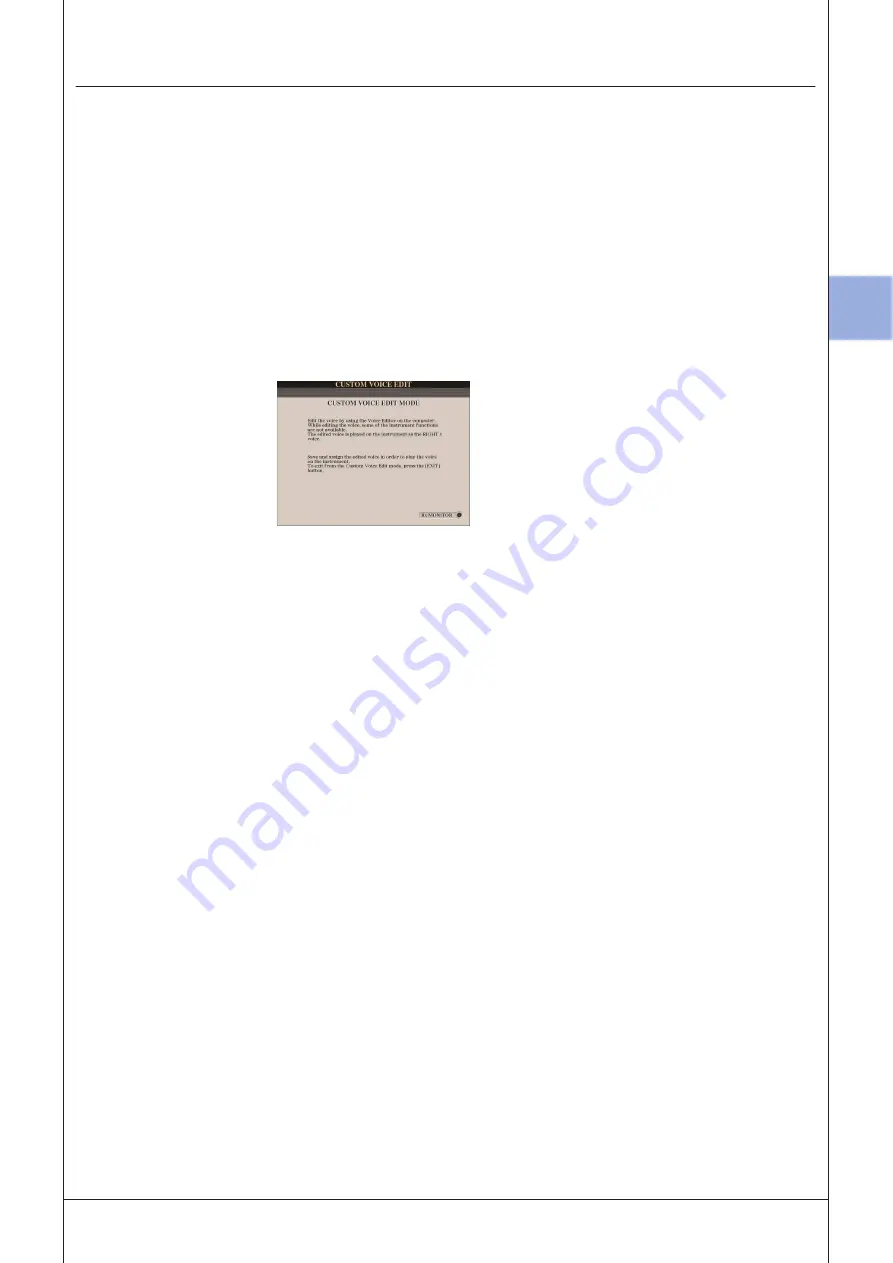
1
1
V
oices – P
laying the K
eyboar
d –
Tyros3 Reference Manual •
29
Editing a Custom Voice on your computer—Voice Editor
Once you’ve created a Custom Voice (including Custom Drum Voice) with the Voice Creator features, you can
transfer that Voice to a computer and use the comprehensive Voice Editor software (included on the CD-ROM) to
edit all the parameters from your computer. The Voices you create can be saved to the PRESET tab page on the
Tyros3 as Custom Voices, and can be called up any time by pressing the [EXPANSION] button. After installing the
software, edit Voices by following the steps below.
1
Make sure the Tyros3 is properly connected to the computer with a
USB cable.
2
Turn the computer’s power on, then turn the Tyros3’s power on.
3
Start Voice Editor on the computer.
The Custom Voice Edit Mode display is shown in the instrument. The Voice
Editor can only be used when this display is shown.
If this display does not appear, call up this display by selecting [VOICE CRE-
ATOR]
→
[F] CUSTOM VOICE EDIT via PC.
4
Edit the Voice parameters on the computer to create your original
Voice.
For details, refer to the Owner’s Manual of the Voice Editor on the included
CD-ROM.
5
When you’ve finished editing, select the [SAVE & ASSIGN] menu on
the Voice Editor to save and assign the edited Voice on the Tyros3.
6
Exit the Voice Editor.
7
Select the edited Voice from the [EXPANSION] button and play it.
Summary of Contents for Tyros3
Page 1: ...EN Reference Manual ...