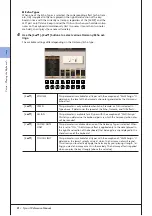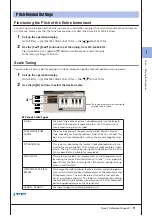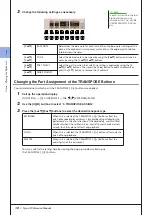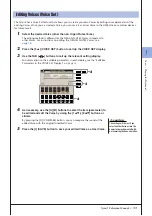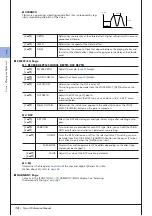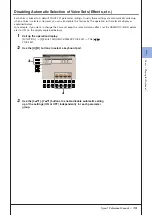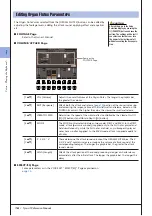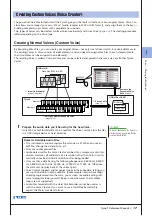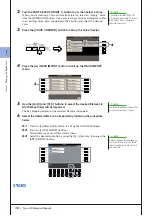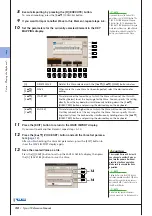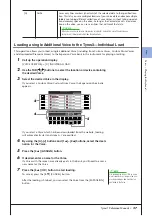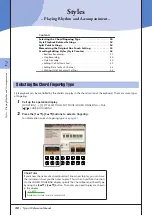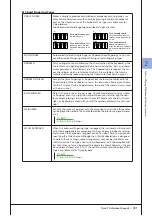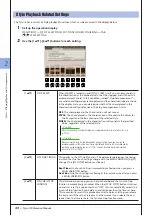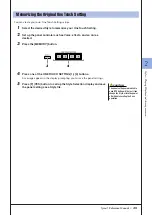1
1
V
oices – P
laying the K
eyboar
d –
22
• Tyros3 Reference Manual
Creating Drum Voices (Custom Drum Voice)
By assigning Wave files to each key, you can create your original Drum Voices—not only by creating the Voice from
scratch, but also by replacing specific sounds (keys) within an existing Drum Voice with Wave files and by editing
selected parameters of each key.
The resulting Voice is called a Custom Drum Voice and can be selected and played in the same way as all other
Tyros3 Voices.
1
Prepare the audio data you’ll be using for the new Voice.
Only the WAV or AIFF format data can be used for the Voice Creator. Store the
files in a USB storage device or hard disk drive.
For details on compatible audio files, refer to
.
2
Turn the PART SELECT [RIGHT 1] button to on, then select a Drum
Voice.
When you are creating a Custom Drum from scratch, select an “empty” drum
Voice by pressing the [EXPANSION] button, then pressing the [8
▲
] (UP) but-
ton and selecting the “CustomDrum” category. If you are creating a Drum
Voice by adding Wave files to an existing Drum Voice, press the [PERC./DRUM
KIT] button and select the desired drum Voice.
3
Press the [VOICE CREATOR] button to call up the Voice Creator.
USB or HD
Wave files (WAV or AIFF)
Tyros3
Drum Voice
USB, HD or USER
DRUM
xxxxx.UVD
xxxxx.UVD
q
Import to specific key(s)
(steps 1–6 below)
w
Edit the entire Drum Voice
(steps 7–9)
e
Save as a file
(step 10)
r
Assign to the
Expansion Voice
bank
(step 10)
4
NEXT PAGE
Summary of Contents for Tyros3
Page 1: ...EN Reference Manual ...