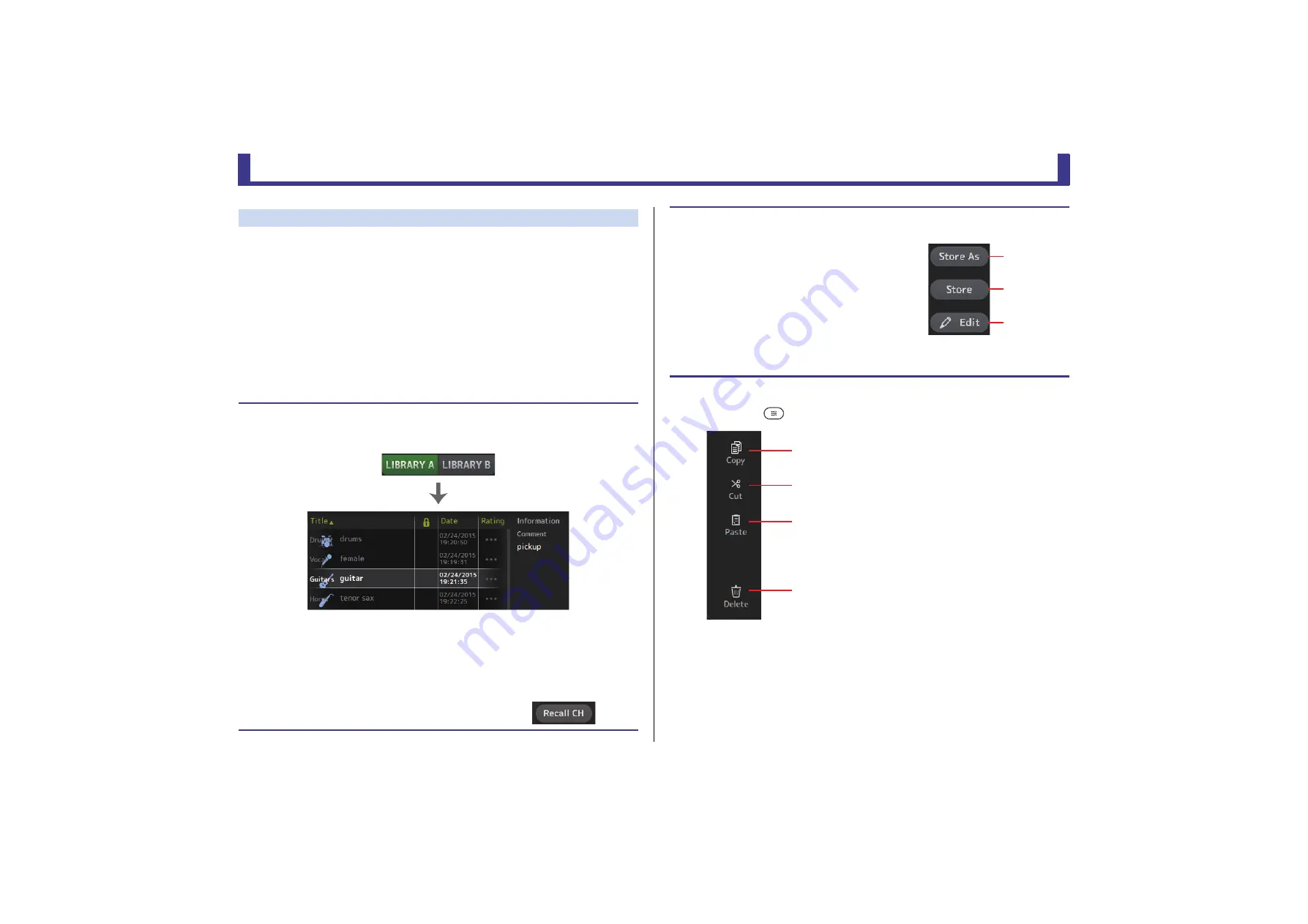
Universal operations
Reference Manual
TF Series
- 9 -
Displaying the Library screen from a configuration screen
When you display the Library screen from a configuration screen, one of the following buttons
is added to the Library screen, depending on the configuration screen you were using.
Recall EQ button
Displayed when you enter the Library from the EQ screen, and recalls EQ settings only.
Recall Gate button
Displayed when you enter the Library from the GATE screen, and recalls GATE settings only.
Recall COMP button
Displayed when you enter the Library from the COMP screen, and recalls COMP settings only.
Recall FX button
Displayed when you enter the Library from the FX screen, and recalls FX settings only.
Recall GEQ button
Displayed when you enter the Library from the GEQ screen, and recalls GEQ settings only.
Library screen menu
Press the Menu key (
) from the Library screen to display the following items.
Recalling a Preset
1.
Touch a Library selection button to select the Library that contains the desired Preset.
A list of Presets is displayed.
You can click a header in the list to sort the items by that header. (List items cannot be sorted by
"Information".)
2.
Touch the desired Preset.
The selected Preset is highlighted.
3.
Select the items that will be recalled.
Turn the checkboxes on for items that you want to recall.
4.
Touch the Recall CH button.
The Preset is recalled to the selected channel.
Preset list
Editing a Preset
1.
Recall the desired Preset.
2.
Touch the Edit button.
Display the keyboard so you can edit the title and comment.
(Keyboard screen
Edit the desired items.
3.
touch the Store or Store As button.
Store button
: Saves the settings for the current channel as
a Preset. The settings will overwrite the Preset selected in
the Library list.
Store As button
: Saves the settings for the current channel
as a new Preset.
1
Copy icon
Copies the selected Preset.
2
Cut icon
Cuts the selected Preset.
3
Paste icon
Pastes the copied Preset to the Library.
4
Delete icon
Deletes the selected Preset.
Store As
button
Store button
Edit button
ձ
ղ
ճ
մ










































