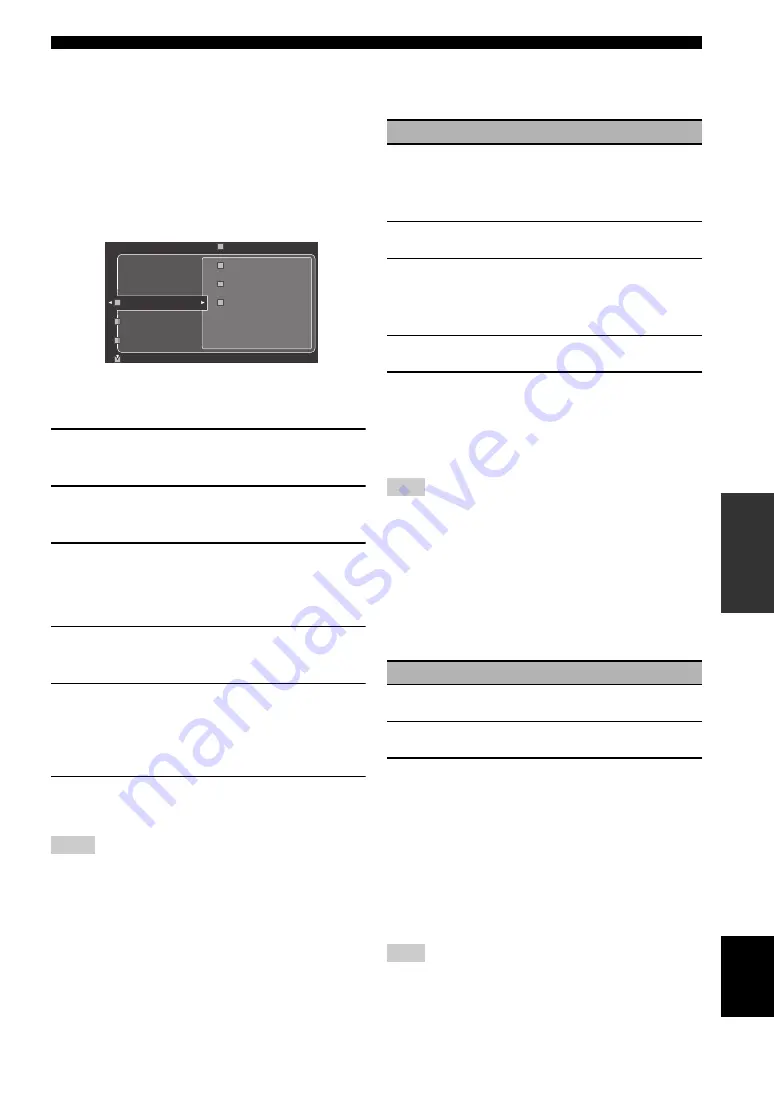
79
En
Graphical user interface (GUI) screen
AD
V
ANCED
OPERA
T
ION
English
■
I/O Assignment
(Input/output assignment)
Use this feature to assign the input/output jacks according
to the component to be used if the initial settings of this
unit do not correspond to your needs. Change the
following parameters to reassign the respective jacks and
effectively connect more components.
Once the input/output jacks are reassigned, you can select
the corresponding component by using the
C
INPUT
selector (or the input selector buttons (
1
)).
Example 1: Assigning the CD DIGITAL INPUT
COAXIAL jack to the DVD input.
1
Select “Input Select” in the GUI screen and
then select “DVD”.
2
Select “I/O Assignment” and then “Coaxial
Input”.
3
Select “
1
CD”.
Example 2: Clearing a jack assignment.
1
Select “Input Select” and then select the
desired input source (“DVD”, etc.).
2
Select “I/O Assignment” and then select the
desired jack assignment (“Coaxial Input”,
“Optical Input”, “Optical Output”,
“Component Video”, or “HDMI”).
3
Select “None” and then press
4
ENTER
to
clear the assignment.
• “None” appears in the GUI when any input source is not
assigned to the input/output jack.
• You cannot select a specific item more than once for the same
type of jack.
• When you connect a component to both the COAXIAL and
OPTICAL jacks, priority is given to signals input at the
COAXIAL jack.
■
Audio Select (Audio input jack select)
Use this feature to select the type of the input jack you
want to use.
y
• You can also select the audio input jack by pressing
D
AUDIO
SELECT
on the front panel (or
0
AUDIO SEL
on the remote
control). See page 42 for details.
• You can set the default audio input jack select of this unit by
using “Audio Select” in “Option” (see page 95).
This feature is not available when no digital input jack
(OPTICAL, COAXIAL and HDMI) are assigned. In addition,
“HDMI” is not available as an Audio input jack select setting
when the HDMI input jacks are not used. Use “I/O Assignment”
in “Input Select” to reassign the respective input jack.
■
Decoder Mode (Decoder mode)
Use this feature to switch the decoder mode. You can
designate the reassigned digital input jacks (see page 79)
for DTS signals.
■
Volume Trim (Volume trimming)
Use this feature to adjust the level of the signal input at
each input source. This is useful if you want to balance the
level of each input source to avoid sudden changes in
volume when switching between input sources.
Control range: –6.0 dB to +6.0 dB
Initial setting: 0.0 dB
y
This parameter also affects the signals output at ZONE OUT
jacks.
You can only adjust the volume for the current input source using
this setting.
Notes
I/O Assignment
Audio Select
Decoder Mode
Optical Output
Component Video
HDMI
Choice
Functions
Auto
Automatically selects input signals in the
following order:
(1) HDMI
(2) Digital signals
(3) Analog signals
HDMI
Selects only HDMI signals. When HDMI
signals are not input, no sound is output.
Coax/Opt
Automatically selects input signals in the
following order:
(1) Digital signals input at the COAXIAL jack.
(2) Digital signals input at the OPTICAL jack.
When no signals are input, no sound is output.
Analog
Selects only analog signals. If no analog signals
are input, no sound is output.
Note
Choice
Functions
Auto
Automatically detects digital audio signal input
types and selects the appropriate decoder.
DTS
Activates the DTS decoder when digital audio
signals are input.
Note
















































