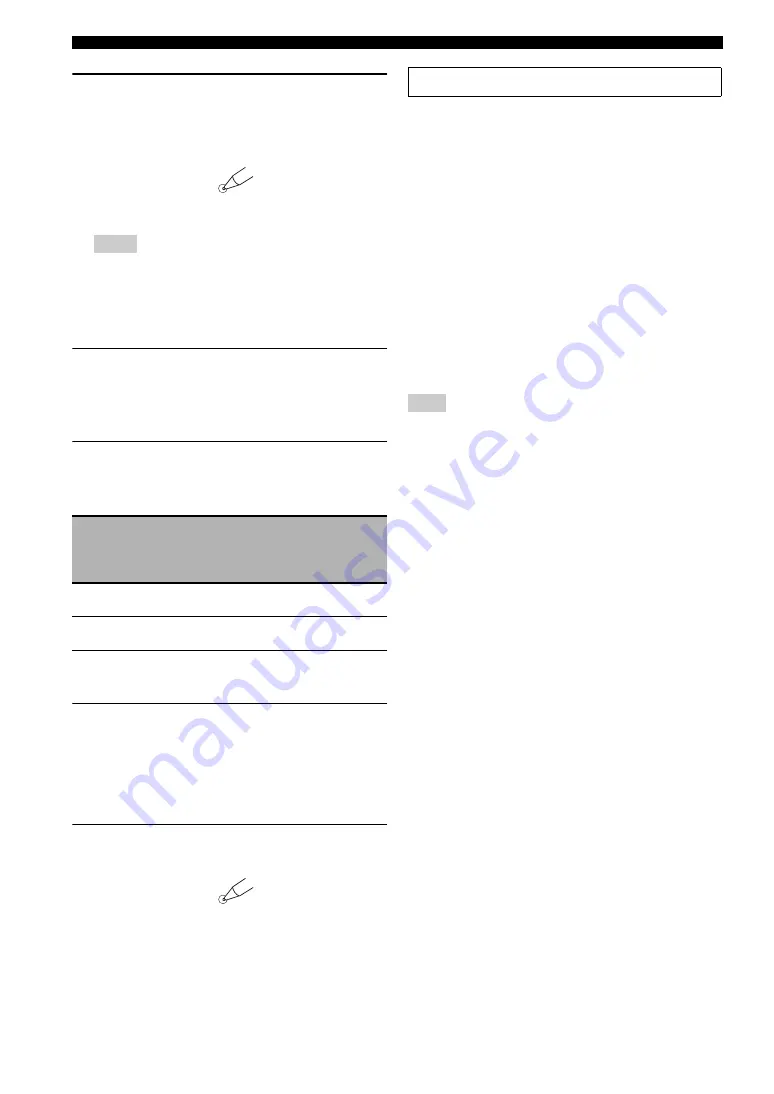
122
En
Advanced setup
2
Press and hold
M
LEARN
for about 3
seconds using a ballpoint pen or similar
object until “L;TUN” and “TUNER”
alternately appear in the display window (
B
).
• Be sure to press and hold
M
LEARN
for at least 3
seconds, otherwise the learning process will start.
• If you do not complete each of the following steps within
30 seconds, the setting mode will be automatically
canceled. In this case, start over from step 2.
3
Press
4
ENTER
.
The four-digit code set for the selected input area
appears in the display window (
B
) on the remote
control.
4
Press the numeric buttons (
6
) to enter the
four-digit remote control code for the input
area you want to use.
*1 The remote control setting.
*2 The setting of this unit.
5
Press
4
ENTER
to set the number.
“OK” appears in the display window (
B
) if the
setting was successful.
“NG” appears in the display window (
B
) if the
setting was unsuccessful. In this case, start over from
step 2.
6
Press
M
LEARN
again to exit from the setup
mode.
■
Tuner frequency step
TUNER FRQ STEP
(Asia and General models only)
Use this feature to set the tuner frequency step according
to the frequency spacing in your area.
Choices: AM10/FM100,
AM9/FM50
• Select “AM10/FM100” for North, Central and South
America.
• Select “AM9/FM50” for all other areas.
■
Bi-amplifier setting
BI-AMP
Use this feature to activate or deactivate the bi-amplifier
function.
Choices: ON,
OFF
• Select “ON” if you want to activate the bi-amplifier
function.
• Select “OFF” if you want to deactivate the bi-amplifier
function.
When “BI-AMP” is set to “ON”, the SURROUND BACK
terminals cannot be used to connect surround back speakers in
that the SURROUND BACK terminals are already used for the
bi-amplifier connection (see page 19).
Notes
Remote
control
TUNER ID
code
*1
Function
RC TUNER
ID
*2
2602
(initial setting)
Operates this unit using the
default code.
ID1
(initial setting)
2603
Operates this unit using an
alternative code.
ID2
LEARN
3 seconds
LEARN
See page 120 for the operation of the advanced setup.
Note






























