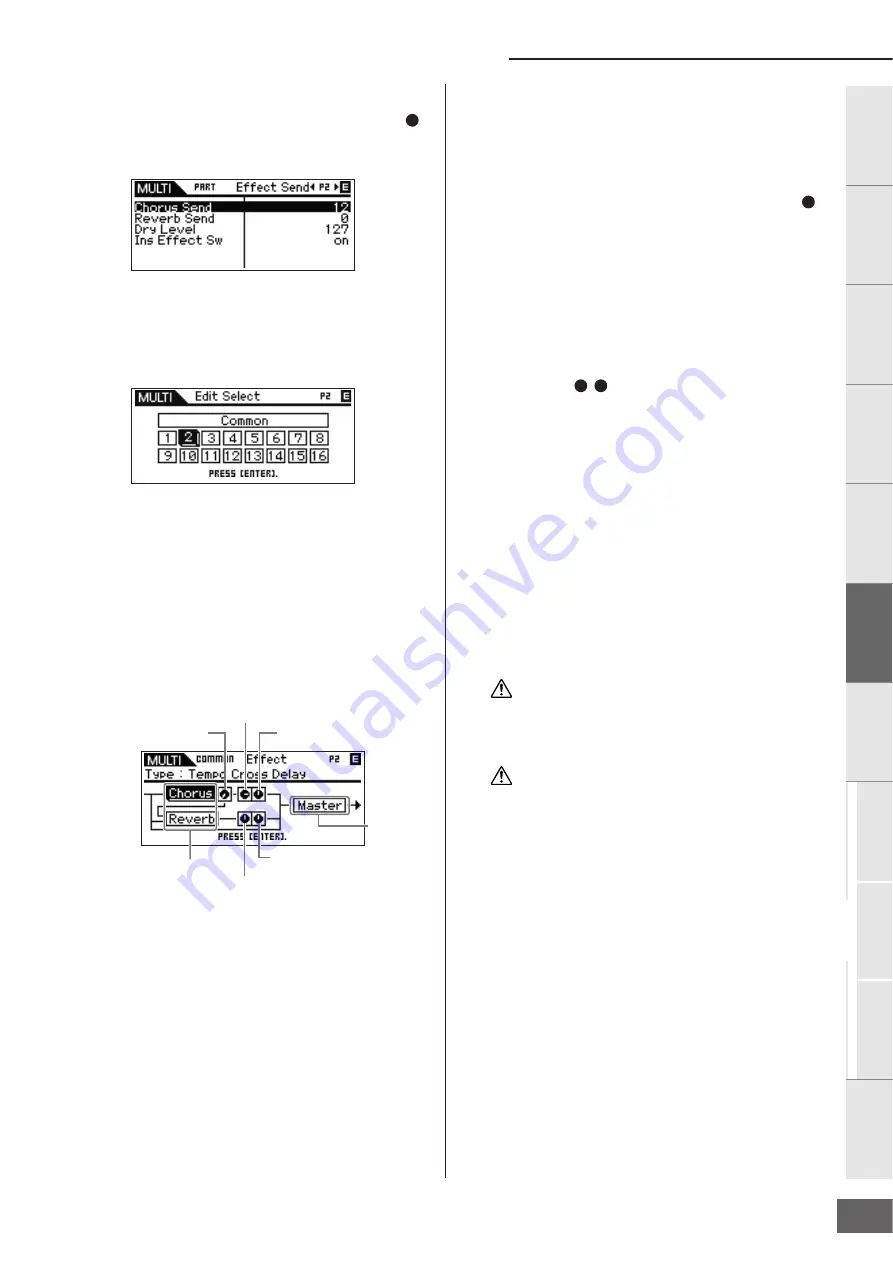
Multi Mode
MOTIF-RACK XS Owner’s Manual
39
Basic Structure
V
oice
Multi
Utility
Ref
erence
The Contr
ols &
Connector
s
Setting Up
Listening to
the Sound
Connections
Using a Computer
Quic
k Guide
Appendix
6.
In the same display, move the cursor position to
“Chorus Send,” “Reverb Send” and “Dry Level,”
then set the values by turning the Encoder knob
.
You can adjust the Chorus Send Level, Reverb Send Level
and Dry Level for the currently selected Part.
n
Setting Reverb Send and Chorus Send to values of 0 will result in no
Reverb/Chorus being applied to the current Part.
7.
Press the [EXIT] button twice to return to the Multi
Edit Select display.
8.
Select “Common” by using the Cursor [
L
]/[
M
]/[
<
]/[
>
]
buttons and Encoder knob, then press the [ENTER]
button.
The Common Edit display appears.
9.
Select “Effect” by using the Cursor [
L
]/[
M
]/[
<
]/[
>
]
buttons and Encoder knob, then press the [ENTER]
button.
The Effect display appears.
10.
Move the cursor position to “Chorus” or “Reverb”
by using the Cursor buttons, press the [ENTER]
button, then set the parameters.
In the Reverb or Chorus displays, you can set the System
Effect (to which Reverb/Chorus belong) parameters, such
as Effect type and detailed Effect parameters.
n
For details about the Effect categories, types and parameters, refer
to page 59 and the Effect related list in the separate Data List
booklet.
11.
Press the [EXIT] button to return to the Effect
display.
12.
Move the cursor position to “Chorus Return,”
“Chorus Pan,” “Reverb Return,” “Reverb Pan” or
“Chorus to Reverb” by using the Cursor buttons,
then set the value by turning the Encoder knob
.
These parameters determine the depth or degree with
which the Effect is applied.
13.
Move the cursor position to “Master,” press the
[ENTER] button, then set the related parameters.
In the Master Effect (MEF) display (page 93), you can edit
the parameters for the Master Effect common to all Parts.
14.
Set the parameters related to the Master EQ (MEQ)
and Part EQ
.
When setting the Master EQ, press the [EXIT] button a few
times to return to the Multi Common Edit Select display,
select “MEQ,” then press the [ENTER] button to call up the
MEQ display (page 92). When setting the Part EQ, press
the [EXIT] button a few times to return to the Multi Edit
Select display, select any Part from 1 – 16, press the
[ENTER] button, select “Part EQ,” then press the [ENTER]
button to call up the Part EQ display (page 96).
15.
Press the [STORE] button to store the edited Multi.
The Effect related settings can be stored as a Multi. For
instructions on storing, see page 46.
n
From the Multi Store window, you can hear the sound of the Multi
specified as destination by pressing the [EDIT] button in the window.
Use this function named “Store Compare” before executing the
Store operation.
The edited Multi including the Effect settings will be lost when
selecting a different Multi or turning the power off. Make sure to
store the Multi data to the internal memory by pressing the [STORE]
button before selecting a different Multi or turning the power off.
When you execute the Store operation, the settings for the
destination memory will be overwritten. Important data should
always be backed up to the MOTIF-RACK XS Editor on a computer
connected to the MOTIF-RACK XS.
B
Chorus to Reverb
Chorus Return
Chorus pan
Reverb Return
Reverb Pan
System Effect
Master
Effect
C
A
E
CAUTION
CAUTION






























