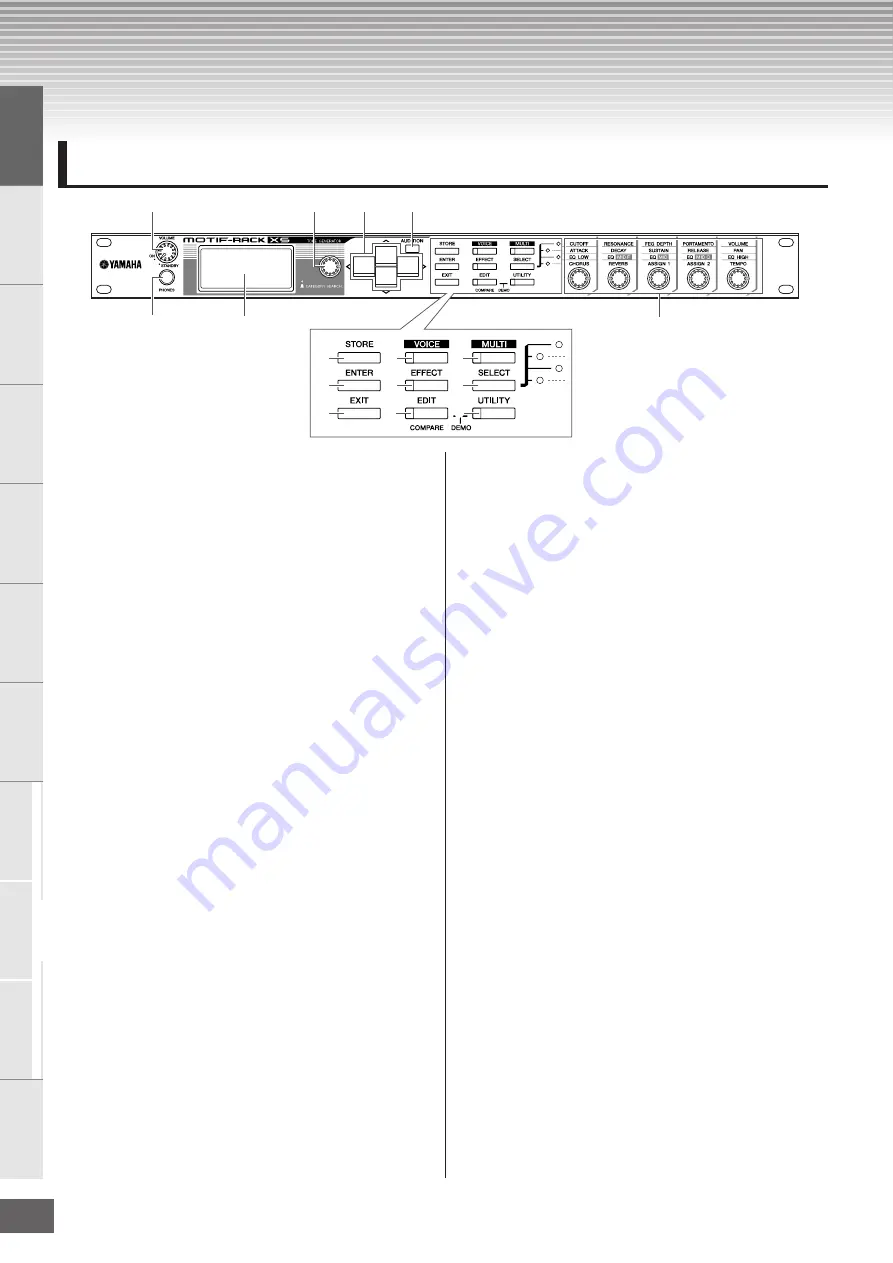
MOTIF-RACK XS Owner’s Manual
10
Basic Structure
Ref
erence
V
oice
Multi
Utility
The Contr
ols &
Connector
s
Setting Up
Listening to
the Sound
Connections
Using a Computer
Quic
k Guide
Appendix
The Control & Connectors
1
VOLUME knob
This knob has two functions. It switches the power on and off
(STANDBY), and has a click detent to provide tactile
indication of turning the power on/off. When the power is
turned on, the knob also enables you to adjust the overall
volume of the instrument. Turning this knob right raises the
volume or level output from the OUTPUT L/R jack and
PHONE jack.
2
PHONES jack (page 13)
This standard stereo phones jack is for connection to a set of
stereo headphones.
3
LCD (Liquid Crystal Display)
The MOTIF-RACK XS’s backlit LCD displays the parameters
and values related to the currently selected operation or
mode.
4
Encoder knob
For editing (changing the value of) the currently selected
parameter. To increase the value, turn the dial right
(clockwise); to decrease the value, turn the dial left (counter-
clockwise). If a parameter with a wide value range is
selected, you can change the value in broader strokes by
quickly turning this knob. Turning the knob can move the
cursor leftward, rightward, upward and downward only when
the selection menu (each of which is surrounded by the box)
is shown on the display for each mode.
Note that this knob can be pressed as well as turned. On the
Voice select display and Multi select display, the Category
Search dialogue can be called up by pressing this knob. For
other displays, pressing this knob is equivalent to pressing
the [ENTER] button.
5
Cursor
[
L
]/[
M
]/[
<
]/[
>
]
buttons
The cursor buttons move the “cursor” around the LCD
screen, highlighting and selecting the various parameters.
On the Voice select display and Multi select display, pressing
the Cursor [
L
]/[
M
] button increases or decreases the Voice
number or Multi number by 1 while pressing the Cursor [<]/
[>] button calls up the adjacent Voice Bank or Multi Part.
n
On the Voice Play display and Multi Play display, holding down the
Cursor [
L
] button then pressing the Cursor [
M
] button increases the
program number by 10, while down the Cursor [
M
] button then
pressing the Cursor [
L
] button decreases the program number by 10.
On the Voice Edit display and Multi Edit display, holding down the
Cursor [
L
] button then pressing the Cursor [
M
] button moves the
cursor to the parameter at the top of the previous page, while holding
the Cursor [
M
] button then pressing the Cursor [
L
] button moves the
cursor to the parameter at the top of the next page.
6
[AUDITION] button
Pressing this button lets you hear the sound of the Voice
selected in the Voice mode or assigned to the current Part in
the Multi mode.
When the “Audition Button” parameter (page 99) is set to
“audition sw” on the General display of the Utility mode,
pressing this button starts/stops the pre-programmed phrase
(referred to as “Audition Phrase”). When the “Audition Button”
parameter (page 99) is set to “arpeggio sw,” pressing this
button determines whether the Arpeggio assigned to the
current Voice or Multi Part is turned on or off.
n
When the “Audition Button” parameter (page 99) is set to “audition sw”
on the General display of the Utility mode, holding the [AUDITION]
button for two seconds or more in the Voice mode calls up the Audition
setup page of the Play Mode display (page 65). When the “Audition
Button” parameter (page 99) is set to “arpeggio sw” on the General
display of the Utility mode, holding the [AUDITION] button for two
seconds or more in the Voice mode or Multi mode calls up Arp Select
display of the Voice Common Edit or Multi Part Edit.
7
[STORE] button
Pressing this button stores the edited Voice, Multi and Utility
settings to internal memory (page 46).
8
[ENTER] button
Use this button to actually enter a number when selecting a
Memory or Bank for Voice or Multi. Also use this button to
execute a Store operation or play the demo songs.
9
[EXIT] button
The menus and displays are organized according to a
hierarchical structure. Press this button to exit from the
current display and return to the previous level in the
hierarchy.
Front Panel
6
3
1
4
2
^
5
%
$
#
@
!
)
8
9
7

























