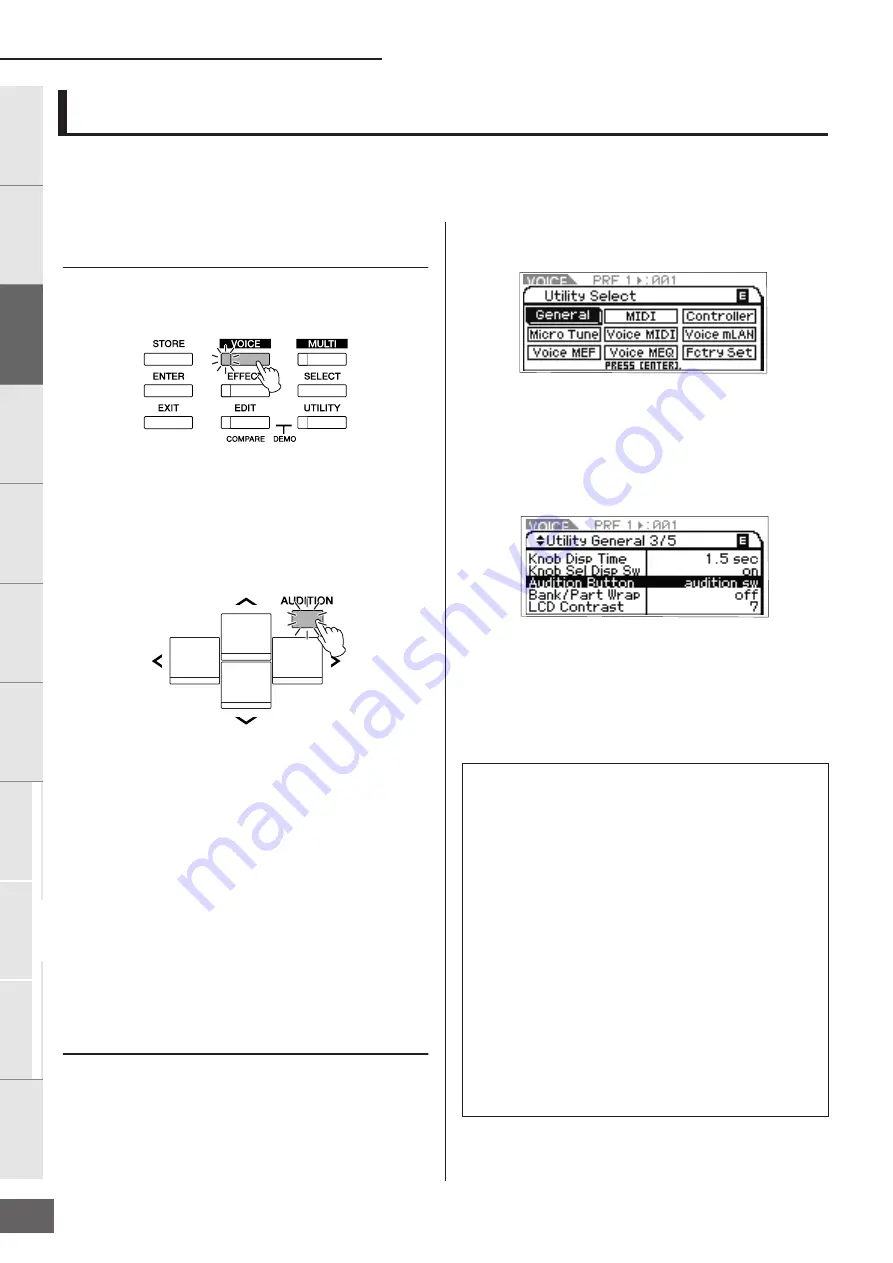
Audition Phrase Playback
MOTIF-RACK XS Owner’s Manual
16
Basic Structure
Ref
erence
V
oice
Multi
Utility
The Contr
ols &
Connector
s
Setting Up
Listening to
the Sound
Connections
Using a Computer
Quic
k Guide
Appendix
Audition Phrases let you quickly and easily check the sound of the Voice you’ve selected. This is convenient when going through the
wide variety of Voices available and trying to select the most suitable one for your song or performance.
Listening to the Audition Phrase of
the desired Voice
1.
Press the [VOICE] button.
The [VOICE] lamp lights and the Voice Play display of the
Voice mode appears.
2.
Select the desired Voice by using the Cursor
buttons and Encoder knob.
3.
Press the [AUDITION] button.
The [AUDITION] lamp flashes and the Audition Phrase of
the selected Voice will play back.
When another Voice is selected during playback, the
Audition Phrase of the new Voice automatically starts.
n
If pressing the [AUDITION] button produces no sound, follow the
instructions titled “When pressing the [AUDITION] button produces
no Audition Phrase” below.
4.
Press the [AUDITION] button again to stop the
Audition Phrase playback.
The Audition Phrase is available also in the Voice Edit
mode (page 31) and Multi mode (page 35). In the Multi
mode, you can hear the Audition Phrase of the Voice
assigned to the current Part.
When pressing the [AUDITION]
button produces no Audition Phrase:
If pressing the [AUDITION] button produces no sound, make
sure the setting is appropriate by following the instructions
below.
1.
Press the [UTILITY] button.
The Utility Select window appears.
2.
Select “General” by using the Encoder knob and
Cursor buttons, then press the [ENTER] button.
3.
Press the Cursor
[
L
]/[
M
]
to call up the third page
of the Utility General window, then select
“Audition Button.”
4.
Set the “Audition Button” parameter to “audition
sw” by turning the Encoder knob.
This setting enables the [AUDITION] button for playback of
the Audition Phrase.
Audition Phrase Playback
Playback variation of the Audition Phrase
The type and pitch of the Audition Phrase assigned to the each
Voice can be changed as desired by setting the following
parameters in the Play Mode display (page 66) of Voice Common
Edit.
•
Audition No. (Audition Phrase number)
Determines the type of the Audition Phrase.
•
Audition Note Shift
Shifts the playback notes of the Audition Phrase in semitones.
•
Audition Vel Shift (Audition Phrase Velocity Shift)
Increases or decreases the velocities for the playback notes of
the Audition Phrase.
n
Some Audition Phrases include Control Change messages which
control the tonal characteristics of the Voice.
n
When the “Audition Button” parameter is set to “audition sw,” holding
the [AUDITION] button for two seconds or more calls up the Play Mode
display (page 65) containing the above parameters.
n
Even within the same Audition Phrase type, the playback sound will
differ depending on the Arpeggio setting of the each Voice or Part in
the Multi.
(This display can be called up from the Voice mode.)






























