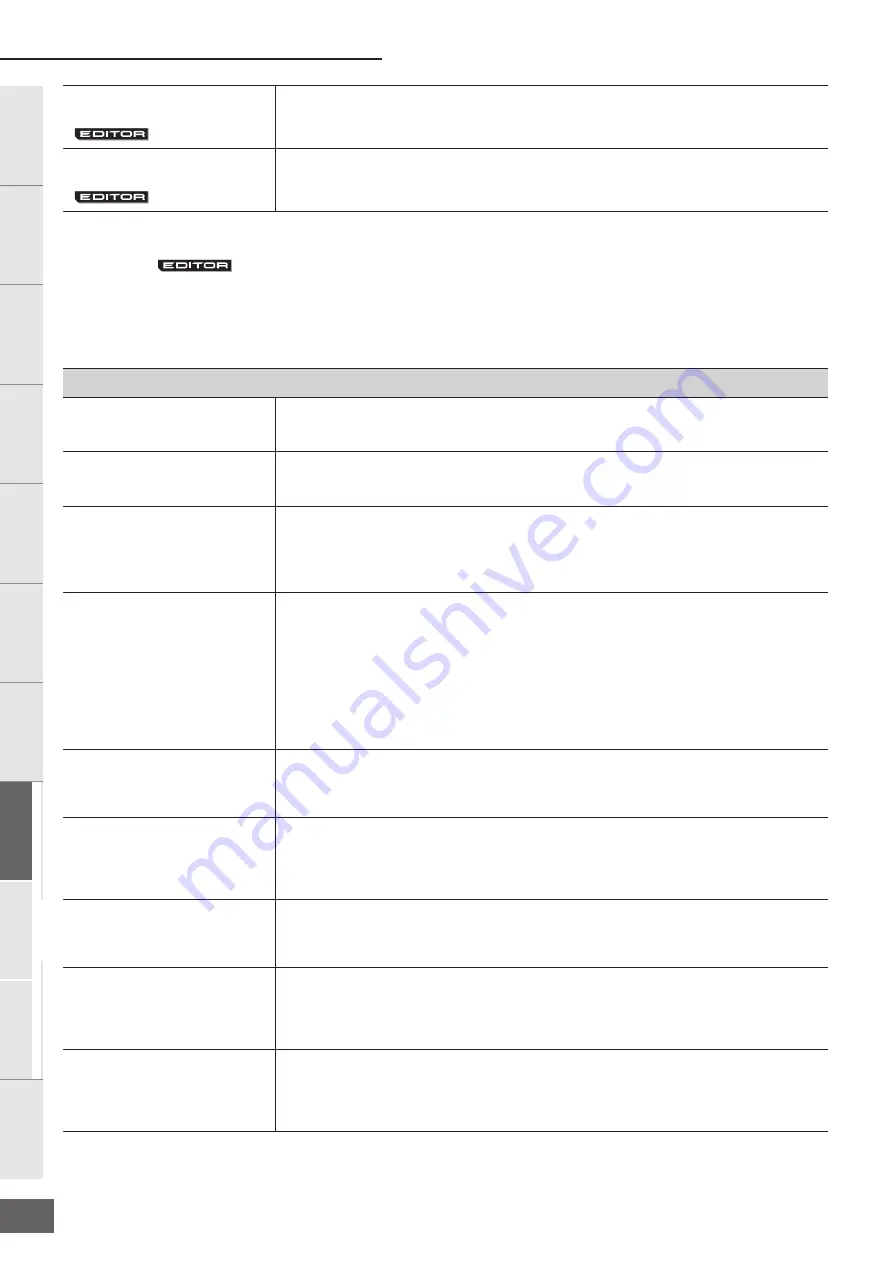
Voice Mode
MOTIF-RACK XS Owner’s Manual
84
Basic Structure
Ref
erence
V
oice
Multi
Utility
The Contr
ols &
Connector
s
Setting Up
Listening to
the Sound
Connections
Using a Computer
Quic
k Guide
Appendix
Key Edit
If you wish to edit the sounds that make up a Voice and the detailed parameters that determine the sound, such as Oscillator,
Pitch, Filter, Amplitude, and EG (Envelope Generator), call up the Key Edit display. These parameters can be edited only on the
MOTIF-RACK XS Editor, and not the device itself. For details on each parameter setting window, refer to the MOTIF-RACK XS
Editor Owner’s Manual.
Chorus Ins Send
(Insertion Chorus Send)
When the Key Out parameter is set to “Ins A” or “Ins B,” this determines the level of the Drum Key
sound (output from Insertion Effect A or B) that is sent to the Chorus effect.
Settings:
0 – 127
Reverb Ins Send
(Insertion Reverb Send)
When the Key Out parameter is set to “Ins A” or “Ins B,” this determines the level of the Drum Key
sound (output from Insertion Effect A or B) that is sent to the Reverb effect.
Settings:
0 – 127
OSC (Oscillator)
Key
Determines the desired drum key. You can also select the key by clicking the keyboard on the
MOTIF-RACK XS Editor.
Settings:
C0 – C6
Key Sw
(Key Switch)
Determines whether the currently selected Key is used or not. When this is set to off, the currently
edited Key will not sound.
Settings:
off (inactive), on (active)
Wave Bank
Category
Number
Name
Determines the Waveform assigned to the Drum Key. Only Preset Banks are available for the
Waveform Bank. For details about Preset Waveforms, see the Waveform list in the separate Data
List.
Assign Mode
This is useful when two or more instances of the same note are received nearly simultaneously, or
without a corresponding Note Off message. To allow playback of each instance of the same note,
set this to “multi.” In general, you should probably set this to “multi”—especially for tambourine and
cymbal sounds that you would want to ring out to their full decay, when playing them multiple times
in succession. Please keep in mind that the “multi” setting consumes the overall polyphony and it
may cause sounds to be cut off.
Settings:
single, multi
single................................. When this is set to “single” and double playback of the same note are transmitted to the internal
tone generator, the first note will be stopped before the next note is sounded.
multi................................... When this is set to “multi” and double playback of the same note are transmitted to the internal
tone generator, all notes are sounded simultaneously.
Receive Note Off
Determines whether MIDI Note Off messages are received by each Drum Key. This should be set to
on when the selected Drum Key has a sustained, non-decaying sound (such as a snare roll), so that
you can stop the sound by releasing the note.
Settings:
off, on
Alternate Group
Sets the Alternate Group to which the Wave is assigned. In a real drum kit, some drum sounds
cannot physically be played simultaneously, such as open and closed hi-hats. You can prevent keys
from playing back simultaneously by assigning them to the same Alternate Group. You can also
select “off” here if you wish to allow the simultaneous playback of sounds.
Settings:
off, 1 – 127
Ins Effect Output
(Insertion Effect Output)
Determines which Insertion Effect (A or B) is used to process each individual Drum Key, and which
is bypassed (thru). This parameter is same as Key Out (page 83) in the Effect section in Drum Voice
Common Edit. Making a setting here automatically changes the setting of that parameter as well.
Settings:
thru (through), Ins A (Insertion A), Ins B (Insertion B)
Reverb Send
(Key Reverb Send)
Determines the level of the Drum Key sound (the bypassed signal) that is sent to Reverb effect. The
setting here is available only when the “Ins Effect Output” parameter is set to “thru.” This parameter
is same as Reverb Send (page 83) in the Effect section in Drum Voice Common Edit. Making a
setting here automatically changes the setting of that parameter as well.
Settings:
0 – 127
Chorus Send
(Key Chorus Send)
Determines the level of the Drum Key sound (the bypassed signal) that is sent to Chorus effect. The
setting here is available only when the “Ins Effect Output” parameter is set to “thru.” This parameter
is same as Chorus Send (page 83) in the Effect section in Drum Voice Common Edit. Making a
setting here automatically changes the setting of that parameter as well.
Settings:
0 – 127






























