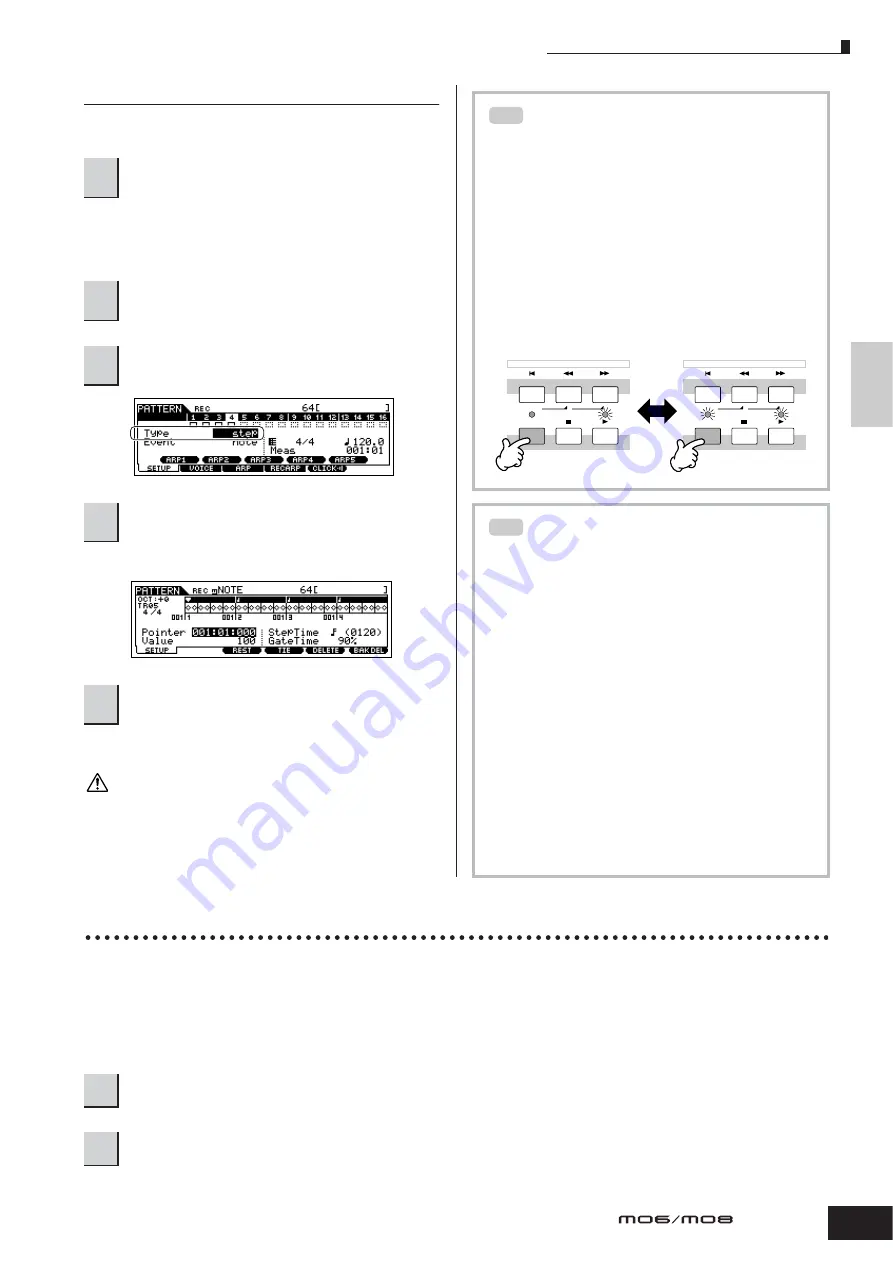
Creating a Pattern
83
Owner’s Manual
Quic
k Guide
Creating a Song on the MO
Creating a Pattern with Step recording
Next, we’ll add a strings part by using the Step recording
method.
Press the [TRACK SELECT] button so that its lamp lights,
and select the track for the strings part by pressing the
Number [5] button.
For details about Step Recording, see page 193.
Press the [
F
] (Play) button to hear your newly recorded
Pattern.
The created Song and Pattern data resides temporarily in DRAM (page
150). Because data contained in DRAM is lost when the power is turned
off, you should always store any data residing in DRAM to a USB
storage device before turning off the power.
Using the Groove function
The Groove function makes it possible to adjust the pitch, timing, length, and velocity of notes in a specified track via a
1-measure 16th-note grid to create interesting, unique “grooves” that would not be possible with precise sequencer-like
programming.
n
The Groove settings are applied to all measures of the current Pattern. Keep in mind that you cannot apply different Groove settings to each measure.
n
The Grid Groove function affects Pattern playback without actually changing the MIDI sequence data (created via the Recording, File Loading, and
Patch functions). The Groove settings are handled separately from MIDI sequence data. See page 137.
6
Select the track to which the strings part is to
be assigned.
7
Press the [REC] button to enter the Pattern
Record mode.
8
Set the Type parameter to “step” in the [F1]
SETUP display.
9
Press the [
F
] (Play) button to start the
recording.
10
Press the [
J
] (Stop) button to stop the
recording.
CAUTION
Rehearsing parts before recording
To temporarily disengage the record mode and enter
the “Rehearsal” mode, simply press the [REC] button
during realtime recording—the [REC] indicator will
flash and playback will continue uninterrupted but no
data will be recorded. This convenient Rehearsal
mode lets you easily and temporarily disable
recording, in order to practice a part or try out various
ideas (while listening to the other tracks) without
actually recording. To return to the record mode press
the [REC] button again—the [REC] indicator will light
continuously.
Editing the recorded Pattern
The Pattern Edit mode and Pattern Job mode can be
used to edit or change the data of the already
recorded Pattern.
The Pattern Edit mode lets you change the recorded
data and insert new data if needed. This includes note
data as well as non-note data, such as program
(Voice) changes and MIDI control change messages.
The Pattern Job mode on the other hand provides a
comprehensive variety of tools you can use to
transform the recorded data—such as cleaning up the
timing (Quantize), transposing, changing the velocity
of notes, modifying the length of notes, and other
useful operations for altering the sound. It also
includes a variety of convenient operations, such as
copying or erasing data. Most of these operations can
be performed on either an entire track or a selected
range of measures in the track.
The procedure is basically the same as in the Song
mode. See page 90.
TIP
LOCATE
REC
1
2
SEQ TRANSPORT
LOCATE
REC
1
2
SEQ TRANSPORT
Recording
Rehearsal mode
(playback continues)
TIP
1
In the Pattern Play mode, select a Pattern and Section for which the Groove is to be applied.
2
Press the [F2] GROOVE button to call up the Groove setting display.
Summary of Contents for MO6
Page 1: ...OWNER S MANUAL MUSIC PRODUCTION SYNTHESIZER EN...
Page 236: ...236 Owner s Manual Memo...
Page 237: ...237 Owner s Manual Memo...
Page 238: ...238 Owner s Manual Memo...






























