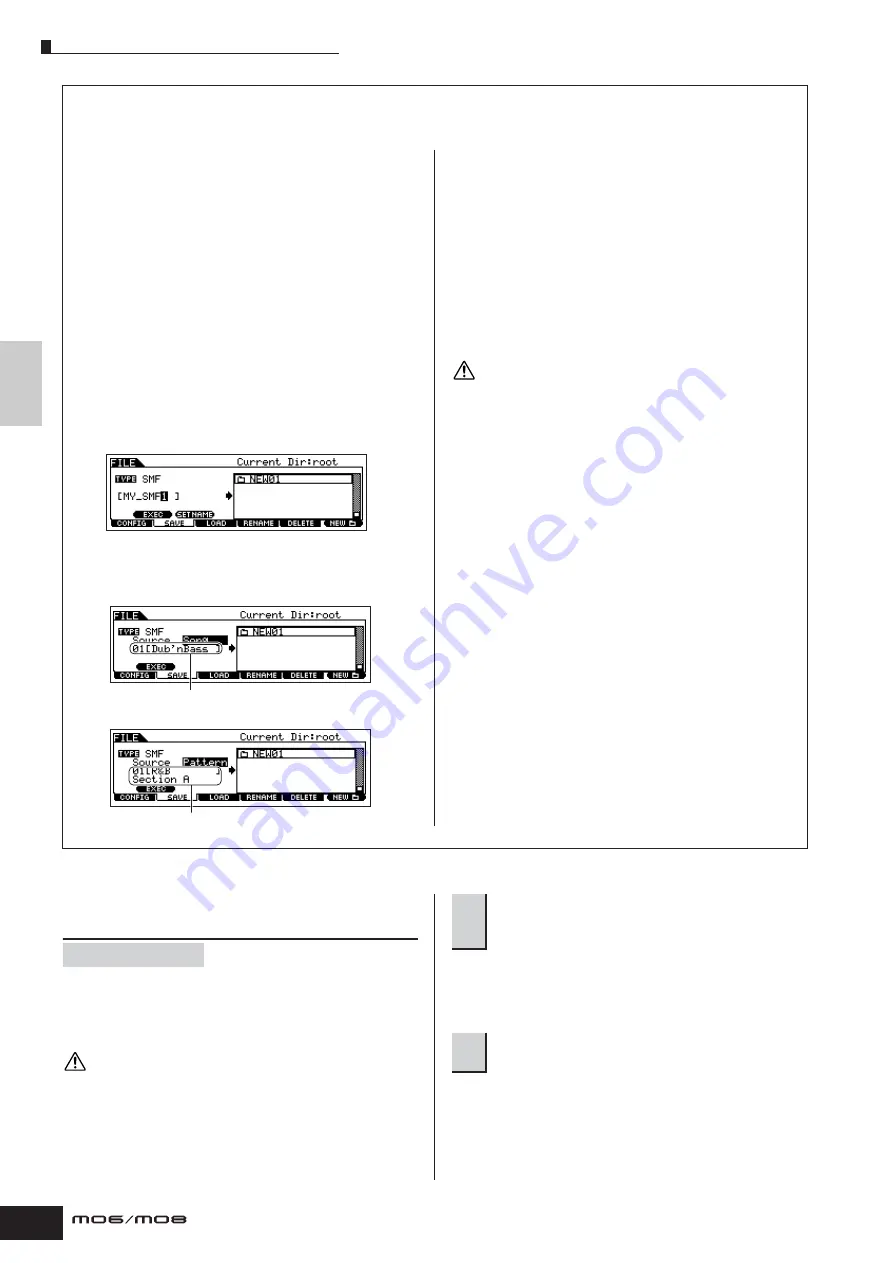
Quic
k Guide
Creating a Song on the MO
Creating a Song
100
Owner’s Manual
Saving a Song or a Pattern Section as a Standard MIDI File
After connecting the USB storage device to the instrument, follow the instructions below.
1
Press the [FILE] button to enter the File mode.
Then press the [F1] CONFIG button and [SF1]
CURRENT button.
If the device is divided into several partitions, select the
specific partition for use. If the device has several media
(e.g., discs) inserted, select a specific Slot number.
2
Press the [F2] SAVE button to call up the Save
display.
3
Set the TYPE parameter to “SMF.”
4
Input a file name.
Move the cursor to the file name input location, then input
a file name and press the [SF1] EXEC button. For detailed
instructions on naming, refer to page 38 in the Basic
Operation section.
5
Select a Song/Pattern to be saved.
6
If you have created a destination folder, select the
folder.
For information on how to select a folder, see page 213.
For information on how to create/delete a folder and
change the folder name, see page 211.
7
Press the [SF1] EXEC button to actually save the
file.
If you are about to overwrite an existing file, the display
prompts you for confirmation. Press the [INC/YES] button
to execute the Save operation to overwrite the existing file,
or press the [DEC/NO] button to cancel it.
While the data is being saved/loaded, make sure to follow these
precautions:
• Do not remove or eject the media from the USB storage device.
• Do not unplug or disconnect the USB storage device.
• Do not turn off the power of the instrument or the relevant devices.
n
When loading a SMF (Standard MIDI File), set the file type to
“Song” or “Pattern.”
n
Only the sequence track (1 – 16) and tempo track data of a
Song/Pattern created in the Song/Pattern mode can be saved to
a USB storage device as Standard MIDI File (format 0) data. The
Mixing settings will not be saved to a Standard MIDI File. If you
wish to save the entire Song/Pattern including the Mixing
settings, set the file type to “All” or “AllSong.” or “AllPattern.”
Loading a file saved to a USB storage
device
These instructions describe how to recall the data saved as
a file type “All (extension: M7A)” described on page 99
from the USB storage device to the instrument by using the
Load operation.
Loading a file (extension: M7A) to this synthesizer automatically erases
and replaces all existing data in the User memory. Make sure to save
any important data to a USB storage device before performing any
Load operations.
If the device is divided into several partitions, select the
specific partition for use. If the device has several media
(e.g., discs) inserted, select a specific Slot number.
Select a Song number.
Select a Pattern number and Section.
When saving a Pattern as SMF:
When saving a Song as SMF:
CAUTION
[FILE]
➞
[F3] LOAD
CAUTION
1
Press the [FILE] button to enter the File mode.
Then press the [F1] CONFIG button and [SF1]
CURRENT button.
2
Press the [F3] LOAD button to call up the
Load display.
Summary of Contents for MO6
Page 1: ...OWNER S MANUAL MUSIC PRODUCTION SYNTHESIZER EN...
Page 236: ...236 Owner s Manual Memo...
Page 237: ...237 Owner s Manual Memo...
Page 238: ...238 Owner s Manual Memo...






























