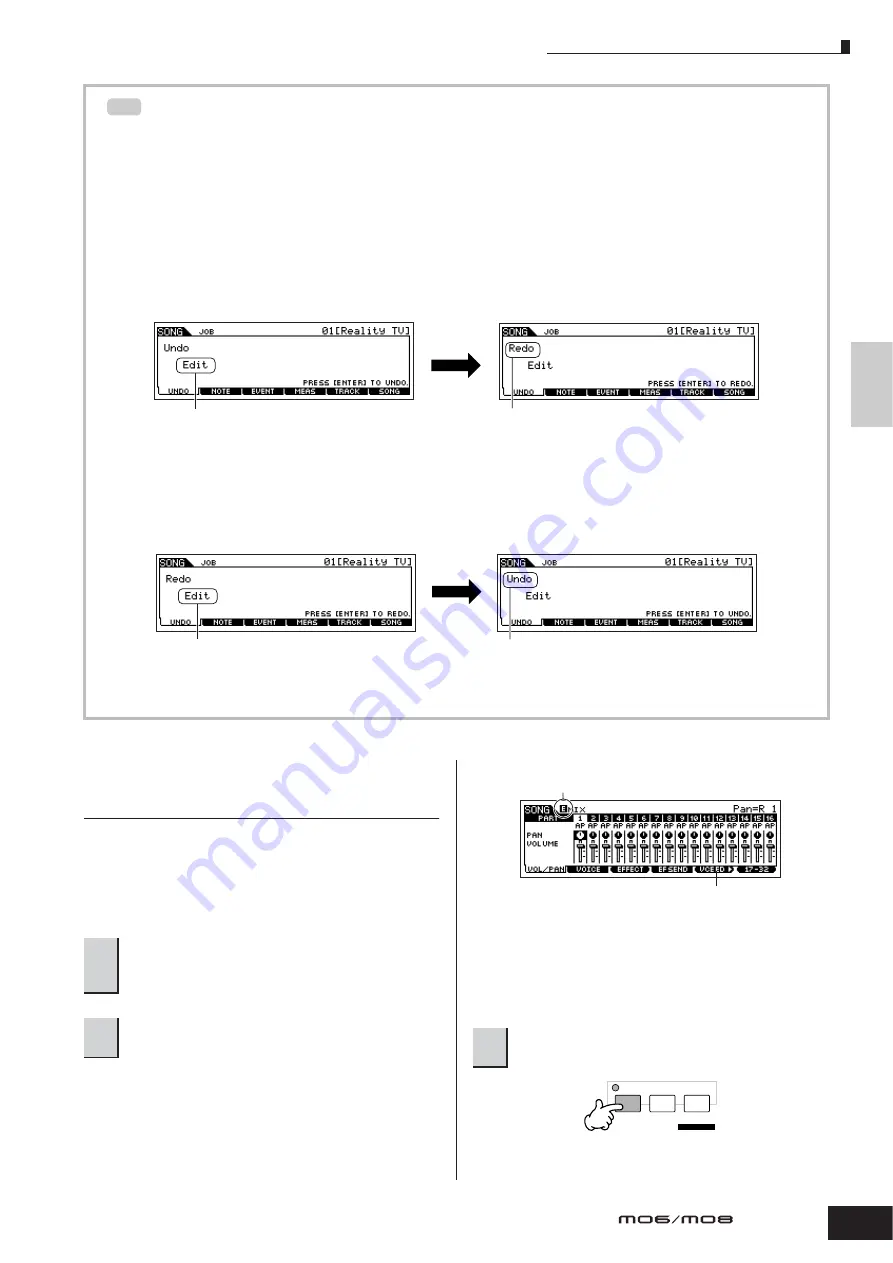
Creating a Song
93
Owner’s Manual
Quic
k Guide
Creating a Song on the MO
Using the Undo/Redo functions
If you’re not satisfied with the results of a just-executed Job, or you want to hear the difference of the sound before and
after using a Job, you can use the convenient Undo and Redo functions. After changing the data with a particular Job,
repeat steps 1 – 4 as desired.
1
Press the [SONG] button to return to the Song Play mode, then press the [
F
] button to hear the Song as it
was changed by the Job.
This lets you check the results of the Job.
2
After stopping the Song, press the [JOB] button followed by the [F1] UNDO button to call up the Undo
display. Press the [ENTER] button to execute Undo.
The Song data is restored to its previous state.
3
Press the [SONG] button to return to the Song Play mode, then press the [
F
F
F
F
] (Play) button to play the Song.
This lets you check the sound before actually making changes to it with the Job.
4
After stopping the Song, press the [JOB] button followed by the [F1] UNDO button to call up the Undo
display. Press the [ENTER] button to execute the Redo.
This lets you “redo” the Job, restoring the Song to the changes you made before using Undo in step 2 above.
n
Undo/Redo is applied to the most recent operation (Job, Edit, Record, etc.).
n
The Undo/Redo Job is available also in the Pattern Job mode.
Editing Mixing parameters to
complete a Song (in the Mixing mode/
Mixing Edit mode)
In this final step (other than saving your precious work,
which we’ll cover next), you can mix down your tracks with
the Song Mixing function—adjusting the volume balance
and pan setting of all the parts and tweaking the effect
levels.
n
The explanations here also apply to the Pattern mode.
Select the menu you wish to edit by pressing the [F1] – [F4]
buttons, then edit the parameters in each display.
You can use the Song Mixing mode for the simple mixing
functions. For information on the available parameters, see
page 203.
If you wish to edit more detailed Mixing parameters, enter
the Song Mixing Edit mode.
TIP
Indicates the operation to be affected by Undo.
Changes to “Redo.”
[ENTER] button
Indicates the operation to be affected by Redo.
Changes to “Undo.”
[ENTER] button
1
Press the [SONG] button to enter the Song
Play mode, then select a Song for which
Mixing edits have been made.
2
Enter the Song Mixing mode by pressing the
[MIXING] button (the lamp lights).
3
Press the [EDIT] button to enter the Song
Mixing Edit mode.
If you alter any parameters, the [E] indicator
will appear in the top left of the display.
Press the [F5] VCE ED button to enter the
Mixing Voice Edit mode (page 203).
EDIT
COMPARE
SCENE STORE
SET LOCATE
JOB
STORE
Summary of Contents for MO6
Page 1: ...OWNER S MANUAL MUSIC PRODUCTION SYNTHESIZER EN...
Page 236: ...236 Owner s Manual Memo...
Page 237: ...237 Owner s Manual Memo...
Page 238: ...238 Owner s Manual Memo...






























