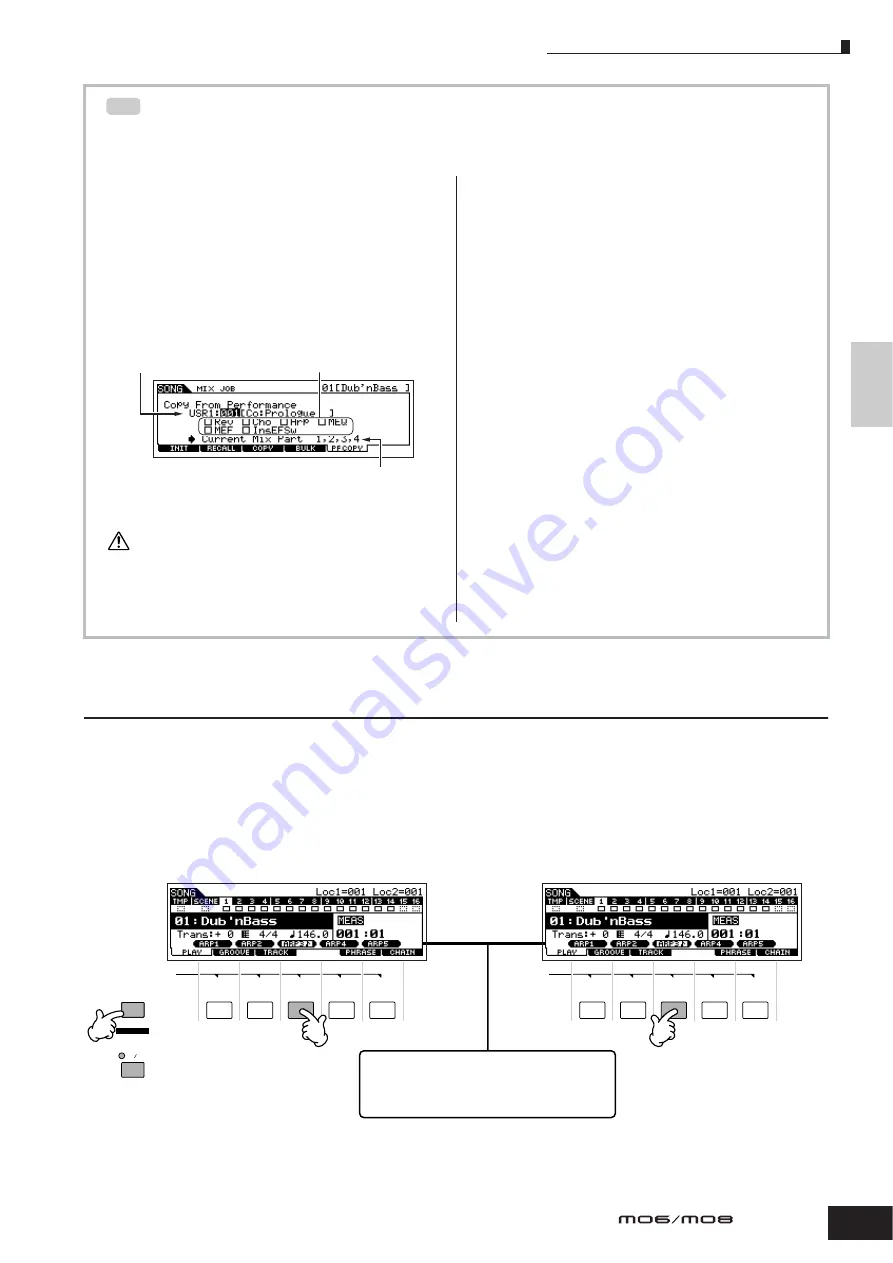
Creating a Song
89
Owner’s Manual
Quic
k Guide
Creating a Song on the MO
Song Recording using a Performance
If you have a favorite Performance or one that would fit the Song to be recorded, you can copy certain settings of up
to four Parts of the Performance to the Song Mixing settings currently being edited.
1
Enter the Song Mixing Job mode ([SONG]
➞
[MIXING]
➞
[JOB]).
2
Press the [F5] PF COPY button to call up the
Performance Copy display.
3
Set the parameters as necessary in the [F5] PF
COPY display, then press the [ENTER] button to
execute the Copy operation.
The destination Mixing Parts appear automatically. The displayed
Part numbers differ depending on the source Performance. If the
source Performance contains four Parts, “1, 2, 3, 4” appears here.
The copy operation overwrites the Mixing settings previously
existing in the destination.
4
Press the [SONG] button to return to the Song
Play mode, then select Track 1 and play the
keyboard.
Check whether the sound you hear is the same as that of
the source Performance or not.
5
Record your keyboard performance to Track 1.
6
Store the Song Mixing in the [SONG]
➞
[MIXING]
➞
[STORE] display.
The settings copied from the Performance should be
stored as Song Mixing data.
7
Save the Song data to a USB storage device in
the File mode (page 98) before turning the power
off.
n
The explanations here also apply to the Pattern mode.
Registering a Song Scene and Arpeggio type simultaneously to the [SF1] – [SF5]
buttons
Song Scenes and Arpeggio types can both be registered to the [SF1] – [SF5] buttons (when the ARP1 – ARP5 menu items
are shown at the bottom of the display). These settings are stored as Song data. Song Scene is a powerful function that
allows you to store five different “snapshots” of important Song related parameters—including transpose, tempo, track mute
status, and the basic sound/mixing controls (all parameter settings controllable from the Knobs with the [PAN/SEND] or
[TONE] lamp turned on, and the Control sliders). You can call up both the Song Scene and Arpeggio type simultaneously by
simply pressing one of the [SF1] – [SF5] buttons (when ARP1 – ARP5 are shown at the bottom of the display in the Song
mode).
TIP
Select a source
Performance.
Checkmark the boxes of
the desired parameters.
The destination Mixing Parts appear automatically.
The displayed Part numbers differ depending on
the source Performance. If the source Performance
contains four Parts, “1, 2, 3, 4” appears here.
CAUTION
SF1
SCENE
SF2
SF3
SF4
SF5
SF1
SCENE
SF2
SF3
SF4
SF5
ARPEGGIO
ON OFF
SCENE STORE
SET LOCATE
STORE
+
●
Registering a Song Scene and Arpeggio type
simultaneously to the [SF1] – [SF5] buttons
●
Recalling a Song Scene and Arpeggio type
simultaneously from the [SF1] – [SF5] buttons
In the Song mode, you can register the Song
Scene and Arpeggio type simultaneously to the
[SF1] – [SF5] buttons only when the ARP1 – ARP5
menus appear at the bottom in the display.
Simultaneously hold the
[STORE] button and press
one of the [SF1] – [SF5]
buttons.
Summary of Contents for MO6
Page 1: ...OWNER S MANUAL MUSIC PRODUCTION SYNTHESIZER EN...
Page 236: ...236 Owner s Manual Memo...
Page 237: ...237 Owner s Manual Memo...
Page 238: ...238 Owner s Manual Memo...






























