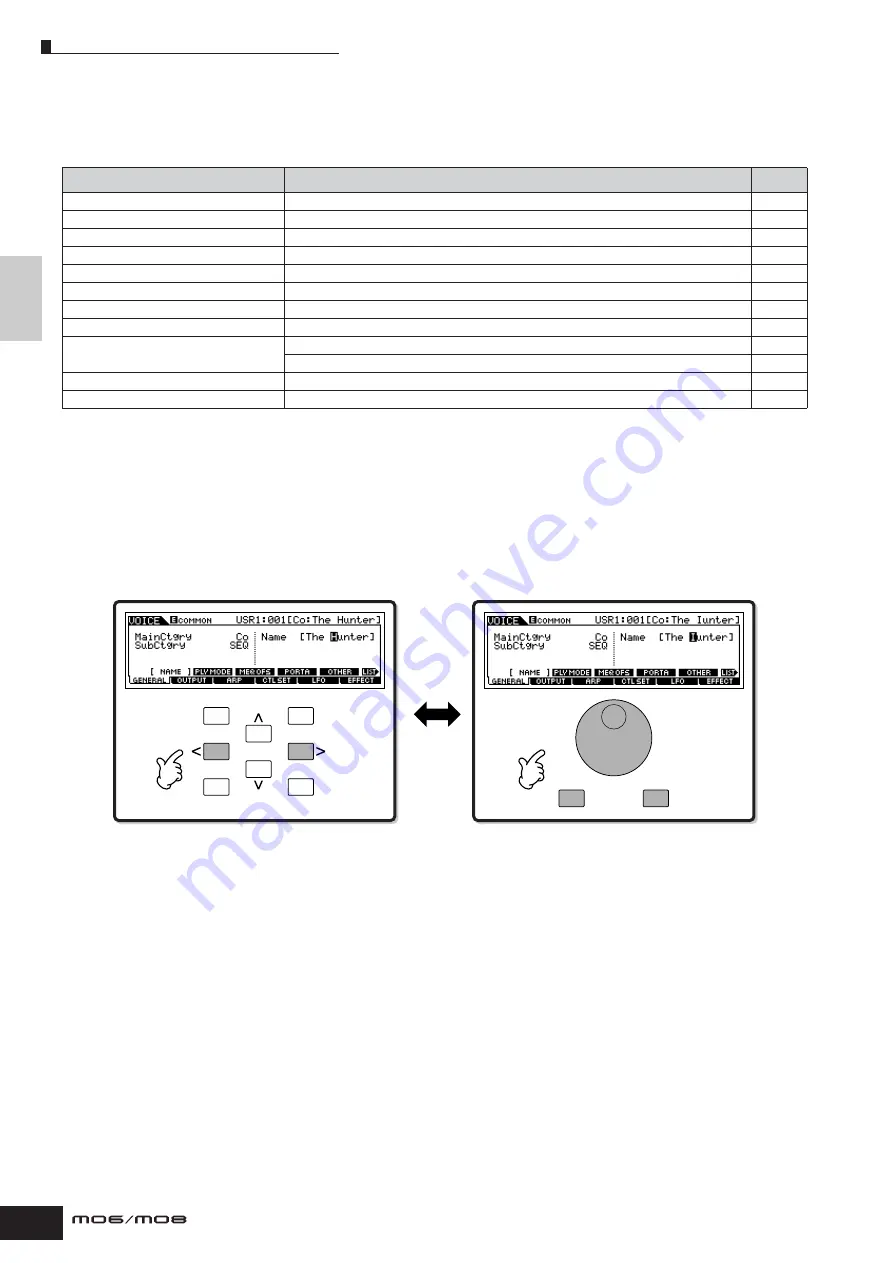
Basic Operation
Naming
38
Owner’s Manual
Naming
You can freely name your created data such as Voices and files saved to the USB storage device. The chart below lists the
types of data that can be named along with the operations for calling up the respective naming displays.
First, call up the name input display according to the above table, then, move the cursor by using the Cursor buttons to the
desired location and input a character. See below for details.
n
Since the name of the program is part of the data, make sure that you properly save the program after naming it.
■
Basic naming operation
As shown below, you can set the name by repeating the two operations—moving the cursor to the desired location by using
the Cursor buttons and selecting a character by using the data dial, [INC/YES] button, and [DEC/NO] button.
Data types that can be named
How to call up the naming display
Page
Voice
[VOICE]
→
[EDIT]
→
[F1] GENERAL
→
[SF1] NAME
Performance
[PERFORM]
→
[EDIT]
→
[F1] GENERAL
→
[SF1] NAME
Song
[SONG]
→
[JOB]
→
[F6] SONG
→
04: Song Name
Pattern
[PATTERN]
→
[JOB]
→
[F6] PATTERN
→
05: Pattern Name
Mixing Template
[SONG] or [PATTERN]
→
[MIXING]
→
[STORE]
Mixing Voice
[SONG] or [PATTERN]
→
[MIXING]
→
[F5] VCEED
→
[F1] GENERAL
→
[SF1] NAME
Phrase
[PATTERN]
→
[JOB]
→
[F4] PHRASE
→
09: Phrase Name
Master
[MASTER]
→
[EDIT]
→
[F1] NAME
Arpeggio
[SONG]
→
[JOB]
→
[F5] TRACK
→
07: Put Track To Arp
[PATTERN]
→
[JOB]
→
[F5] TRACK
→
06: Put Track To Arp
Volume Label of the USB storage device
[FILE]
→
[F1] CONFIG
→
[SF2] FORMAT
File/Folder saved to the USB storage device
[FILE]
→
[F2] SAVE or [F4] RENAME
EXIT
ENTER
EXECUTE
DEC/NO
INC / YES
DEC/NO
INC / YES
Moving the cursor to the desired location on the name
Selecting a character at the cursor location
Summary of Contents for MO6
Page 1: ...OWNER S MANUAL MUSIC PRODUCTION SYNTHESIZER EN...
Page 236: ...236 Owner s Manual Memo...
Page 237: ...237 Owner s Manual Memo...
Page 238: ...238 Owner s Manual Memo...






























