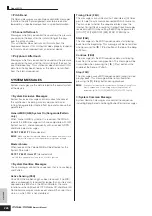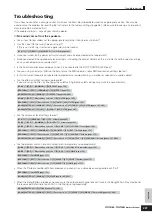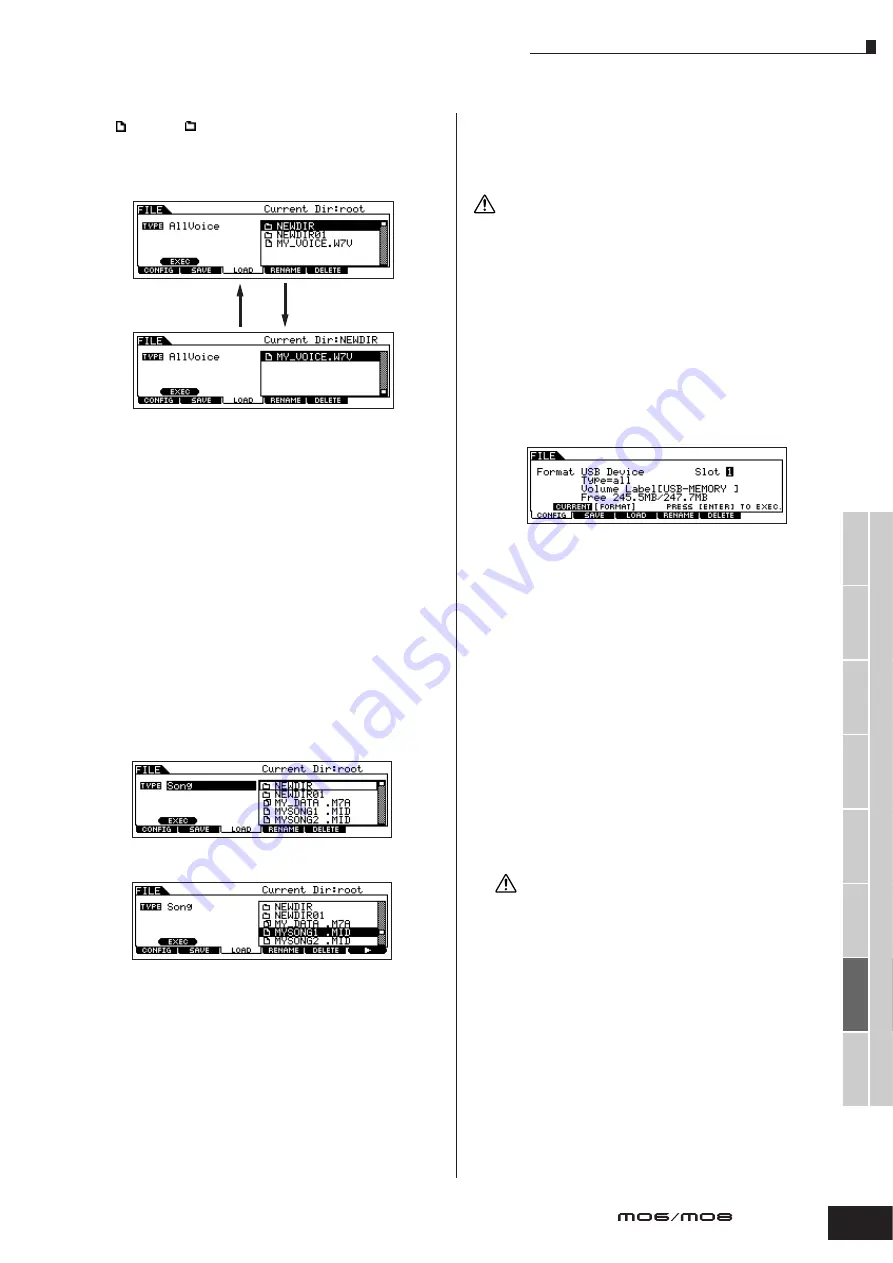
Supplementary infomation
213
V
oice mode
P
erf
ormance
mode
Song mode
Utility mode
File mode
Master mode
P
attern mode
Mixing V
oice
mode
Ref
erence
Owner’s Manual
■
Supplementary information
File ( )/Folder ( ) selection
The instructions and illustrations below show you how to select
files and folders on the USB storage devices within the File mode.
Playing back the SMF (Standard MIDI file) from the USB
storage device
In the File mode, you can play back directly the SMF file saved in
the USB storage device. This is useful if you are playing a
keyboard with the accompaniment of SMF file.
1
Connect the USB storage including the SMF file device
to this instrument.
2
Enter the Song mode or Pattern mode, then select the
Song or Pattern which has desired the Mixing settings.
3
Press the [FILE] button to enter the File mode.
4
Press the [F3] LOAD button.
5
Move the cursor to the TYPE, then select the Song or
Pattern.
6
Select the SMF file.
7
Press the [F6]
F
(Play) button to play back the SMF
file with the Mixing settings of currently selected Song
or Pattern. Press the
J
(Stop) button again to stop
the playback.
8
Try playing the keyboard along with the
accompaniment of the SMF file.
To select the Track for keyboard performance, turn the
[TRACK SELECT] button on, then press the any of Number [1]
– [16] buttons. Also, you can control the sound of each Part by
using the Knobs and Control sliders as the Song mode and
Pattern mode.
Formatting a USB storage device
Before you can use a new USB storage device with this
synthesizer, you will need to format it. Follow the instructions
below.
If data is already saved on the USB storage device, be careful not to
format it. If you format the USB storage device, all the previously
recorded data will be deleted.
1
Connect a USB storage device to the USB TO DEVICE
connector.
If necessary, insert the proper media into the slot of the USB
storage device.
2
Press the [FILE] mode to enter the File mode.
3
Press the [F1] CONFIG button, then [SF2] FORMAT
button to call up the Format display.
4
Select the slot and partition to be formatted.
Specify the slot number at the right top of the display as
necessary and select the partition to be formatted at the Type
value location in the second line of the display.
5
Set the Volume Label.
Move the cursor to the “Volume Label” and input a Volume
Label. For instructions on naming, refer to page 38 in the
Basic Operation section.
6
Press the [ENTER] button. (The display prompts you
for confirmation.)
Press the [DEC/NO] button to cancel the Format operation.
7
Press the [INC/YES] button to execute the Format.
After formatting has been completed, a “Completed” message
appears and operation returns to the original display.
While formatting is in process, make sure to follow these
precautions:
• Never remove or eject the media from the device (USB storage).
• Never unplug or disconnect any of the devices.
• Never turn off the power of the MO or the relevant devices.
n
By executing the Format operation in the File mode, the USB
storage device will be formatted to MS-DOS or Windows format.
The formatted USB storage device may not be compatible with
other devices such as a Macintosh computer or digital camera.
Move the cursor to the desired file or folder by using the [INC/YES] and
[DEC/NO] buttons or the data dial.
To return to the next
highest level, press
the [EXIT] button.
To call up the contents of a
desired folder, highlight the
folder and press the [ENTER]
button.
Move the cursor to the desired file or folder by using the [INC/YES]
and [DEC/NO] buttons or the data dial.
CAUTION
CAUTION
Summary of Contents for MO6
Page 1: ...OWNER S MANUAL MUSIC PRODUCTION SYNTHESIZER EN...
Page 236: ...236 Owner s Manual Memo...
Page 237: ...237 Owner s Manual Memo...
Page 238: ...238 Owner s Manual Memo...