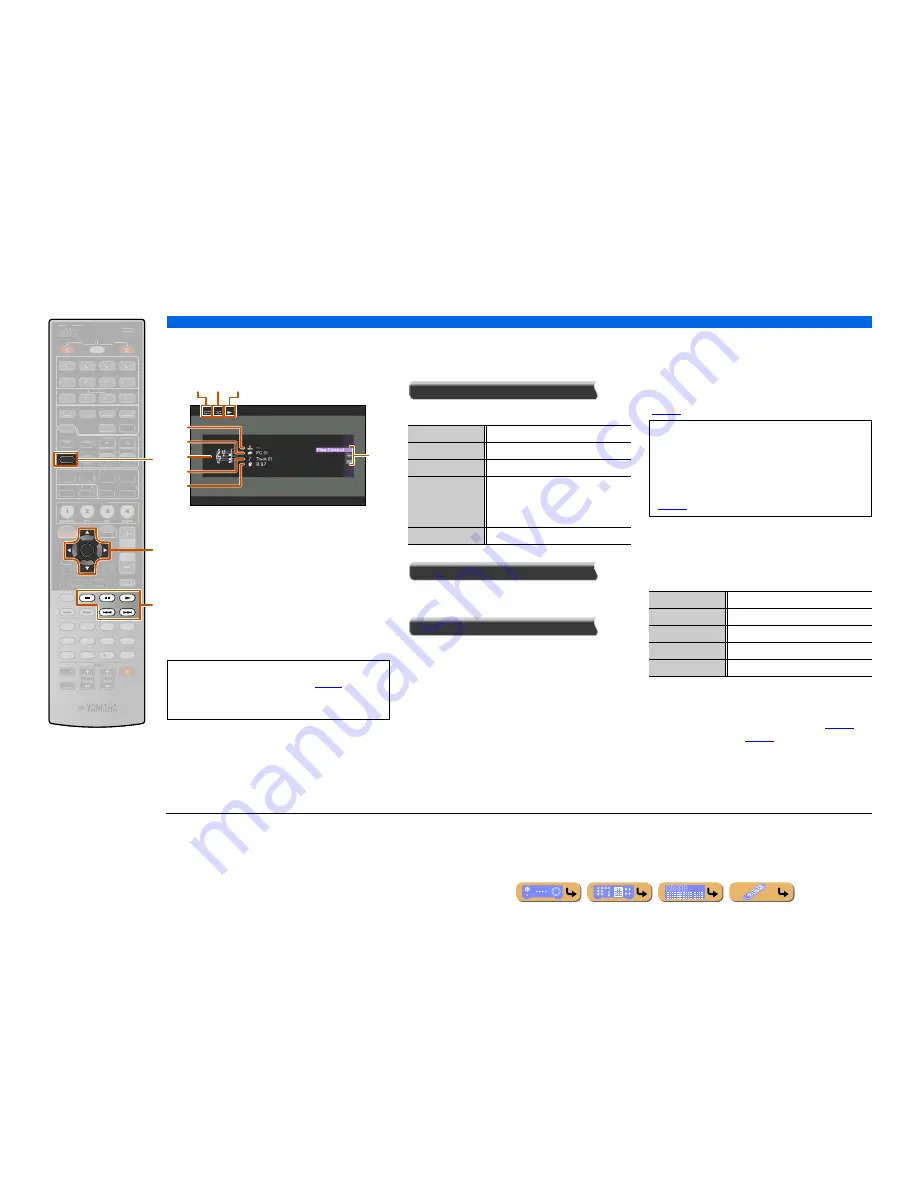
PLAYBACK
Playing back tunes on the PC
En
63
■
Operating from the Now Playing
view
a
Repeat icon
b
Shuffle icon
c
Play icon
d
Album image
e
Artist name
f
Album title
g
Screen button area
Buttons for available operations are displayed. See
“Screen buttons on the Now Playing view” for details.
h
Song title
i
Elapsed time
Screen buttons on the Now Playing view
To use these buttons, first press
k
ENTER
. Then select
the desired one with
k
Cursor
B
/
C
and
k
ENTER
.
Play Control
Operates the basic playback functions of PC.
Scroll
Switches the scroll target (artist name, album title, or
song title).
Browse
Switches the display to the Browse view.
■
Compatibility of Digital Media
Controller
A DLNA-compliant Digital Media Controller (DMC)
device can also be used to control music playback. Refer
to “Using a PC to control this unit over a network”
(
☞
p. 79
) for details.
J
1
,
J
2
■
Operating basic playback functions
with the remote control
Use the following remote control keys to operate
(playback, stop, skip, etc.) your PC contents.
■
Shuffle/repeat playback
Use the Option menu to apply playback shuffle and
repeat settings. Refer to “Shuffle playback” (
☞
p. 57
)
and “Repeat playback” (
☞
p. 57
) for details.
INFO
ENTER
SCENE
VOLUME
MUTE
7
8
5
6
9
0
10
1
2
3
4
REC
ENT
TOP
MENU
POP-UP
MENU
SOURCE
MAIN
ZONE 2
RECEIVER
CODE SET
INPUT
MUTE
ENHANCER SUR. DECODE
STRAIGHT PURE DIRECT
MOVIE
MUSIC
SLEEP
PARTY
FM
MEMORY
AM
PRESET
DOCK
HDMI OUT
MULTI
AUDIO
1
2
3
4
AV
1
2
3
4
7
5
6
V-AUX
USB
NET
TUNER
PHONO
TUNING
ON SCREEN
OPTION
1
1
2
2
3
3
4
4
BD/DVD
BD/DVD
TV
TV
CD
CD
RADIO
RADIO
RETURN
DISPLAY
l
k
f
f
INFO
k
Cursor
B
/
C
k
ENTER
l
p
l
s
l
e
l
a
l
b
•
You can switch the information displayed on the front
panel display by pressing
f
INFO
(
☞
p. 11
).
•
Album images are available only when the file
contains image data.
b c
a
g
d
e
f
h
i
p
(Play)
Starts playback.
s
(Stop)
Stops playback.
e
(Pause)
Stops playback temporarily.
b
(Skip -)
Skips to the beginning of the currently
playing song. Press
k
ENTER
at the
beginning of the song to skip to a previous
song.
a
(Skip +)
Skips to the beginning of the next song.
CAUTION
When DMC controls are used to adjust volume,
playback volume may be unexpectedly loud. This
could result in damage to this unit or the speakers.
“Max Volume” can be used to specify the maximum
volume level to prevent excessively loud playback
(
☞
p. 94
).
l
p
Play
l
s
Stop
l
e
Switches between playback and pause.
l
a
Skip forward during playback
l
b
Skip backward during playback
J
1 :
A shortcut button cannot be registered when a DMC is used.
J
2 :
Set “DMC Control” to “Disable” to automatically play back the
last song played when this unit is turned on.
















































