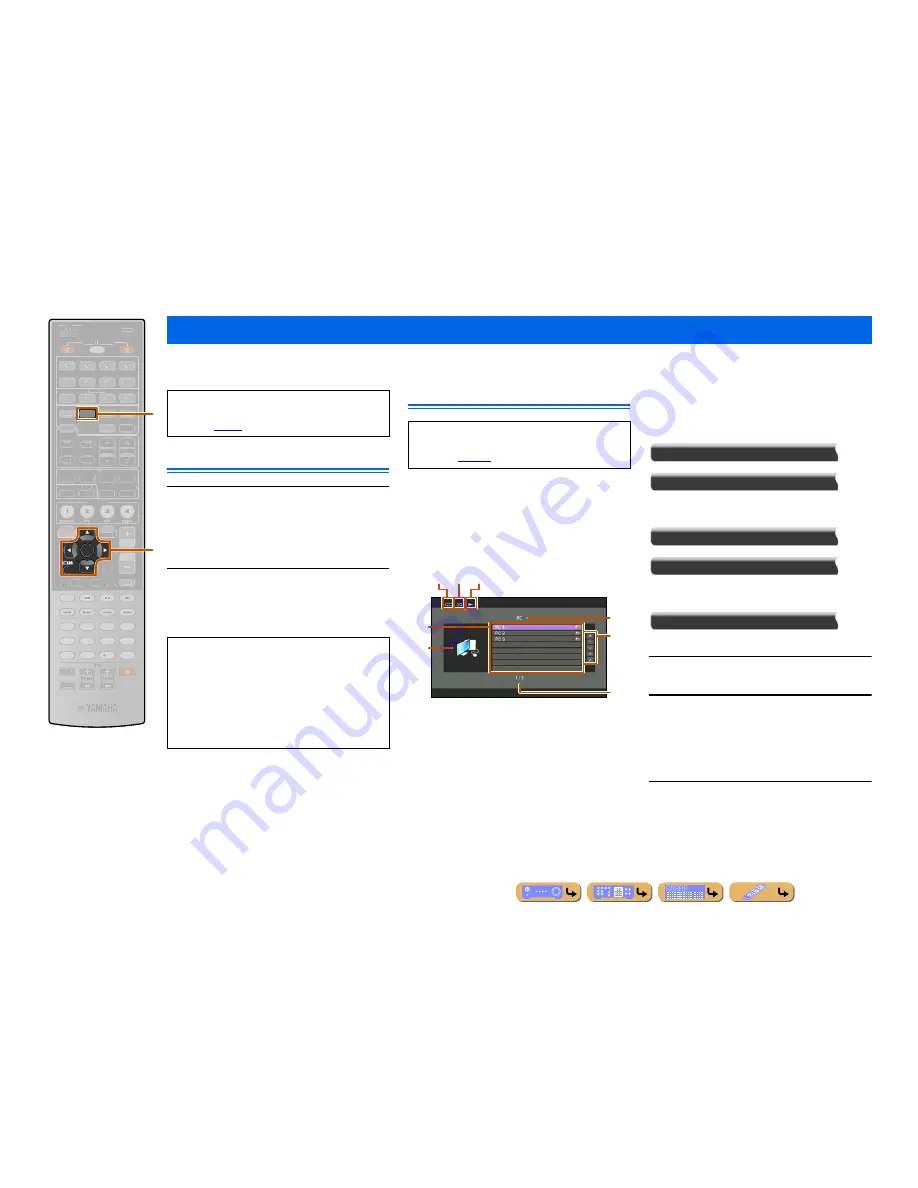
PLAYBACK
En
62
You can enjoy playback of audio files stored on PCs connected to this unit via your network. To play back audio files on your PC, you need to install Windows Media
Player on the PC and configure the media sharing setting of Windows Media Player.
Windows Media Player setup
1
Install Windows Media Player on your PC.
You can download the installer of Windows Media
Player from the Microsoft website, or use the upgrade
function of the installed Microsoft Windows Media
Player.
2
Turn on your PC then allow media sharing.
Activate Windows Media Player first, enable the media
sharing and then select this unit as a device to which
the media is shared.
Playback of PC music contents
The PC music contents can be operated from the menu
displayed on the TV screen.
You can operate the PC contents from the Now Playing
view or the Browse view.
■
Operating from the Browse view
a
Repeat icon
b
Shuffle icon
c
Play icon
d
Current directory name
e
Menu items
f
Album art / Input icon
g
Screen button area
Buttons for available operations are displayed. See
“Screen buttons on the Browse view” for details.
h
Current menu number / Number of all menu items
Screen buttons on the Browse view
To use these buttons, first press
k
Cursor
E
. Then
select the desired one with
k
Cursor
B
/
C
and
k
ENTER
.
10 Pages Up
10 Pages Down
Goes to 10 pages forwards or backwards.
1 Page Up
1 Page Down
Scrolls the list to the next or previous page.
Now Playing
Switches the display to the Now Playing view.
1
Press
d
NET
repeatedly to select “PC” as
the input source.
2
Press
k
Cursor
B
/
C
to select a PC server
and music file to play back.
•
To select a PC server, folder or file, press
k
Cursor
B
/
C
.
•
To confirm the selection, press
k
ENTER
.
•
To return to the previous menu, press
k
RETURN
.
3
Press
k
ENTER
to start playback.
The Now Playing view appears during playback.
Playing back tunes on the PC
ENTER
NET
SCENE
VOLUME
MUTE
ENHANCER SUR. DECODE
STRAIGHT PURE DIRECT
MOVIE
MUSIC
SLEEP
PARTY
FM
INFO
MEMORY
AM
PRESET
AUDIO
AV
1
2
3
4
7
5
7
8
5
6
9
0
10
1
2
3
4
REC
ENT
TOP
MENU
POP-UP
MENU
SOURCE
MAIN
ZONE 2
RECEIVER
CODE SET
INPUT
MUTE
DOCK
HDMI OUT
MULTI
1
2
3
4
6
V-AUX
USB
TUNER
PHONO
TUNING
ON SCREEN
OPTION
1
1
2
2
3
3
4
4
BD/DVD
BD/DVD
TV
TV
CD
CD
RADIO
RADIO
DISPLAY
d
k
d
NET
k
Cursor
B
/
C
/
D
/
E
k
ENTER
k
RETURN
If you do not use a DHCP server, configure the
network parameters (IP address, etc.) of this unit
manually (
☞
p. 98
).
NOTES
•
Some security software installed on your PC (anti-
virus software, firewall software, etc.) may block the
access of this unit to your PC. In such cases, configure
the security software appropriately.
•
You can connect this unit to up to 16 PC servers, and
each server must be connected to the same subnet as
this unit.
For a complete list of status messages that appear on
the front panel display and GUI screen, see “USB and
Network” (
☞
p. 124
).
d
g
e
f
h
b c
a






























