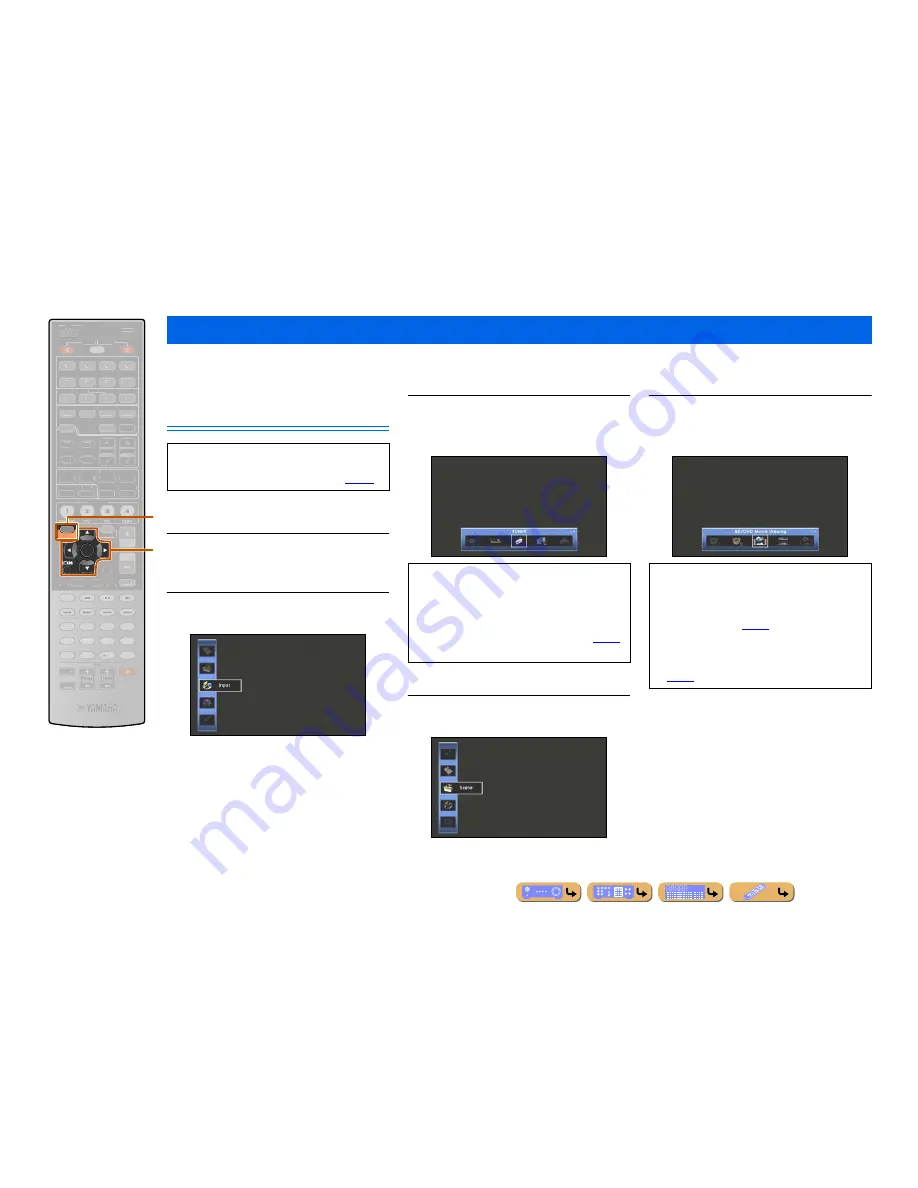
PLAYBACK
En
52
This unit features a sophisticated on-screen display (OSD) that helps you to control the amplifier function of this unit. With the OSD, you can view information of the
signals being input and the status of this unit. Visual guidance simplifies operations for menus.
Basic operations via the TV screen
display
This section describes basic operations for configuring
“Input,” “Scene” and “Sound Program” using the OSD.
Press
j
ON SCREEN
.
The ON SCREEN menu is displayed on the TV screen.
■
Selecting an input source
1
Use
k
Cursor
B
/
C
to select “Input” and
press
k
ENTER
.
Input source icons are displayed at the bottom of the
TV screen.
2
Use
k
Cursor
D
/
E
to select a Input source
press
k
ENTER
.
The input source is selected.
■
Selecting a scene
1
Use
k
Cursor
B
/
C
to select “Scene” and
press
k
ENTER
.
Scene icons are displayed at the bottom of the TV
screen.
2
Use
k
Cursor
D
/
E
to select a scene and
press
k
ENTER
.
The scene is selected.
Controlling this unit while viewing the TV screen
j
ON SCREEN
k
Cursor
B
/
C
/
D
/
E
k
ENTER
k
RETURN
ENTER
ON SCREEN
SCENE
VOLUME
MUTE
ENHANCER SUR. DECODE
STRAIGHT PURE DIRECT
MOVIE
MUSIC
SLEEP
PARTY
FM
INFO
MEMORY
AM
PRESET
AUDIO
AV
1
2
3
4
7
5
7
8
5
6
9
0
10
1
2
3
4
REC
ENT
TOP
MENU
POP-UP
MENU
SOURCE
MAIN
ZONE 2
RECEIVER
CODE SET
INPUT
MUTE
DOCK
HDMI OUT
MULTI
1
2
3
4
6
V-AUX
USB
NET
TUNER
PHONO
TUNING
OPTION
1
1
2
2
3
3
4
4
BD/DVD
BD/DVD
TV
TV
CD
CD
RADIO
RADIO
DISPLAY
k
j
A TV screen is required to display the ON SCREEN
or Option menu. Refer to “Connecting a TV monitor”
for instructions on connecting a TV screen (
☞
p. 24
).
•
Pressing
k
RETURN
displays the previous menu
screen. Press
k
RETURN
repeatedly to close the ON
SCREEN menu.
•
In addition to selecting an input source, detailed
settings for each input source can be configured. Refer
to “Configuring input sources (Input menu)” (
☞
p. 77
)
for details.
•
Pressing
k
RETURN
displays the previous menu
screen. Press
k
RETURN
repeatedly to close the ON
SCREEN menu.
•
Refer to “Changing input settings with a single key
(SCENE function)” (
☞
p. 46
) for details on the default
scene settings.
•
Detailed SCENE function settings can be edited. Refer
to “Editing the SCENE function (Scene menu)”
(
☞
p. 80
) for details.
















































