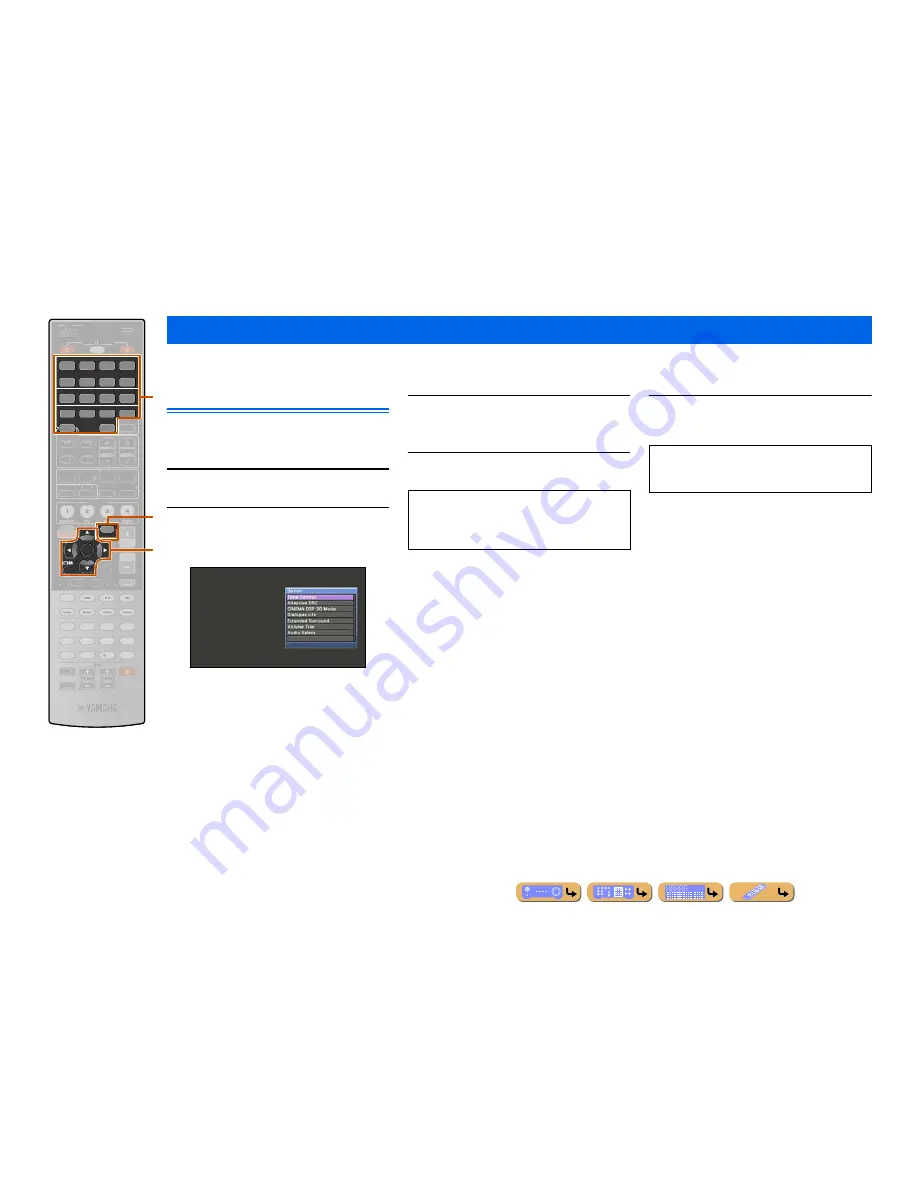
PLAYBACK
En
54
This unit has a unique Option menu for each input source. Option menus can be used to enable features such as volume trim for compatible input sources or to display
audio/video data.
Option menu display and setup
Option menu operations are displayed on the front panel
display or TV screen. TV display is used here to explain
operation.
1
Use
d
Input selector
to select an input
source to which options will be applied.
2
Press
t
OPTION
.
The Option menu is displayed.
The displayed Option menu settings differ depending
on the input source.
For more information, refer to the “Option menu” on
the next page.
3
Use
k
Cursor
B
/
C
to select the desired
setting and press
k
ENTER
.
Parameters of the selected item are displayed.
4
Use
k
Cursor
D
/
E
to select the desired
item (or enable a function).
5
Press
t
OPTION
to close the Option menu.
Configuring settings specific to an individual input source (Option menu)
d
Input selector
k
Cursor
B
/
C
/
D
/
E
k
ENTER
k
RETURN
t
OPTION
AV
AUDIO
1
2
3
4
7
5
ENTER
DOCK
MULTI
1
2
3
4
6
V-AUX
USB
NET
TUNER
PHONO
OPTION
SCENE
VOLUME
MUTE
7
8
5
6
9
0
10
1
2
3
4
REC
ENT
TOP
MENU
POP-UP
MENU
SOURCE
MAIN
ZONE 2
RECEIVER
CODE SET
ENHANCER SUR. DECODE
STRAIGHT PURE DIRECT
MOVIE
MUSIC
SLEEP
PARTY
FM
INFO
MEMORY
AM
PRESET
INPUT
MUTE
HDMI OUT
TUNING
ON SCREEN
1
1
2
2
3
3
4
4
BD/DVD
BD/DVD
TV
TV
CD
CD
RADIO
RADIO
DISPLAY
t
k
d
Option menu
•
Press
k
RETURN
to display the previous screen or
close the Option menu.
•
The Option menu may close automatically when some
functions are enabled.
The keys on the remote control may not respond for a
few seconds after the Option menu is closed. Should
this occur, select the input source again.
















































