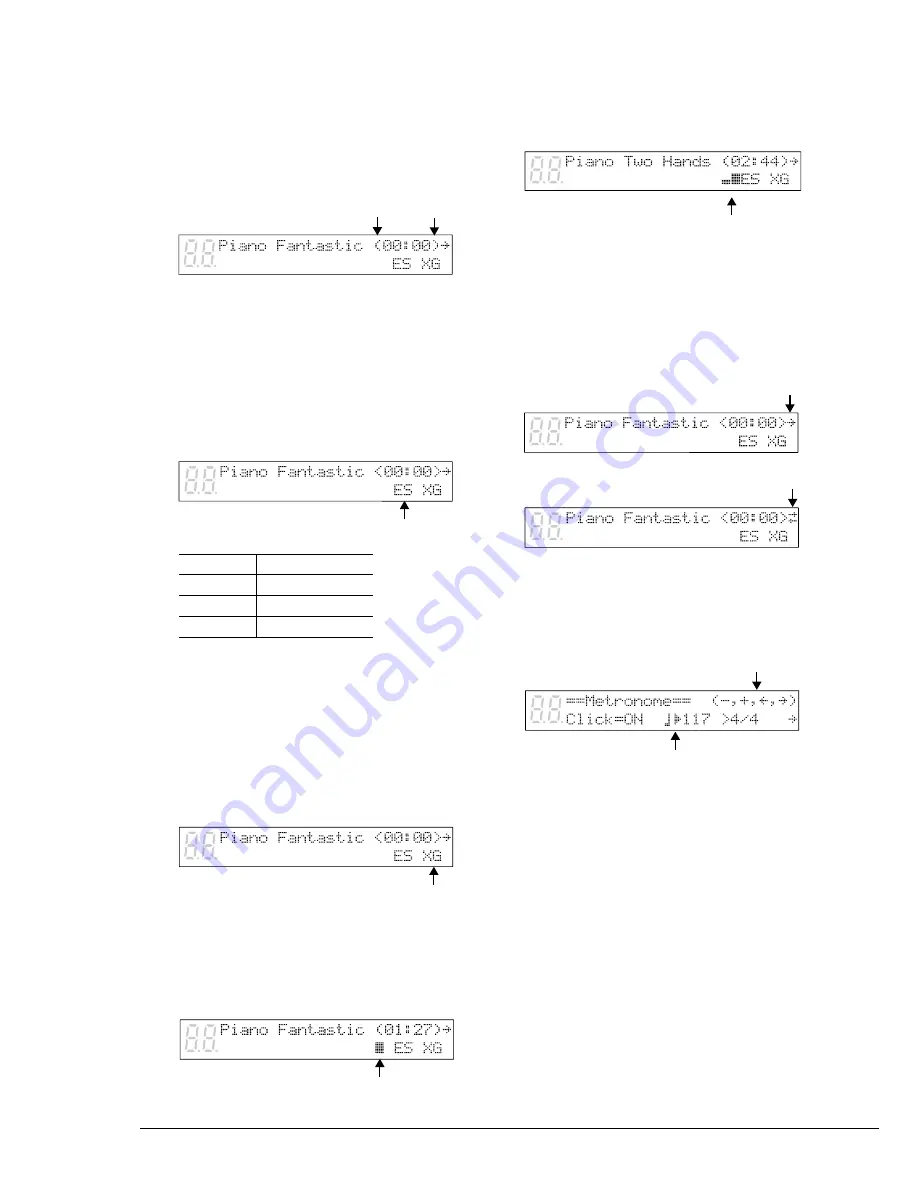
14
Continuous pedal data (half pedal)
can actually
position a pedal anywhere within its normal range
(from fully up to fully down). It is indicated by
parentheses around the time display as shown
below.
Song Format
There are a couple of general formats in which
song data is stored on disks. The song format of
the selected song is indicated on the display as
ES, S0 or S1.
☛
See Chapter 15 “Disk and Song File Utilities” for
details.
Symbol
Song format
ES
E-SEQ format
S0
SMF format 0
S1
SMF format 1
Tone Generator
The tone generator mode used by the selected
song is indicated on the display: XG or GM. If the
song uses the Disklavier’s internal XG tone
generator, the display will indicate XG. This
display is replaced by the tempo display when
tempo is being adjusted.
Piano Data Velocity Meters
The velocity of the piano part notes as they are
played back is indicated on the display, as shown
below.
For L/R and Ensemble songs, two meters will
appear, one for the left-hand part and one for the
right-hand part, as shown below.
Previous/Next Display Indications
The arrows that appear on the far right of a
display indicate that there is a relevant display
before or after the current one. You can go to the
previous or next display using the [
<
] [
>
]
buttons.
Cursor
The
c
cursor indicates the currently selected
parameter.
* In this case, [–/NO] [+/YES] [
<
] and [
>
] are
used to set the parameters.
Parentheses indicating continuous
pedal data (half pedal)
Song format
Tone generator mode
Velocity meter
Velocity meters
Next display indication
Next and previous display indication
Main buttons used in current display
*
Cursor position
L R
















































