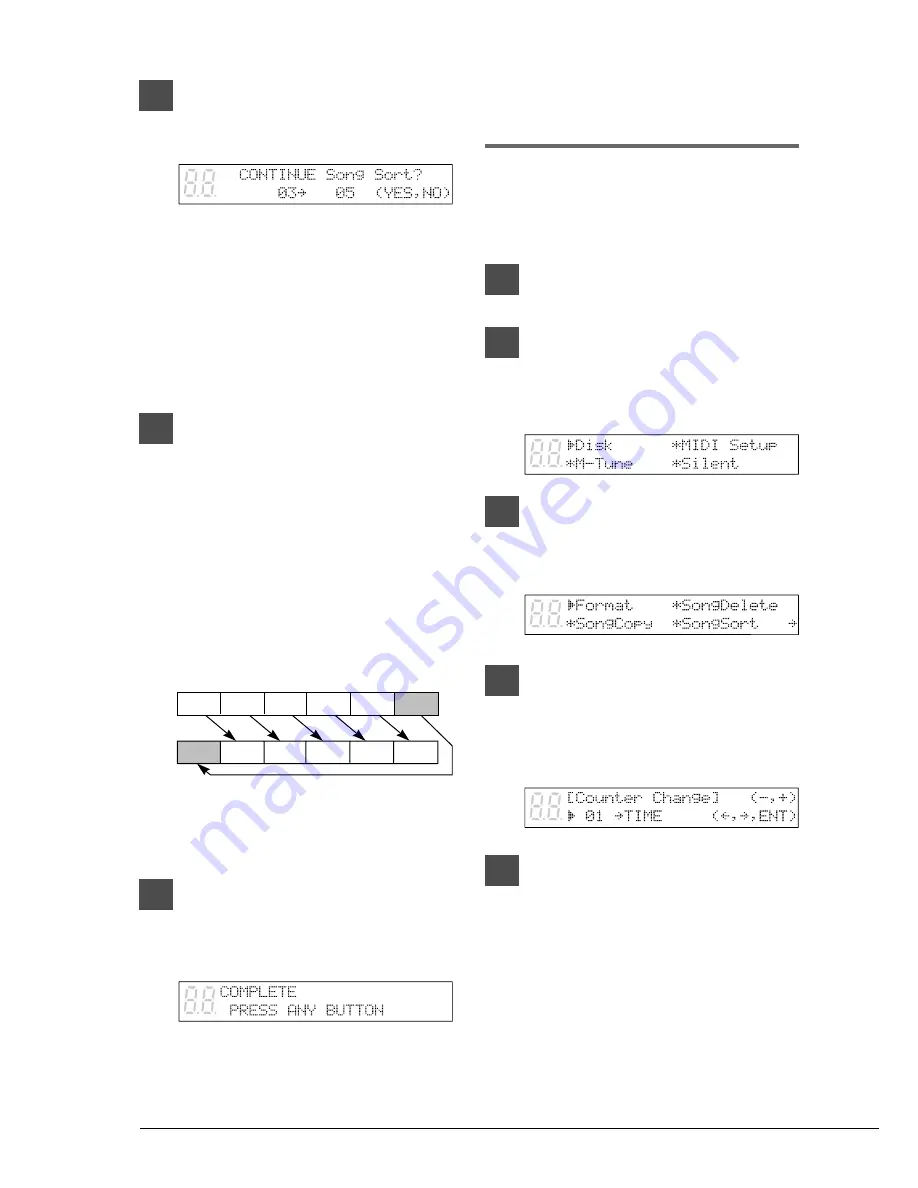
50
Changing the Counter
Display
The counter display of a song can be changed
from “measures and beats” (metronome) to
“minutes and seconds” or vice versa.
1
Specify a disk.
2
Press [FUNC.].
The FUNC. indicator lights and the
Function menu appears.
3
With the
c
cursor next to the Disk
option, press [ENTER].
The Disk menu appears.
4
Press [
>
] until the
c
cursor is next
to the Counter option, then press
[ENTER].
The following display appears.
5
Use the [–/NO] and [+/YES]
buttons to select the song whose
time display you want to change.
7
Press [ENTER].
The following display appears.
Note:
At this point of the procedure, the
Disklavier has not saved the sorted
song data to disk — it is asking if you
want to sort some more songs before
saving the sorted song data and exiting
the song sort function.
Press [+/YES] if you want to sort more
songs.
8
Press [–/NO] to save all the song
sort data.
During the sorting process, the selected
song is changed to its new song number
and all the other songs on the disk are
rearranged. For example, the example
below shows a disk that contains six songs.
If you make song No.6 the first song on the
disk (No.1 ), songs 1 to 5 are renumbered
as songs 2 to 6.
Note:
You cannot sort copy-protected songs
such as PianoSoft songs on a pre-
recorded disk.
9
When sorting is complete, the
following display appears. Press
any button to return to the
normal display.
Songs on a disk
Song No. 6 moved to No. 1
Song 1 Song 2 Song 3 Song 4 Song 5 Song 6
Song 1 Song 2 Song 3 Song 4 Song 5 Song 6
















































