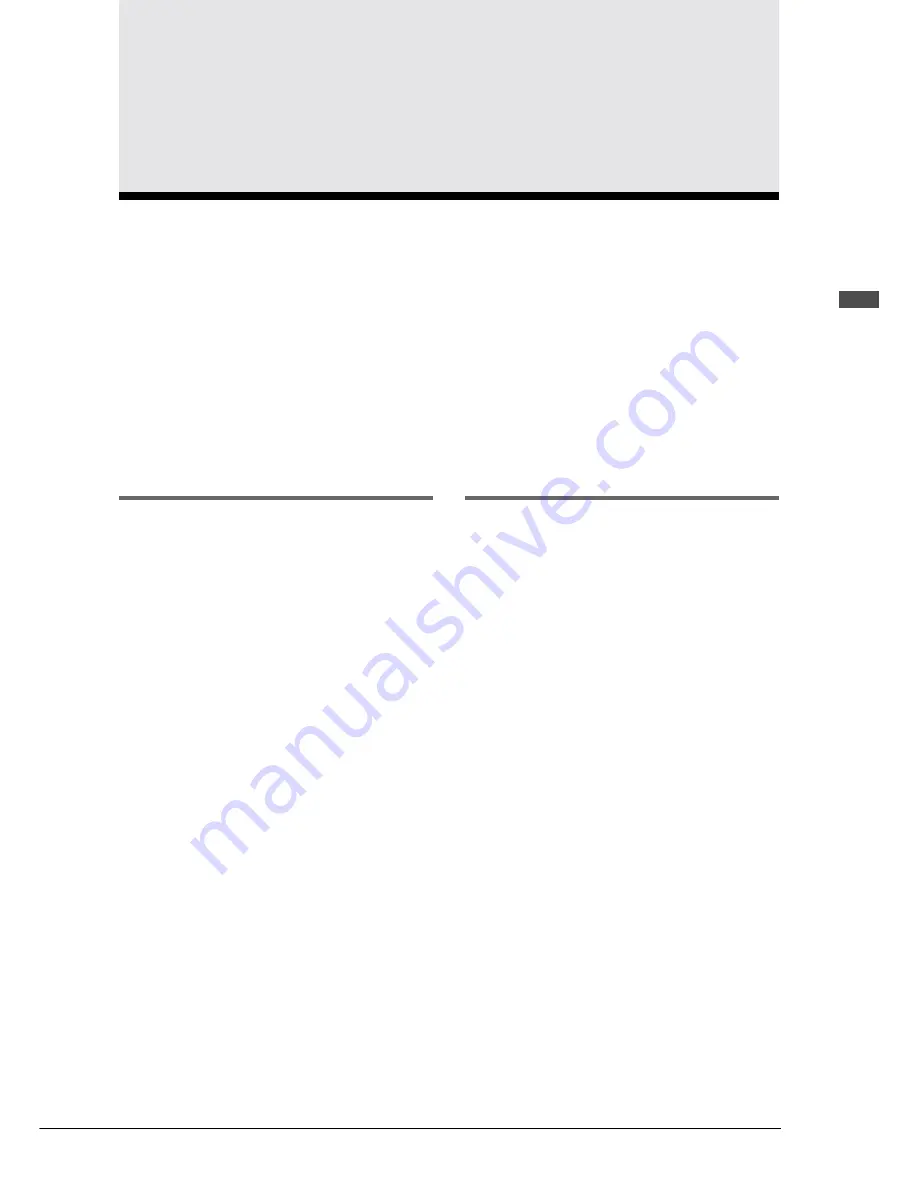
23
English Chapter 7:
Silent
System Playback
Chapter 7
Silent
System Playback
(for models with
Silent
system playback)
When you play back songs in normal mode, the acoustic piano plays the piano parts, providing live piano
performance, and the accompanying sounds are output from the built-in speakers.
When you engage the
Silent
system, the acoustic piano is silenced and the piano parts are played by the
digital piano tone generator. This enables you to adjust the volume of not only the accompanying sounds
but of the piano as well so that you can listen to playback at a lower volume through the built-in speakers
or silently through optional stereo headphones.
Note:
You cannot play the keyboard when the
Silent
system is engaged.
What is the
Silent
System?
The Disklavier incorporates Yamaha’s innovative
Silent
system, in which a push of the [SILENT]
button keeps the hammers from striking the
strings, effectively silencing the acoustic piano.
Sound information is sent to the digital piano tone
generator, and output through the built-in speakers
or stereo headphones.
With this
Silent
feature, the Disklavier offers
additional convenience for enjoying your
Disklavier.
Quiet
Mode and
Silent
Mode
There are two modes to the
Silent
system:
Quiet
mode and
Silent
mode. You can select either
mode to suit your surroundings.
Quiet
Mode
In
Quiet
mode, the sounds of the digital piano and
Ensemble parts are output through the built-in
speakers. By adjusting the volume, you can listen
to songs at a lower volume than is possible with
the acoustic piano.
Silent
Mode
In
Silent
mode, sound is output through optional
stereo headphones. Using headphones allows you
to listen to songs privately without disturbing
others at any time, day or night.
















































