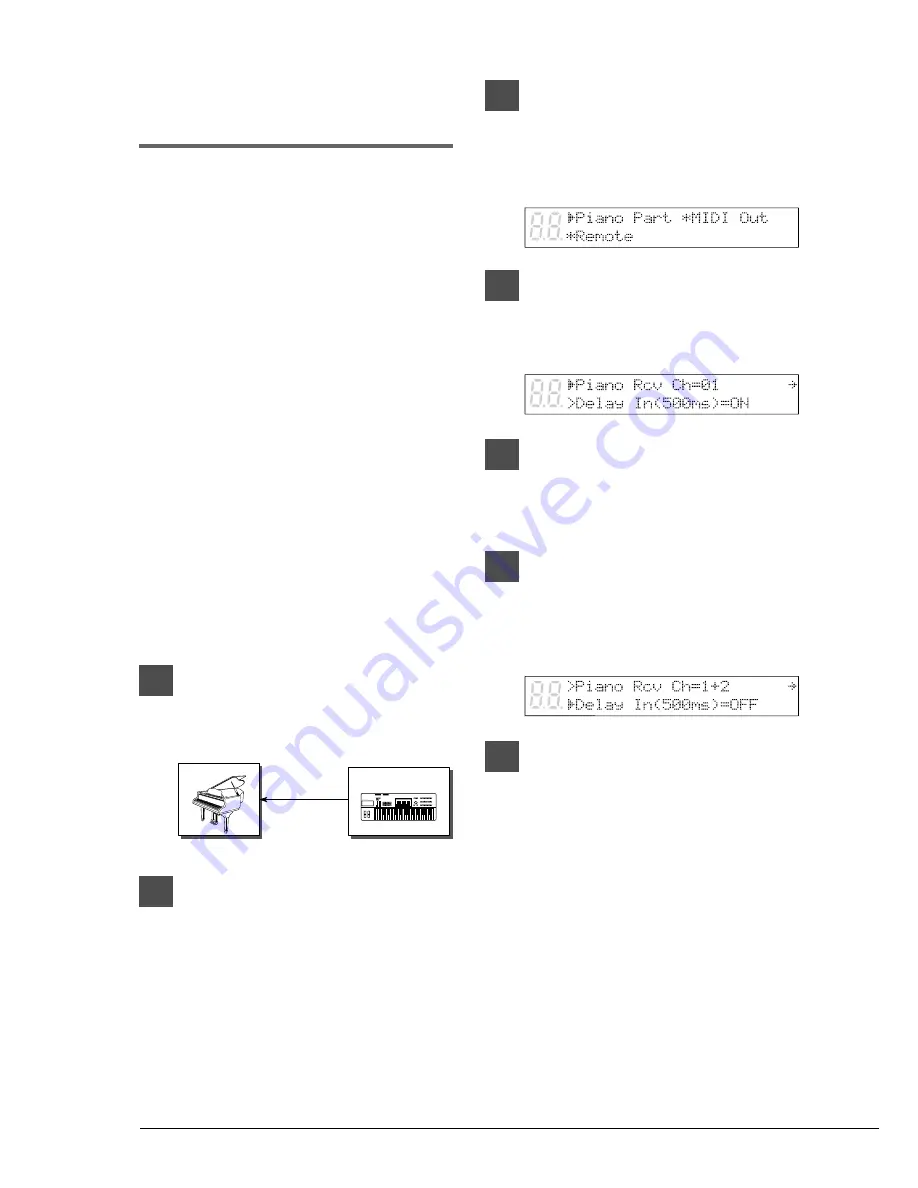
68
Controlling the
Disklavier in Real Time
As the Disklavier uses a mechanical system for
driving the piano keys, incoming MIDI data
cannot be played instantly. For this reason a fixed
delay of 500 ms is usually applied to all incoming
MIDI data. For most applications this delay will
not be a problem.
If you want to play the Disklavier in “real time”
via a MIDI master keyboard, synthesizer, or MIDI
guitar controller, this fixed delay can be turned
off. However, it will still take the Disklavier time
to respond to incoming MIDI data and the
Disklavier piano response time will vary based on
the velocity of the notes and is not user-
controllable.
You need to set the Delay In parameter to OFF
and set the Piano Rcv Ch parameter to match that
of the other keyboard’s MIDI transmit channel. If
the channels do not match, the Disklavier will not
respond to the MIDI data.
☛
Refer to the other keyboard’s user guide for
information on setting its transmit MIDI channels.
1
Connect the MIDI controller’s MIDI
OUT to the Disklavier’s MIDI IN
using a MIDI cable.
2
Press [FUNC.].
The FUNC. indicator lights and the
Function menu appears.
3
Press [
>
] until the
c
cursor is next
to the MIDI Setup option, then
press [ENTER].
The following display appears.
4
With the
c
cursor next to the
Piano Part option, press [ENTER].
The following display appears.
5
Use the [–/NO] and [+/YES]
buttons to select a MIDI channel.
☛
See page 66 for a list of available options.
6
Press [
>
] until the
c
cursor is next
to the Delay In parameter, then
use the [–/NO] and [+/YES]
buttons to set the Delay In
(500 ms) to OFF.
7
Press [FUNC.] or [STOP] to return
to the normal display.
MIDI OUT
Disklavier
MIDI Synthesizer or
Tone Generator
MIDI IN
MIDI CABLE






























