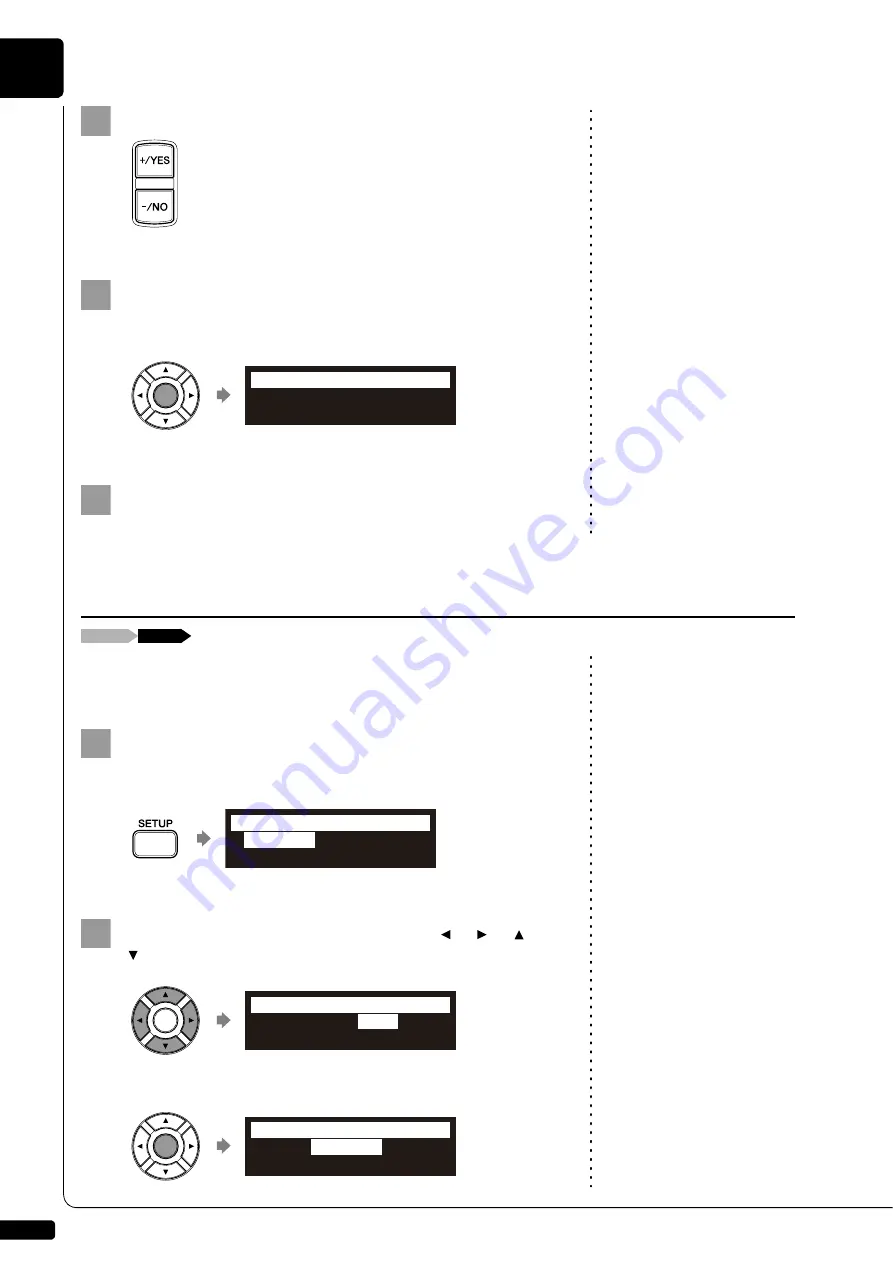
Other Settings
12
Chapter
126
Press [+/YES] and [–/NO] to select the language.
Press [ENTER].
“OK?” flashes in the first line of the screen.
Press [+/YES] to set the language, and return to the
system menu screen.
Important:
If you reset your Disklavier,
depending upon the option you
select, you may lose all parameters
or all data in the internal memory, or
both of these. For normal use, you
do not have to reset. If you must
reset your Disklavier, Yamaha
strongly recommends that you
backup your songs in the internal
memory. However, you cannot
backup your various parameter
settings.
If you want to return your Disklavier to its initial factory settings, follow the
procedure below.
Press [SETUP] on the remote control.
The setup menu screen appears.
To make a backup copy of the songs
which are in the internal memory,
see Chapter 9 “Media Management
– Making Backups of Songs” on
page 98.
Select “Reset” with the cursor buttons ([
] [
] [
]
[
]), then press [ENTER].
The reset screen appears.
3
4
5
Resetting the Disklavier
[SETUP]
“Reset”
1
*
TimerPlay
*MIDI
*AudioI/O
*M-Tune
=SETUP MENU=
(1/3)
2
*Passcode
*
Reset
=SETUP MENU=
(3/3)
>Reset=
Parameter
=Reset=
-+ENT
Summary of Contents for Disklavier E3
Page 1: ......
Page 7: ......
Page 14: ...English Operation manual ...
Page 164: ...Appendix Appendix ...
Page 207: ......
















































