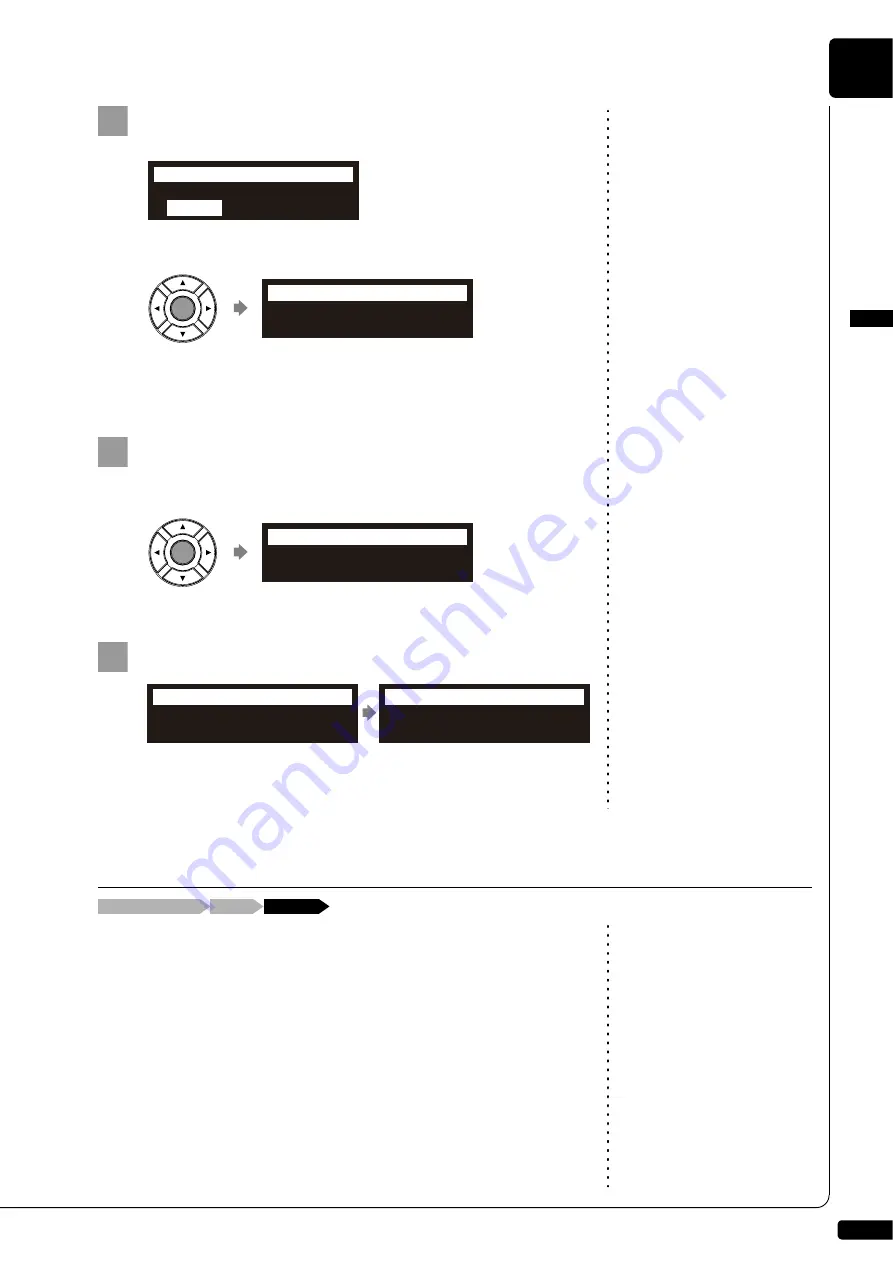
Media Management
English
9
Chapter
83
Select “Counter” in the song function menu, then press
[ENTER].
The CounterChange screen appears.
TIME: minutes and seconds display
METRONOME: measures and beats display
Press [ENTER].
“OK?” flashes in the first line of the screen.
Press [+/YES] to change, [–/NO] to cancel.
After a while, the completion message appears.
Press any button to return to the song selection screen.
Note:
Once the XP event is stripped, the
original data cannot be restored.
Before converting valuable music
data, be sure to backup the original
data.
Some Disklavier pianos record highly precise control information (XP
events) that becomes part of the MIDI song files. This data is used to
achieve accurate playback on the Disklavier PRO model, but is not used
when the file is played back on general MIDI devices. When you edit the
song with external MIDI devices (for example a software sequencer), the
relationship between the note data and the XP event as well as the actual
performance may not be maintained. There may be cases in which songs
edited in this manner cannot be played back normally, depending on the
instrument’s settings. In such cases, use the Strip XP function to remove
the XP event to convert the song to standard MIDI format before using it
for playback. Strip XP also makes it possible to reduce the size of MIDI
files when desired.
1
}
001:Song For Students
TIME
METRONOME
=CounterChange=
ENT
2
001:Song For Students
TIME
METRONOME
=CounterChange=OK?YES/NO
3
Executing...
=CounterChange=
Completed.
Press any button.
=CounterChange=
ANY
Converting MIDI Data to a Standard Form (Strip XP)
[FUNC.]
Song selection screen
“Strip XP”
Summary of Contents for Disklavier E3
Page 1: ......
Page 7: ......
Page 14: ...English Operation manual ...
Page 164: ...Appendix Appendix ...
Page 207: ......






























