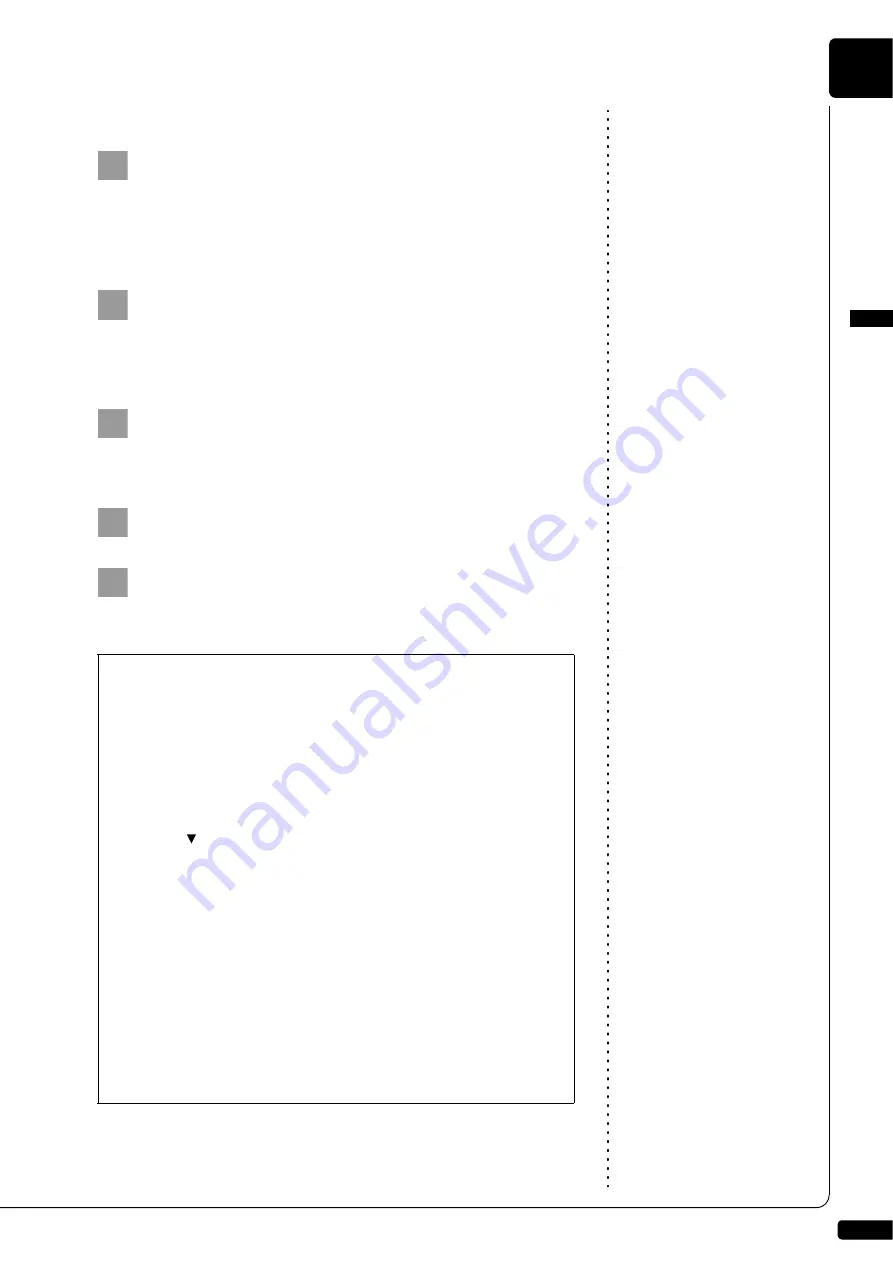
Media Management
English
9
Chapter
95
■
For Mac OS X 10.5 or 10.6
Note:
[Dkv******] differs depending on
each Disklavier.
Click the [Finder] icon in the dock, and then select [Go]
and then [Network] from the menu bar.
The [Network] window appears. Confirm that the [Dkv******] icon is
shown in the [Network] window.
Note:
If the user ID and password are
required during the process, enter
any name for the ID and leave the
space for the password blank.
Click the [Dkv*******] icon.
The [Dkv*******] folder opens. Confirm that the [FromToPC] icon is
shown in the [Dkv******] folder.
Click the [FromToPC] icon.
The [FromToPC] folder opens.
Copy the desired song files to the [FromToPC] folder.
See Chapter 9 “Media Management
– Refreshing the Contents in
[FromToPC]” on page 96.
Refresh the contents in the folder.
2
3
4
5
■
For Macintosh: In case that you cannot find
the [Dkv******] icon
1. Press [SETUP] on the remote control.
2. Select “Network” in the setup menu screen.
3. Select “Information” to display the information of network
settings.
4. Press [
] several times to display “NAME=DKV******” and
memorize that name.
5. Select [Go] and then [Connect to Server] from the menu bar on
the computer.
6. Enter the name confirmed in step 4 in the address field, and
then click [Connect]. Use syntax “smb://” when entering the
name (“smb://Dkv******”).
7. Select [FromToPC] from the mini-menu in the first window
appears and click [OK]. Click [OK] again in the next window that
appears.
8. Copy the desired song files to the [FromToPC] folder on the left
side of the finder window.
6
Summary of Contents for Disklavier E3
Page 1: ......
Page 7: ......
Page 14: ...English Operation manual ...
Page 164: ...Appendix Appendix ...
Page 207: ......






























