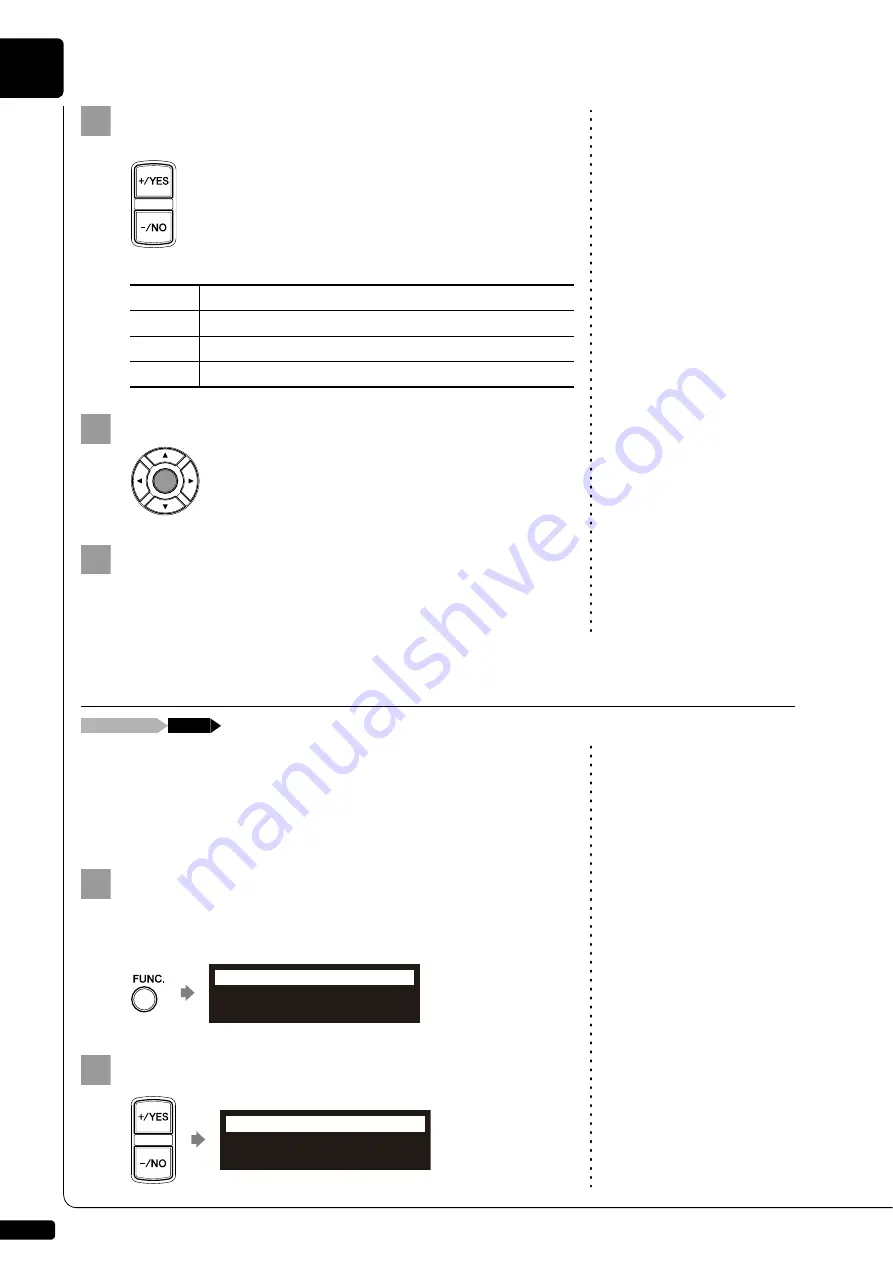
The Silent Piano™ Function
6
Chapter
52
Press [+/YES] and [–/NO] to select the desired reverb
effect.
Note:
The default setting for the reverb
effect is “Hall1.”
The following reverb settings are available:
Press [ENTER] to return to the setup menu.
Adjust the reverb depth with the [REVERB] knob.
Turn the knob clockwise to increase and counterclockwise to
decrease the reverb effect.
Note:
Key movement can only be
inactivated in the quiet or
headphone mode. Otherwise, the
keys will always move during
playback, with the exception of L/R
song playback, in which you can
cancel either the left- or right-hand
piano part.
During playback of a song, key normally move in accordance with the
playback of the respective note’s key. In the quiet or headphone mode,
you can select an option of stopping this key movement. This enables you,
for example, to play along with the song being played back, to add your
own improvisation, or to create a four-hand duet.
During the song playback in the quiet or headphone mode,
press [FUNC.] several times.
Note:
You can change the setting for key
movement from the “Playback”
option in the setup menu.
The key motion setting screen appears.
Press [+/YES] and [–/NO] to change the setting.
4
Type
Description
Room
Simulates the reverb of a medium-sized room
Hall1
Simulates the reverb of a small concert hall
Hall2
Simulates the reverb of a large concert hall
5
6
Inactivating the Key Movement during Playback
During playback
[FUNC.]
1
KeyMotion=ON
=Memory=
-+ENT
2
KeyMotion=OFF
=Memory=
-+ENT
Summary of Contents for Disklavier E3
Page 1: ......
Page 7: ......
Page 14: ...English Operation manual ...
Page 164: ...Appendix Appendix ...
Page 207: ......






























