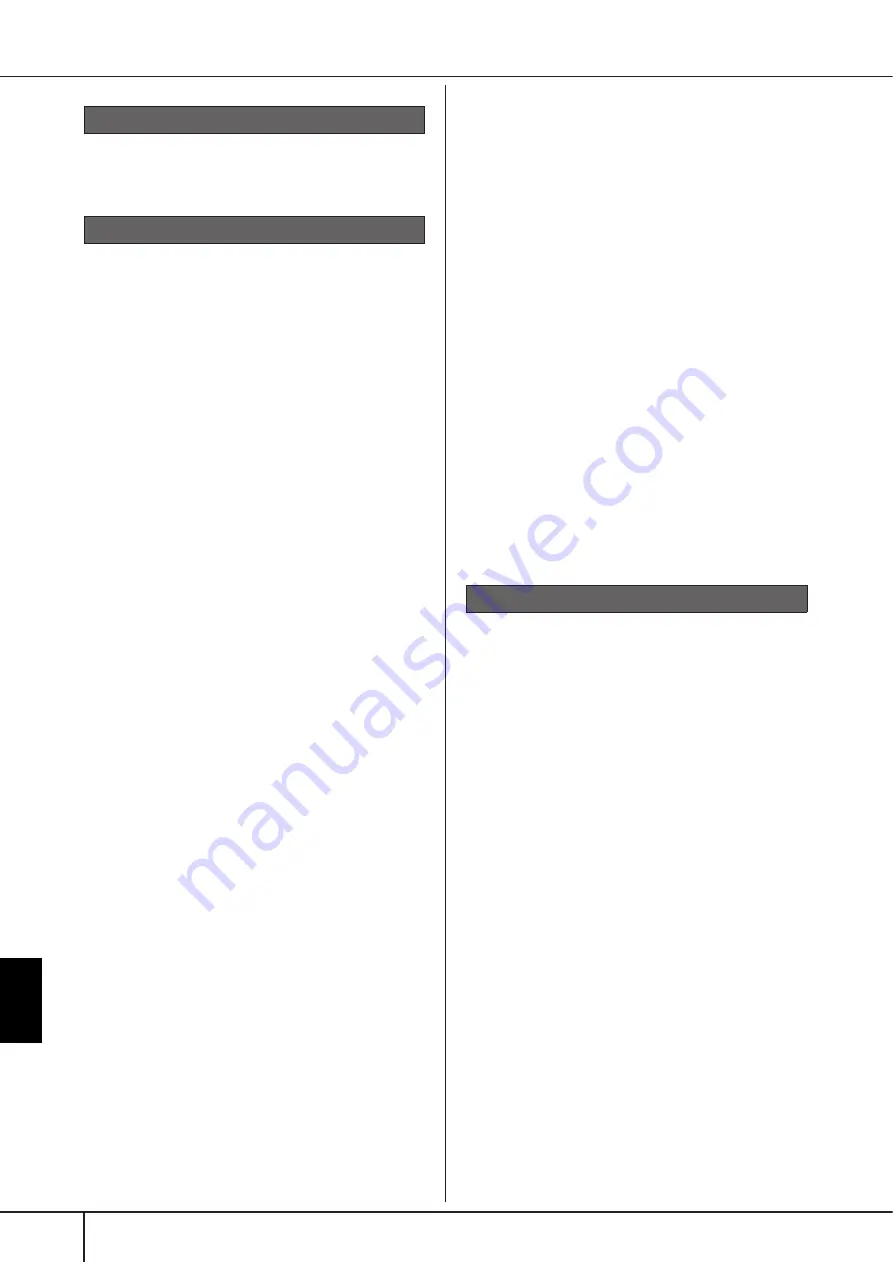
CVP-409/407 Owner’s Manual
206
Appendix
How can I stop the demo?
• Press the [EXIT] button.
The Voice selected from the Voice Selection display
does not sound.
• Check whether or not the selected part is turned on
• To select the Voice for the right-hand key range, make
sure the PART ON/OFF [DUAL (RIGHT2)]/[SPLIT (LEFT)]
buttons are off. For the Voice to be layered in the right-
hand range, press the PART ON/OFF [DUAL (RIGHT2)]
button. To select the Voice for the left-hand key range,
press the PART ON/OFF [SPLIT (LEFT)] button.
A strange “flanging” or “doubling” sound occurs. The
sound is slightly different each time the keys are played.
• The RIGHT 1 and RIGHT 2 parts are set to “ON,” and
both parts are set to play the same Voice. Turn off the
RIGHT 2 part or change the Voice of one of the parts.
The sound seems strange or different than expected
when changing a rhythm Voice (drum kit, etc.) of the
Style or Song from the Mixer.
• When changing the rhythm/percussion Voices (drum
kits, etc.) of the Style and Song from the VOICE parame-
ter, the detailed settings related to the drum voice are
reset, and in some cases you may be unable to restore
the original sound. In the case of Song playback, you
can restore the original sound by returning to the begin-
ning of the Song and playing back from that point. In the
case of Style play, you can restore the original sound by
selecting the same Style again.
Tremolo/Trill cannot be applied to the Organ Flute
Voice.
• This is normal; Tremolo and Trill settings in the Harmony/
Echo display are not effective for Organ Flute Voices.
The Harmony function does not operate.
• Harmony cannot be used with the AI Fingered or AI Full
Keyboard fingering modes. Select an appropriate finger-
ing mode (page 107).
When a Voice is changed, the previously selected
effect is changed.
• Each Voice has its own suitable preset settings, which are
automatically recalled when the corresponding Voice
Set parameters are turned on (page 106).
The Voice produces excessive noise.
• Certain Voices may produce noise, depending on the
Harmonic Content and/or Brightness settings in the FIL-
TER page of the Mixing Console display (page 90).
The sound is distorted or noisy.
• The volume may be turned up too high. Make sure all
relevant volume settings are appropriate.
• This may be caused by certain effects. Try canceling all
unnecessary effects, especially distortion-type effects
(page 92).
• Adjust the sound using the [8
π†
] (TOTAL GAIN ADJ.)
buttons from the display shown in step 6 of “Editing and
Saving the selected EQ” (page 95) , if you are using the
Master EQ.
• Some filter resonance settings in the VOICE SET display
(page 101) can result in distorted sound. Adjust these
settings if necessary.
• Noise may occur depending on the settings made in the
Filter display of the Mixing Console. Adjust the Har-
monic Content or Brightness controls in the Filter display
(page 90).
The sound does not change when replacing Voices
with the Song Auto Revoice feature.
• Depending on the particular Song data, there are some
instances where Song Auto Revoice has no effect, even
when replacing Voices.
The sound of the Voice doesn’t change, even when
editing the Voice.
• Keep in mind that adjustments made to the parameters
may not make much change in the actual sound depend-
ing on the original settings of the Voice.
Voices other than those in the Preset display cannot
be selected for Step recording.
• This is normal.
Style playback does not start.
• Make sure to press the STYLE CONTROL [START/STOP]
button.
• MIDI Clock may be set to “EXTERNAL.” Make sure this is
set to “INTERNAL” (page 202).
Only the rhythm channel plays.
• Make sure the Auto Accompaniment function is turned
on; press the [ACMP ON/OFF] button.
• You may be playing keys in the right hand range of the
keyboard. Make sure to play keys in the chord range of
the keyboard.
Styles cannot be selected.
• If the size of the Style data is large (about 120 KB or
greater), the Style cannot be selected because the data is
too large to be ready by the instrument.
The desired chord is not recognized or output by the
auto accompaniment.
• You may not be playing the correct keys for indicating
the chord. Refer to “Chord Types Recognized in the Fin-
gered Mode” of the separate Data List.
• You may be playing the keys according to a different fin-
gering mode, and not the one currently selected. Check
the accompaniment mode, and play the keys according
to the selected mode (page 108).
Synchro Stop cannot be turned on.
• Synchro Stop cannot be turned on when the fingering
mode is set to “Full Keyboard” or “AI Full Keyboard,” or
when Style On/Off is set to off. Make sure the fingering
mode is set to something besides “Full Keyboard” or “Al
Full Keyboard” and set Style On/Off to on.
Demo
Voice
Style
















































