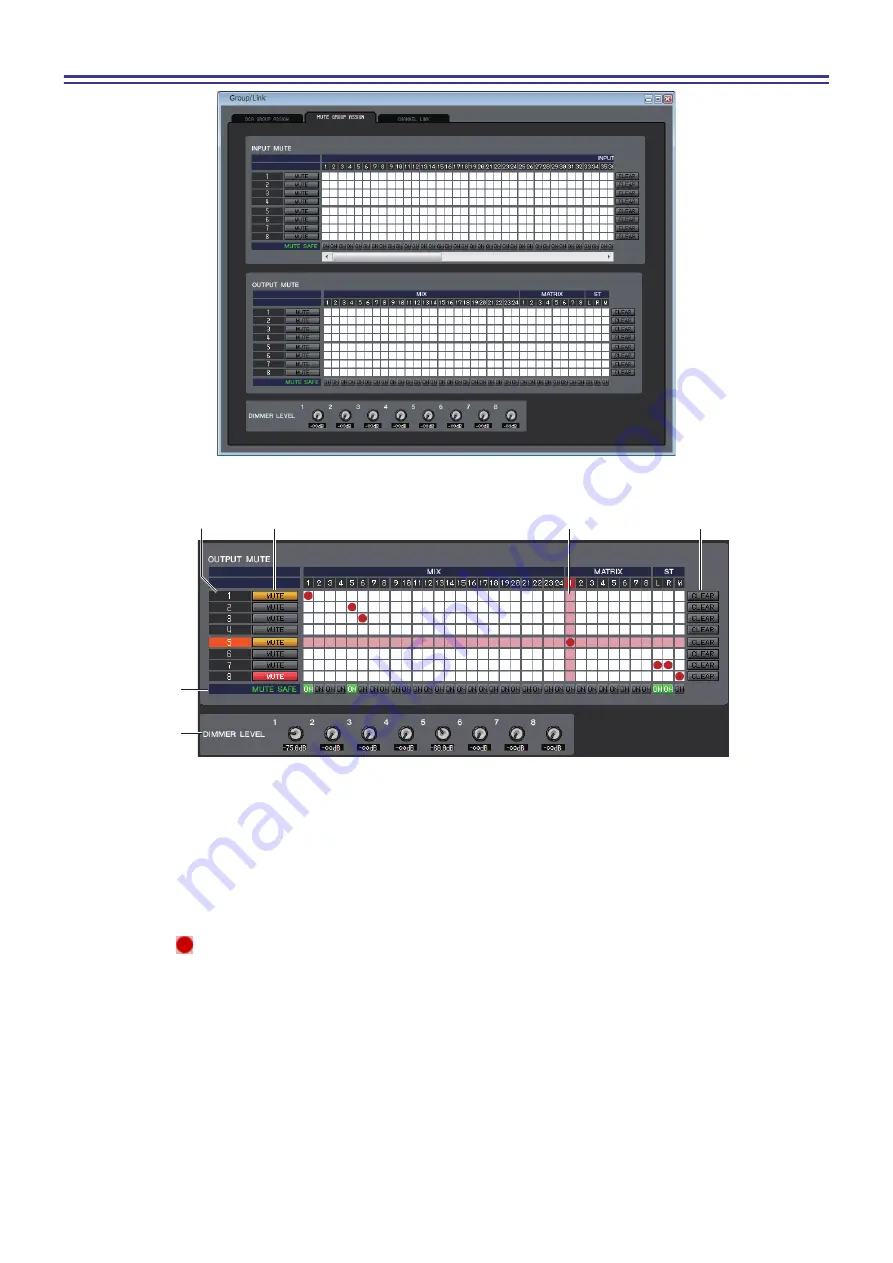
CL Editor Owner’s Manual
70
MUTE GROUP ASSIGN page
Here you can specify the channels that will be assigned to mute groups 1–8. The upper part of the screen lets you assign
input channels to mute groups, and the lower part of the screen lets you assign output channels to mute groups.
1
Mute group
This area shows the mute group number.
2
MUTE (MUTE MASTER)
These buttons enable/disable each input channel or output channel mute group. If the mute groups are completely
muted, they are shown in red. If the dimmer levels for those groups are set in a non-default status, they are shown in
orange.
3
Grid
This grid lets you assign channels (horizontal rows) to mute groups (vertical columns.) Currently-patched grids are
indicated by a
symbol. To enable or disable an assignment, click the desired grid.
4
MUTE SAFE ON
These buttons switch Mute Safe on/off for each channel. Channels for which this button is on will be excluded from
mute groups.
5
CLEAR
These buttons clear all input channels and output channels assigned to the corresponding mute group. When you click
one of these buttons a window will appear, asking you to confirm the operation. To execute the Clear operation, click
the OK button.
6
DIMMER LEVEL
These knobs adjust the dimmer level for each group to lower the signal level of the group to the amount of attenuation
you set. For example, a certain amount of the monitor speaker level for a group of musicians can be lowered temporar-
ily to avoid an excessive monitor speaker level during MC in between songs.
6
4
1
2
5
3






























