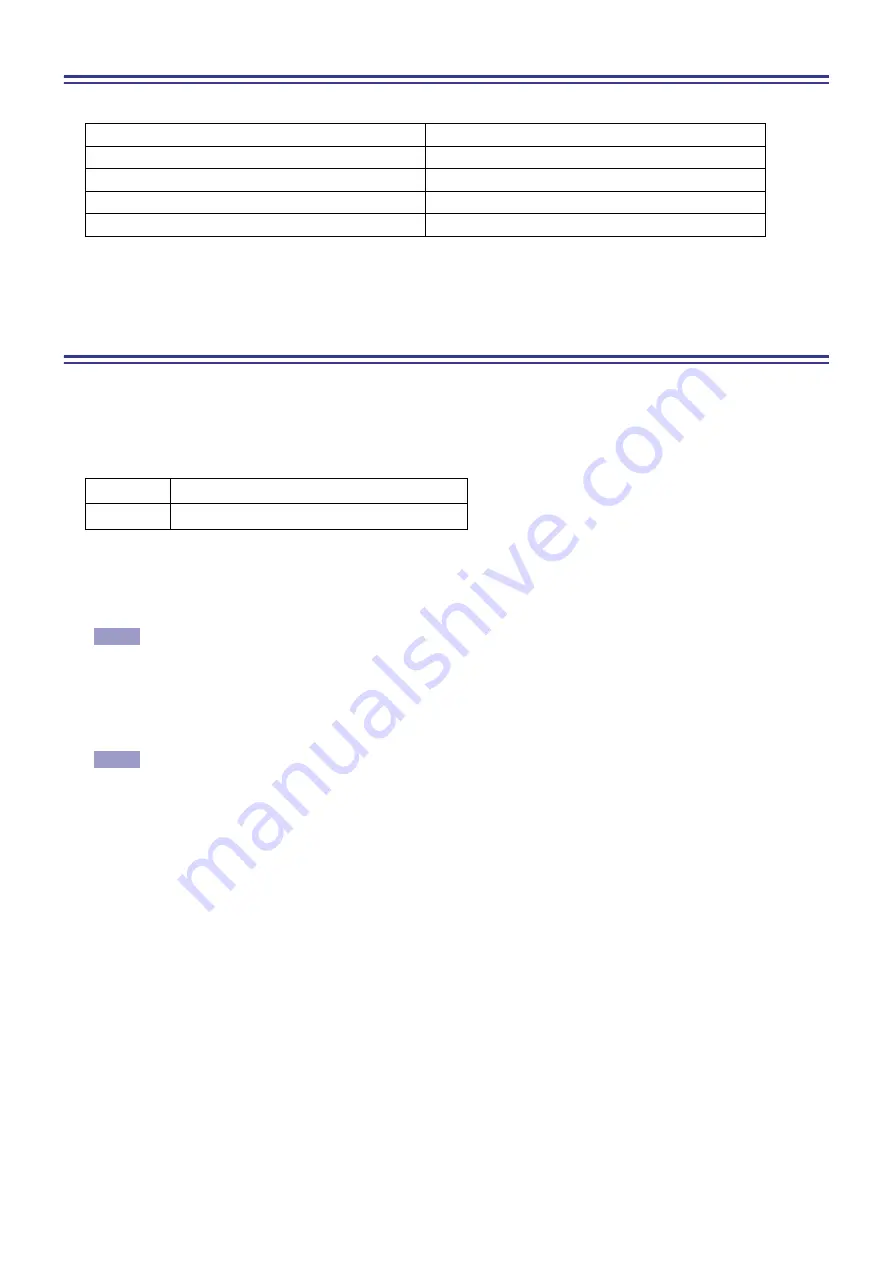
CL Editor Owner’s Manual
6
Handling Files
The following table describes how to handle files.
Files dedicated for CL Editor have a filename extension of “.CLE”. Files in which only the CL console data is saved (file-
name extension “.CLF”) can also be handled, allowing you to use a USB flash drive to exchange data with the CL console.
Undo/Redo Function
In CL Editor, you can cancel the latest operation (Undo) and also cancel the cancellation of the latest operation (Redo). If
you perform an Undo operation twice in a row, you can cancel the two most-recent operations. If you perform an Undo
operation three times in a row, you can cancel the three most-recent operations. In this way, you can cancel multiple recent
operations.
The following table describes how to use the Undo/Redo function.
Please note, however, that after you perform one of the following operations, you cannot successfully undo or redo any
previous operation:
• Operations on the CL console
• Synchronizing with the CL console
You cannot Undo or Redo the following operations:
• Edits in the Setup window
• Synchronization
• Opening and closing the windows
• Resizing or moving the windows
There are certain other operations that cannot be undone, depending on the function.
For library or scene operations, Undo/Redo applies only to the single most recent operation. You cannot
undo any operations prior to this. Undo/Redo in these windows is available only using the [UNDO] but-
ton within the respective window. Even if you perform a scene recall from the Master window, you cannot
use a shortcut or menu operation to undo the recall.
Creating a new file
Choose [New] from the [File] menu.
Opening a previously saved file
Choose [Open...] from the [File] menu.
Saving the current file
Choose [Save] from the [File] menu.
Saving the current file with a new name
Choose [Save As...] from the [File] menu.
Quitting the CL Editor
Choose [Exit] from the [File] menu.
Undo
Choose [Undo] from the [Edit] menu.
Redo
Choose [Redo] from the [Edit] menu.
NOTE
NOTE





















