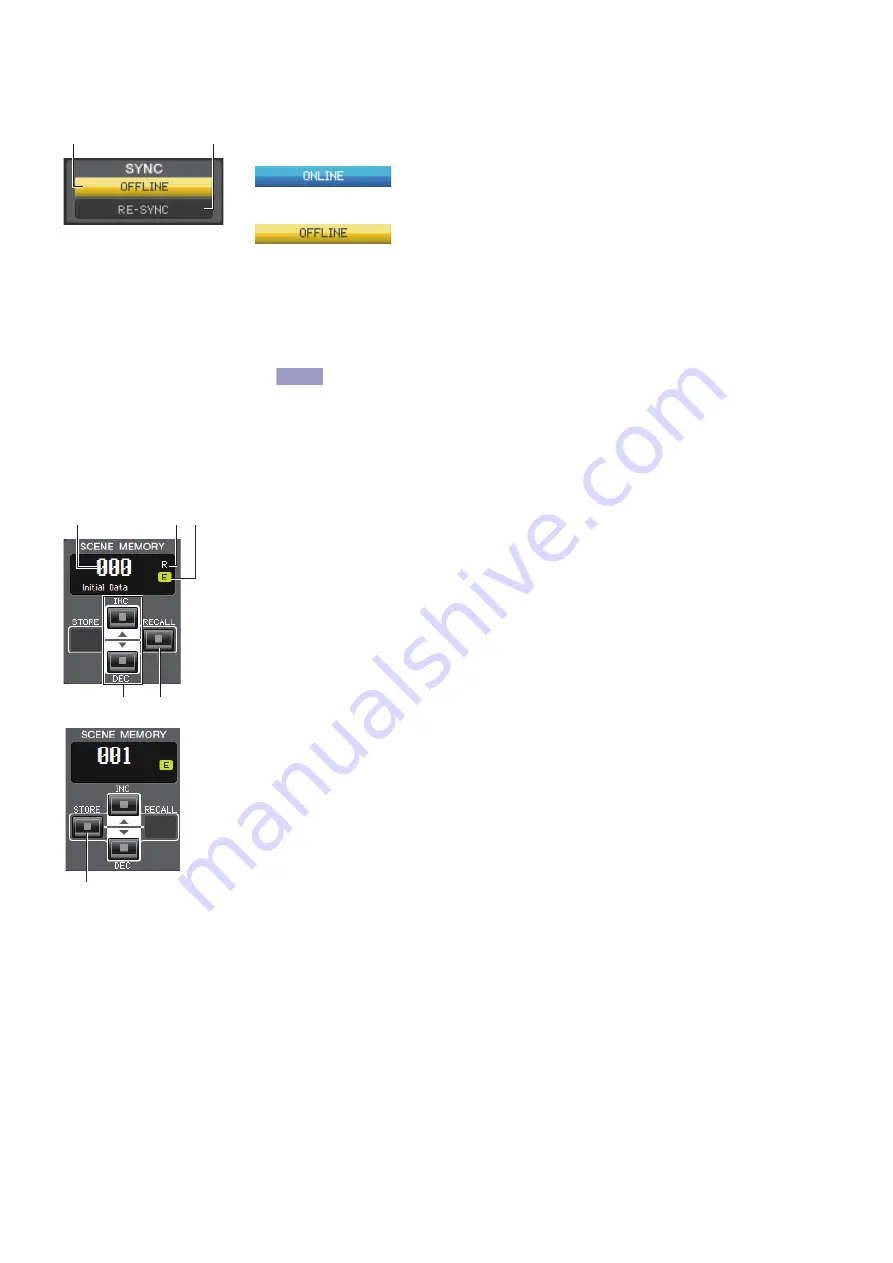
CL Editor Owner’s Manual
10
❏
SYNC
This indicates the status of connection and synchronization between CL Editor and the CL.
1
[ONLINE]/[OFFLINE] button
The ONLINE/OFFLINE status will alternate each time you click this button.
This has the same function as [Synchronization] menu
➔
[Offline Edit]. (
➥
p.8)
This indicator is shown when CL Editor is correctly connected to
the CL itself. In this state, the parameters of CL Editor and the CL
itself are linked.
This indicator is shown when CL Editor and the CL itself are not
connected, or when there is a problem with the connection, or when
Offline Edit is selected. In this state, the parameters of CL Editor
and the CL itself are not linked.
2
[RE-SYNC] button
Clicking this button opens the Synchronization dialog box.
This has the same function as [Synchronization] menu
➔
[Re-Synchronize]. (
➥
If CL Editor is in the offline status the [Re-synchronize] function is not avail-
able.
❏
SCENE MEMORY
Here you can view the currently-recalled scene, and recall or store scenes.
1
Scene number display
Indicates the number of the scene that is selected for store or recall.
2
Protect indicator
The lock icon is displayed for scenes that are protected. You will be unable to overwrite or
modify the titles of such scenes. For read-only scenes, “R” appears instead.
3
Edit indicator
The edit indicator will light when you edit the parameters after recalling a scene.
4
[STORE] button
This button stores the current scene into the number shown by the scene number display
(
1
).
5
[INC]/[DEC] buttons
These buttons increment or decrement the number shown in the scene number display
(
1
). The scene number display (
1
) will blink until you actually store or recall, and while
blinking will not match the scene number indicated on the CL.
6
[RECALL] button
This button recalls the scene of the number shown in the scene number display (
1
).
1
2
NOTE
1
3
2
4
5
6

























