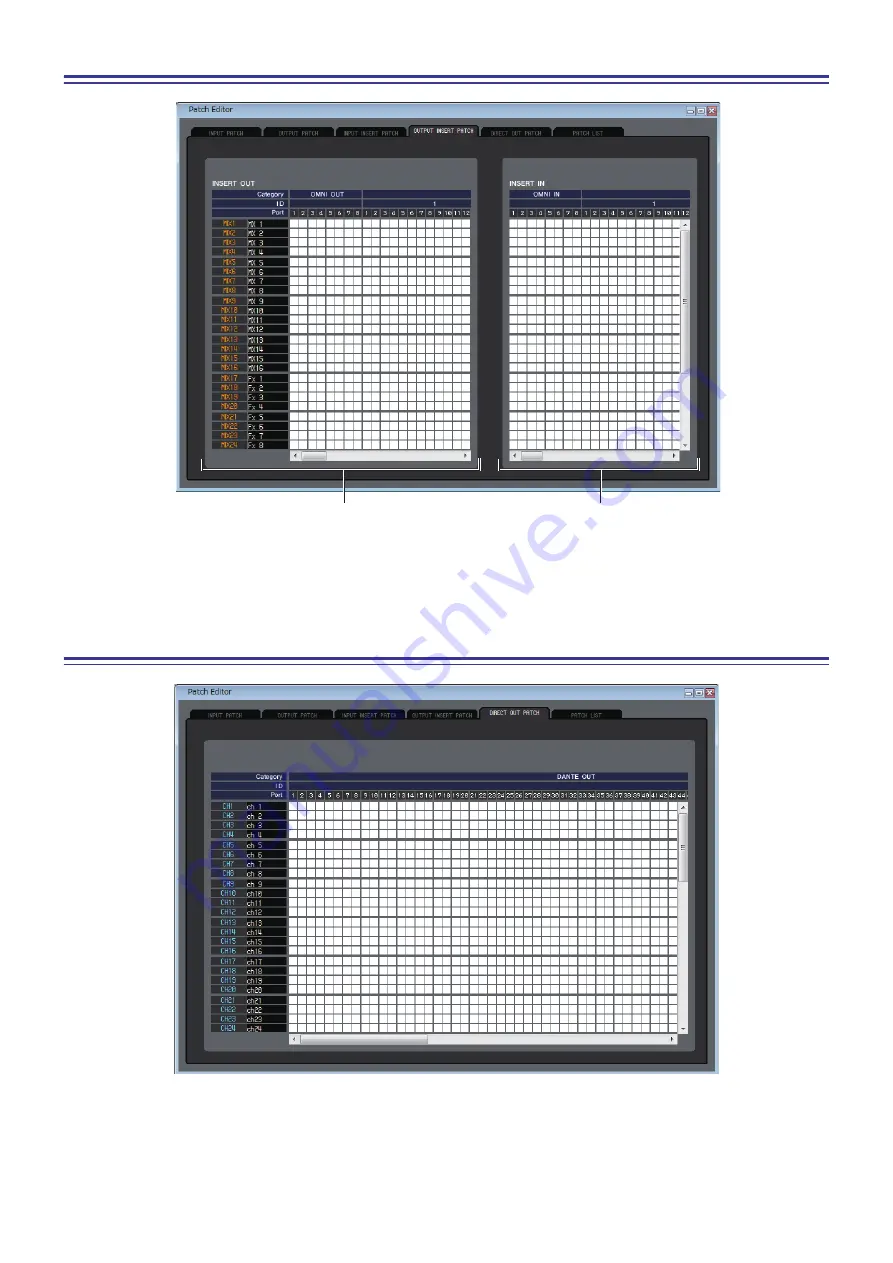
CL Editor Owner’s Manual
51
OUTPUT INSERT PATCH page
Here you can assign input/output ports to the insert-in/out of each output channel. Select the output port in the left side of
the screen, and the input port in the right side of the screen.
DIRECT OUTPUT PATCH page
Here you can select the output port that will directly output each input channel.
Output port selection
Input port selection
















































