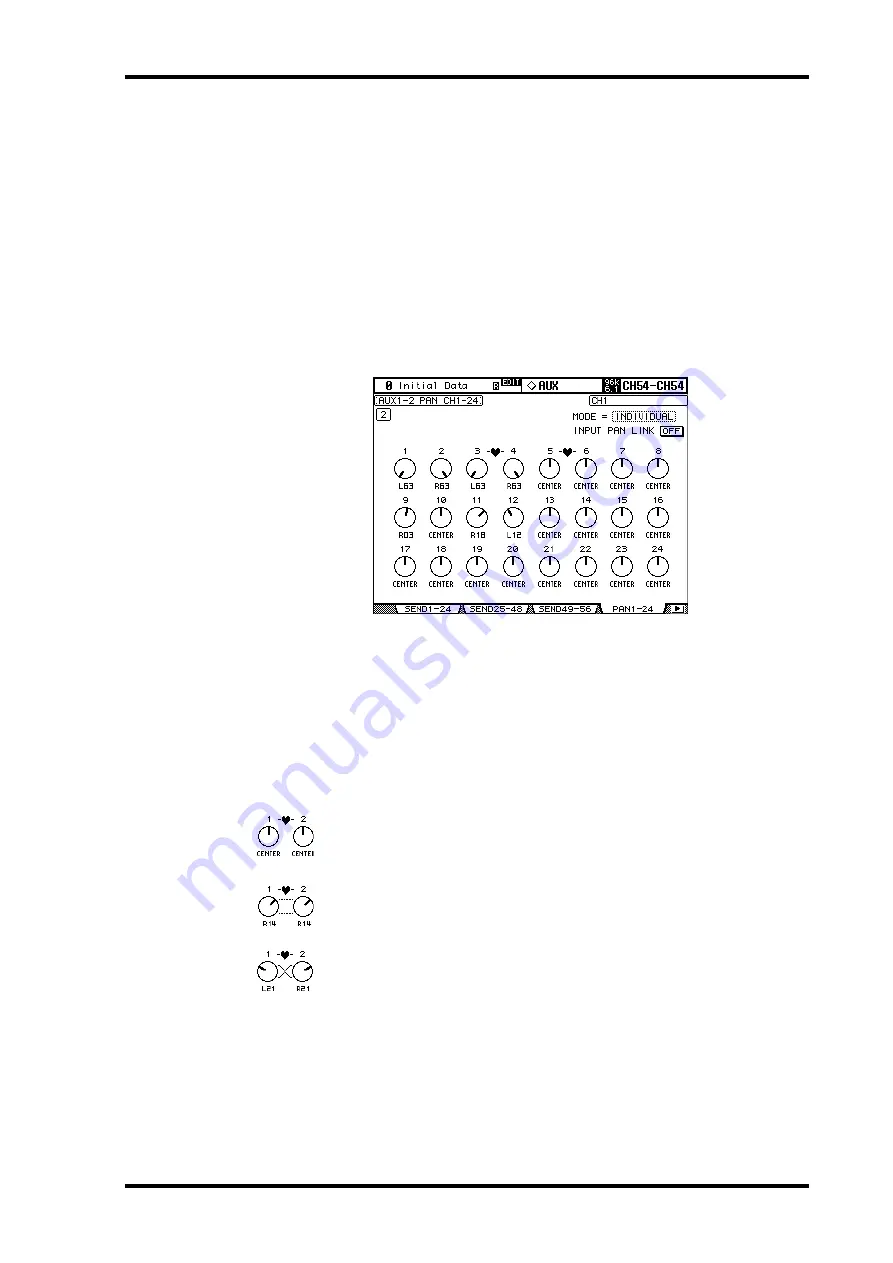
Panning Aux Sends
103
02R96 Version 2—Owner’s Manual
Panning Aux Sends
When Aux Sends are paired, Aux Sends can be panned between the paired Aux buses. See
“Pairing Channels” on page 123 for more information. If the selected Aux Send is not
paired, the message “AUX
x
–
x
are not paired” appears.
If the currently selected pair of Aux Send Masters is set to Follow Surround on the Output
Pair page, Aux Sends follow the Input Channel Surround Pan settings and cannot be set
here, in which case the message “Now AUX
x
-
x
PAN Following Surround” appears. See
“Pairing Aux Sends” on page 106 for more information.
1
Use the AUX SELECT [DISPLAY] button to select the Aux Pan pages.
The Aux Pan parameters for the 56 Input Channels are divided among three pages. The
Input Channel 1–24 Aux Pan page is shown below. The layout of the other two pages is the
same.
2
Use the AUX SELECT [AUX 1]–[AUX 8] buttons to select the Aux Sends 1–8.
3
Use the cursor buttons to select Input Channel Aux Send pan controls, and
use the Parameter wheel or INC/DEC buttons to set them.
Input Channels can also be selected by using the LAYER buttons and [SEL] buttons.
The currently selected Pan control can be set to center by pressing [ENTER].
MODE:
There are three Pan modes that determine how paired Aux Sends are panned:
Individual, Gang, and Inverse Gang. This is an individual setting that applies to each send
in a pair of Aux Sends.
In individual mode, Aux Send pan controls operate independently.
In Gang mode, the Aux Send pan controls of paired Input Channels operate in
unison.
In Inverse Gang mode, the Aux Send pan controls of paired Input Channels
operate in unison but move in opposite directions.
INPUT PAN LINK:
This is used to link Aux Send Pan controls to Input Channel Pan con-
trols so that operating an Input Channel Pan control also operates the corresponding Aux
Send Pan control, and vice versa. This can be set individually for each pair of Aux Send Mas-
ters. When a link is established, the pan positions and Pan mode of the Input Channels are
copied to the Aux Sends. While linked, the Pan mode can be set from either the Aux Pan
page or the Input Channel Pan page (see page 84). The Pan mode setting for Aux Sends is
linked to the Pan mode setting for Input Channels.






























