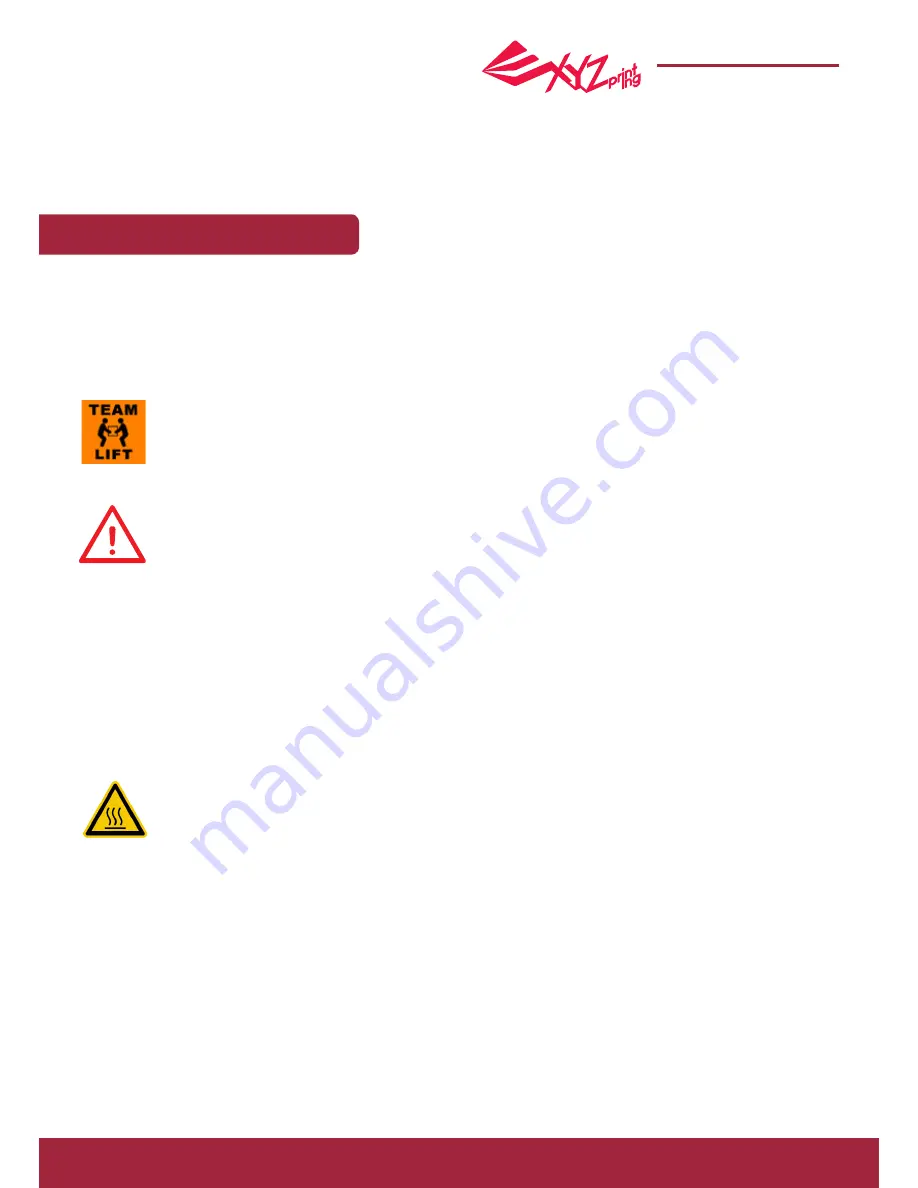
P 2
da Vinci Super 3D printer
da Vinci Super
The manual is mainly intended for users to understand how to use the da Vinci Super 3D printer (“da Vinci Super”)
correctly. In this manual, users can learn more about the operating tips, application skills and maintenance of the da Vinci
3D printer.
For more information on the da Vinci Super 3D printer and the complete XYZprinting product line, please contact your
local dealer or visit the official website of XYZprinting: http://www.xyzprinting.com.
Safety Precautions
Safety and Compliance
Important Safety Precautions
Please read through this manual and all safety precautions carefully before using, operating, unpacking, replacing,
removing any part or maintaining this product. Please also comply with the instructions of relevant safety
precautions.
●
●
Do not move the machine by yourself as it is heavy.
Do not place the printer on a soft or tilted surface. Otherwise, the machine will fall / flip over and become
damaged or cause personal injury.
Do not place the printer in a dusty, humid or outdoor environment.
Weak odors may be generated during the printing process. We recommend working in a well-ventilated
and open area to ensure operational comfort.
Do not leave the product or power cord to unattended children. Otherwise, personal injury or electric
shock might occur.
Use the provided power cord. Otherwise, incorrect grounding might lead to damage.
Do not place any liquid container on top of the product. Otherwise, overflow or spill might go into the
machine and pose the risks of danger or safety concern.
Do not wipe the printer with alcohol or flammable chemicals. Otherwise, danger might occur.
Do not move the machine when it’s powered on.
Do not reach into the machine with your hands during operation. Otherwise, risks of impact from moving
printing parts or burn from high temperature might occur.
The machine becomes hot during operation and thus run in high temperature. Do not touch or replace
parts when they are not cooled down.
After startup, the parts in the machine will heat up or move depending on the user’s instructions. During
product operation, do not touch or block the operation of the parts.
Defect reparation must be carried out according to the contents of this instruction manual. Where the
defect cannot be repaired, please contact your printer dealer or the customer service center.
Trademarks
All trademarks and registered trademarks are the properties of their respective owners.
●
●
●
●
●
●
●
●
●
●
●
●
●
●
●



































