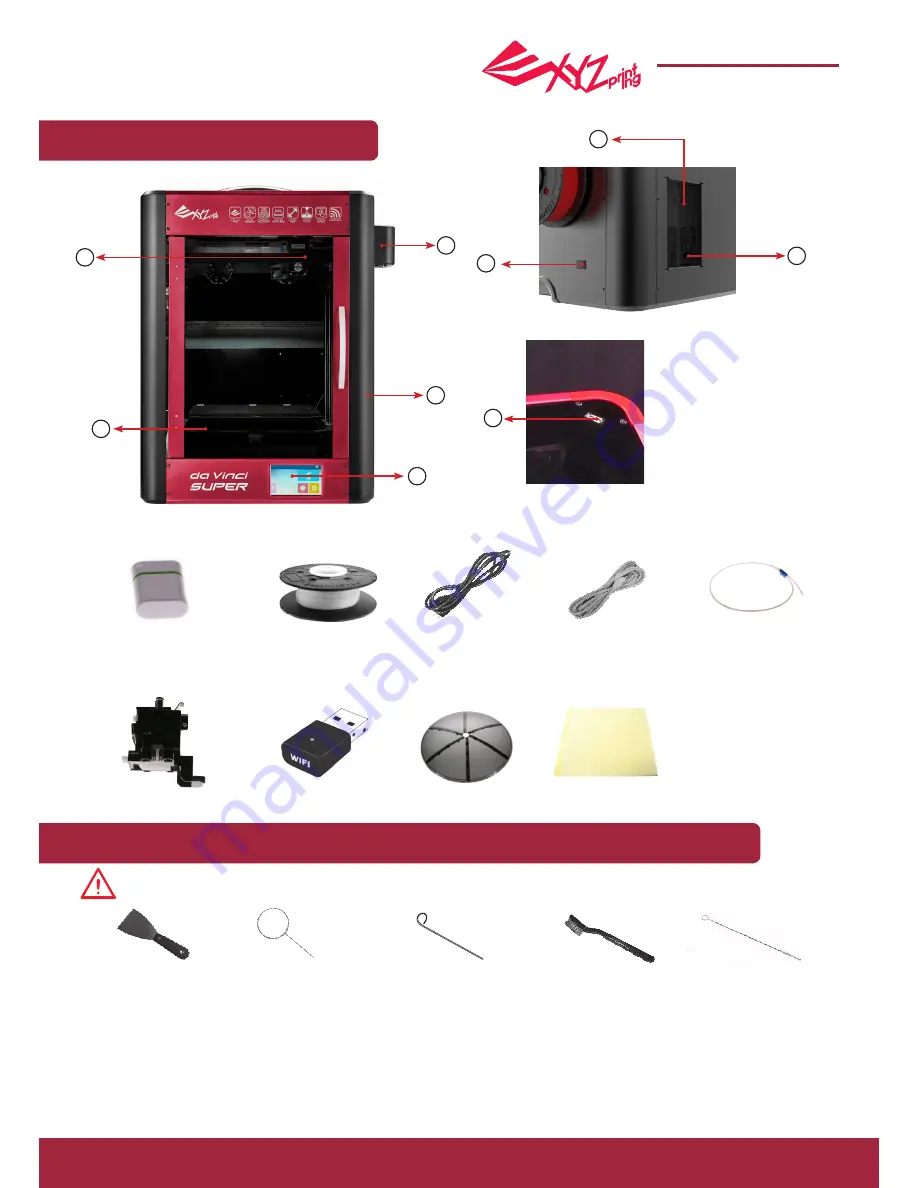
P 3
da Vinci Super 3D printer
da Vinci Super
Scraper
Print head cleaning wirewire
Feed hole cleaning wire
Wire brush
Gear cleaning brush
Product instructions
Accessory List
●
①
5” color touch panel
②
Rear feeding motor
③
Print bed
④
Filament holder
⑤
Print head
⑥
Power inlet
⑦
USB socket
⑧
Power switch
⑨
USB Port
Precautions and Instructions of Maintenance Tools
Maintenance and Service
●
The following maintenance tool shall only be used with adult guidance or supervision. To prevent accidents,
do not allow a child to access maintenance tools without proper training.
• Make sure the maintenance work of the printer is carried out when the printing bed is cooled down.
• Filament residues generated during the course of printing may be stuck on the print head and gears of the printing module. The printing quality and
printer operation as well as the measurement of the printing bed may be affected. When this happens, clean the printing module with the wire brush.
• When printing is completed and the printing bed is cooled down to room temperature, the printed object can be removed from the printing bed with
the scraper.
When the printer needs to be serviced during the term of the warranty, it is recommended that the machine is packed with original packaging
materials prior to shipment. For this purpose, the packaging materials are better to be kept. If other packaging materials are used instead,
the printer might be damaged during printing. We reserve the right to assess relevant service fees.
2
7
8
9
6
USB drive
(including XYZware Pro installer,
da Vinci SUPER user manual and
XYZware Pro user manual)
Filament guide tube
PLA filament
Power cord
USB cable
Front-feeding motor
Wireless
Top cover
Mask tape
●
●
●
●
●
●
●
●
●
1
2
4
3
5




































