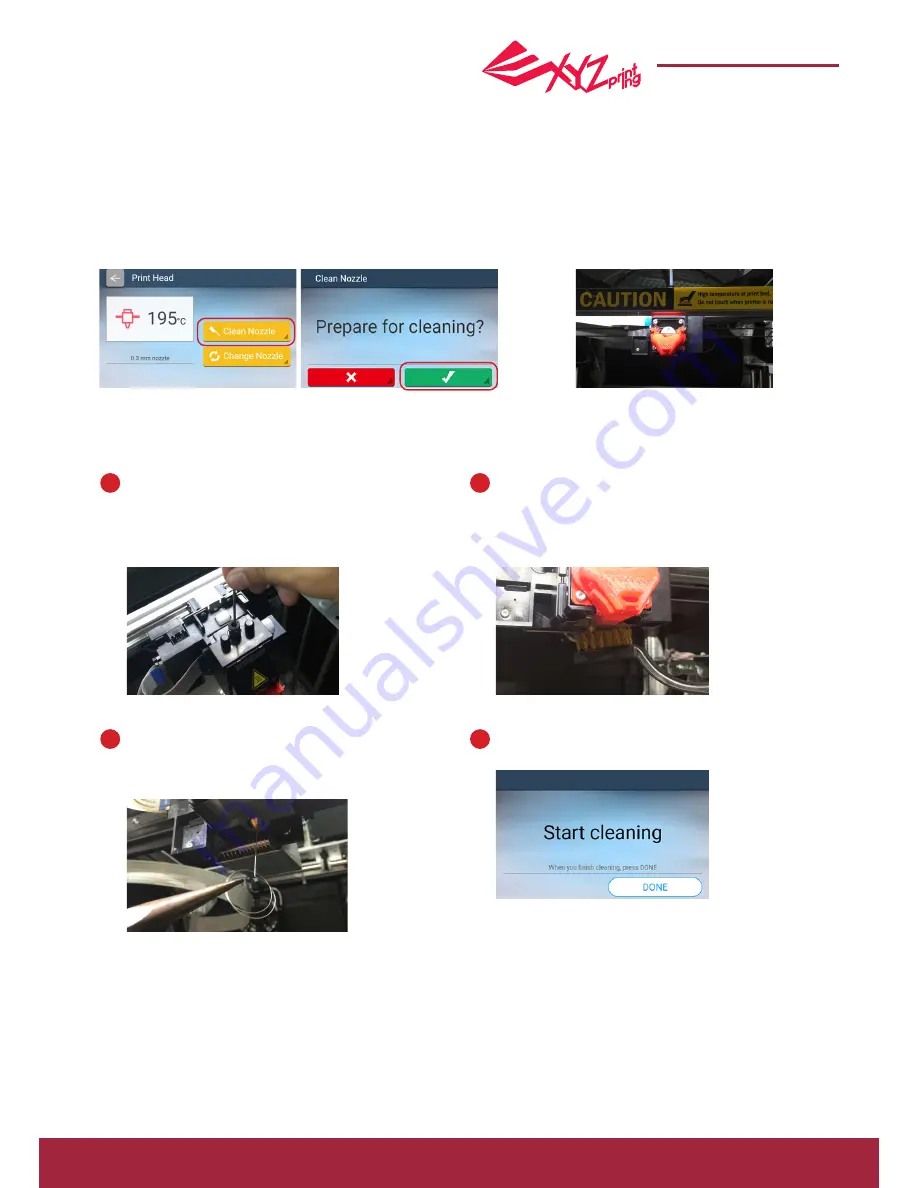
P 13
da Vinci Super 3D printer
da Vinci Super
Clean Nozzle
Print-Head
●
1. Select the Clean Nozzle function and confirm the selection.
Before cleaning the extruder nozzle, first make sure that the filament has been unloaded and that the Guide
Tube has been removed.
2. The print bed will be lowered and the
print extruder will move to a position
slightly in front of the center.
When the temperature of the print head reaches the operating temperature, the cleaning operation starts.
(Note: do not touch the metal part of the print head as it becomes hot during the operation.)
Inset the feed hole cleaning wire into the feed hole
and push it downwards to drive out the filament
from the print head.
(It is recommended that the operation is performed
from the top of the machine.)
Use the tweezer to hold the extruder
cleaning wire, and insert the wire from the
bottom of the extruder to clear the extruder
opening.
Remove the filament residues from the
print head with a wire brush.
After the cleaning operation is completed,
tap DONE.
1
3
2
4




































