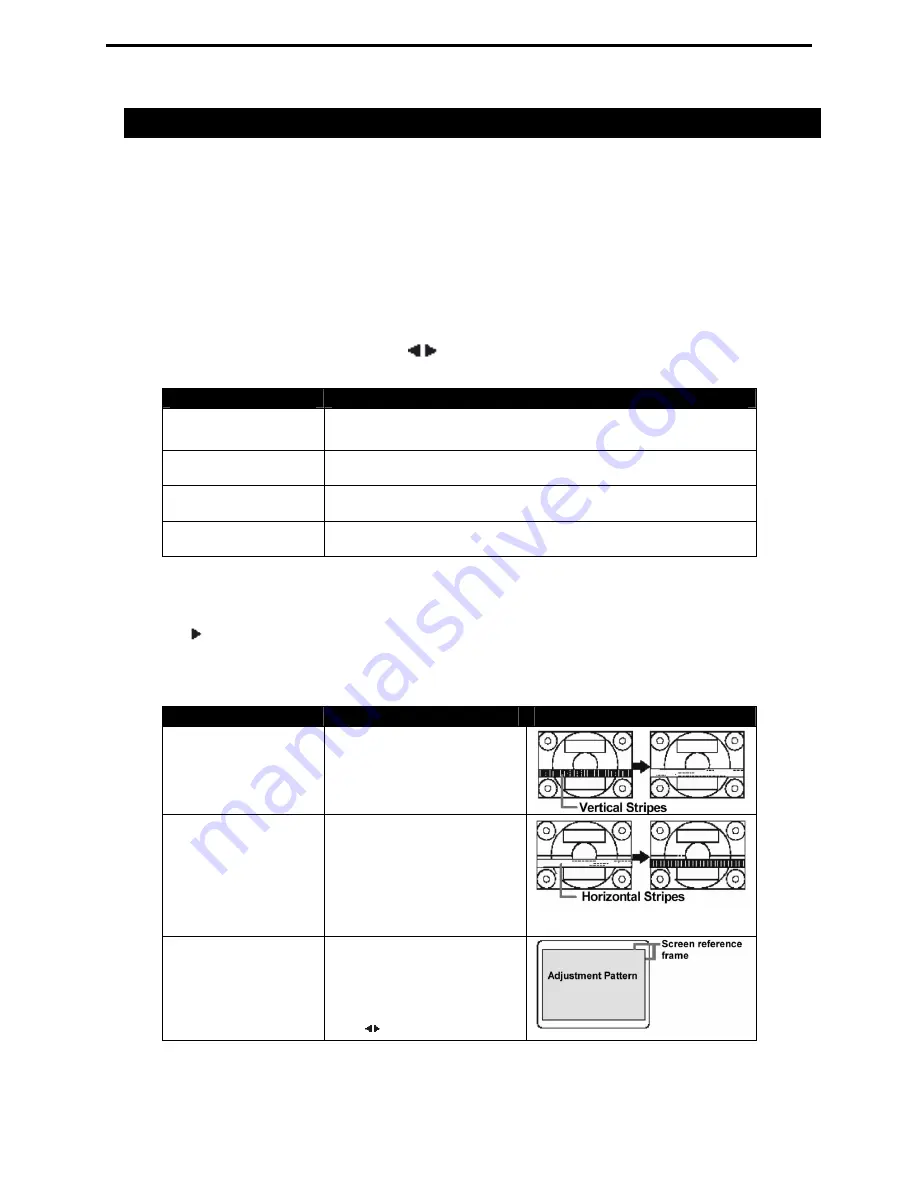
5015T Flat Panel Industrial Monitor
Chapter 3 Monitor Settings
19
Manual Screen Adjustment
Manual screen adjustments can be made using the
On Screen Display (OSD) Menu
provided.
If you are using Windows, you can use the Adjustment Pattern. This software can be downloaded
from the Xycom DOC CD. If you have a different operating system, display an image that makes
the entire screen light and adjust it through checking its actual tone.
This chapter provides the procedure for adjusting the screen using the Adjustment Pattern.
OSD Menus
These menus are opened with the
Menu
button. Cycle through OSD menu options by pressing
the
Menu
button. To choose a menu option, press the
Select
button.
Backlight adjustment is opened with:
Menu Item
Description
Adjustment
Opens the
Adjustment
menu; allows you to adjust clock,
phase, h-pos, and v-pos.
Gain Control
Opens the
Gain Control
menu; allows you to adjust black
level and contrast.
White Balance
Opens the
White Balance
menu; allows you to adjust color
tone and RGB contrast.
Mode Select
Opens the
Mode Select
menu.
Menu Options
The following menu options allow both
Manual
and
Auto
adjustment. In order to adjust each
menu item manually, use the
Manual
setting. To have menu items adjusted automatically, press
the button to select
Auto.
To choose a menu option, press the
Select
button. To go to the
next menu, press the
Menu
button.
Adjustment Menu
Menu Option
Description
Clock
Adjust clock to eliminate
vertical stripes. These
figures demonstrate this
process.
Phase
Adjust phase to eliminate
horizontal lines of noise and
to sharpen the image.
Adjustments to
Phase
should be made only after
Clock
has been properly
adjusted.
H-Pos, V-Pos
To align the entire screen-
to-screen reference frame,
adjust it in left/right (H-
POS) and in up/down (V-
POS).
(use buttons)








































