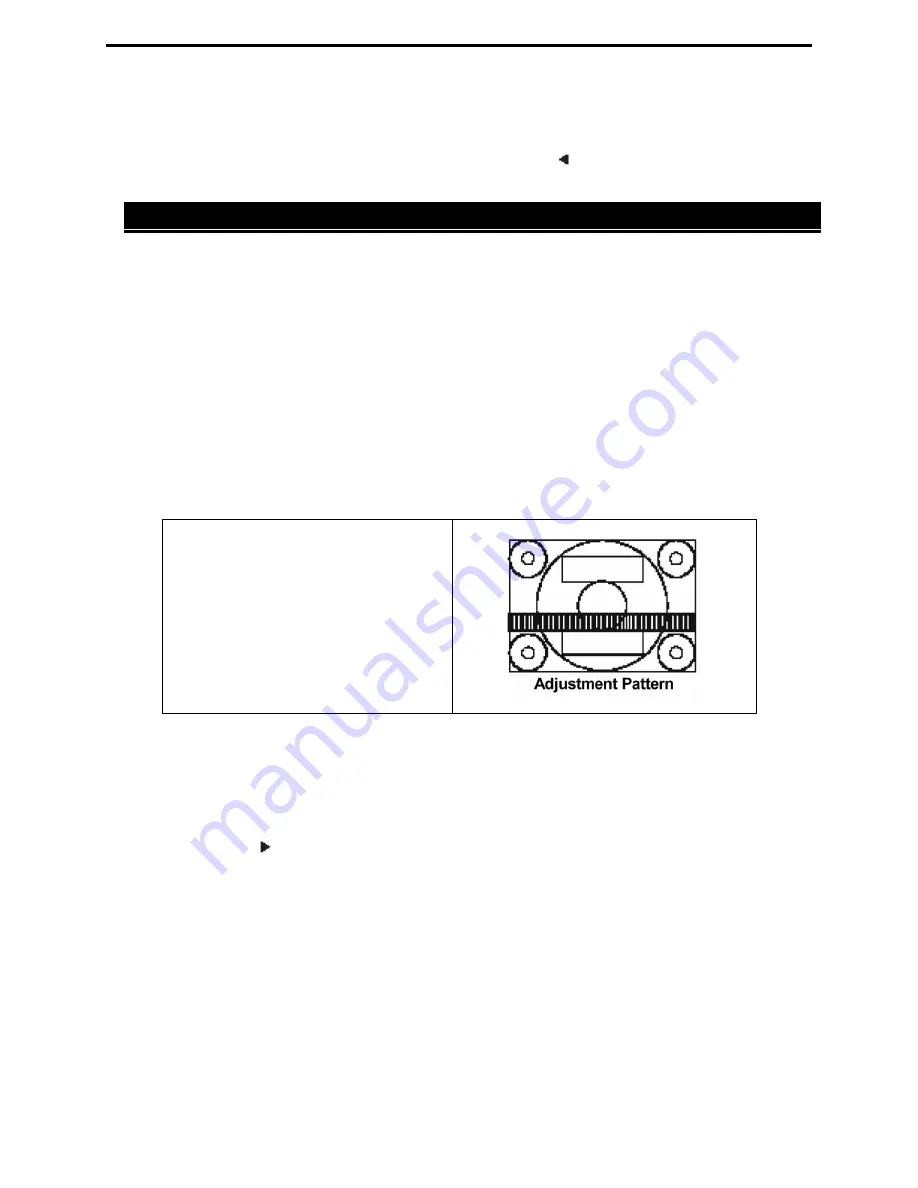
5015T Flat Panel Industrial Monitor
Chapter 3 Monitor Settings
18
Adjustment Menu Reset
The values in the
OSD Adjustment
menu can be returned to their original factory values.
When the OSD is not being displayed, press the
Menu
and buttons simultaneously. When
[RESET] appears on the screen, the reset is complete.
Automatic Screen Adjustment
Before connecting the 5015T to your computer, make sure your computer’s VGA card is set to
one of the supported modes listed in the “Video Mode Supported” table on page 15. It is
important not to exceed the vertical refresh rate listed in the table.
Screen adjustments can be made both automatically and manually. When setting up the monitor
for the first time or after any changes to the system, perform the Automatic Screen Adjustment
before use.
First, display an image that makes the entire screen light. If you are using Windows, you can use
the Adjustment Pattern from the Xycom Automation CD.
Opening the Adjustment Pattern (for Windows only)
The software for the adjustment pattern can be downloaded from the Xycom Automation
CD.
To install the adjustment pattern, follow these instructions:
1)
Place the CD (provided) into the
computer’s CD-ROM.
2)
In order to run the Adjustment
Program, locate the Adjustment
Pattern executable file in the
following directory:
\Adjustment_Pattern\Adj_uty.zip.
The Adjustment Pattern shown on
the right will appear.
NOTE:
After completing the adjustments, press the computer’s [Esc] key to exit the Adjustment
Program.
Adjusting
1. Press the
Menu
button. The
Adjustment
menu will be displayed.
2. Press the button. The screen will become dark and [ADJUSTING] will be displayed. After a
few seconds the screen will return to the
Adjustment
Menu. (The automatic adjustment is
now complete.)
3. Press the
Menu
button 4 times to make the OSD Menu disappear.
4. In most cases, automatic adjustment is sufficient. However, sometimes a manual adjustment
of the “Phase” setting may be required to obtain the sharpest possible image. Phase
adjustment is discussed in the following section.























