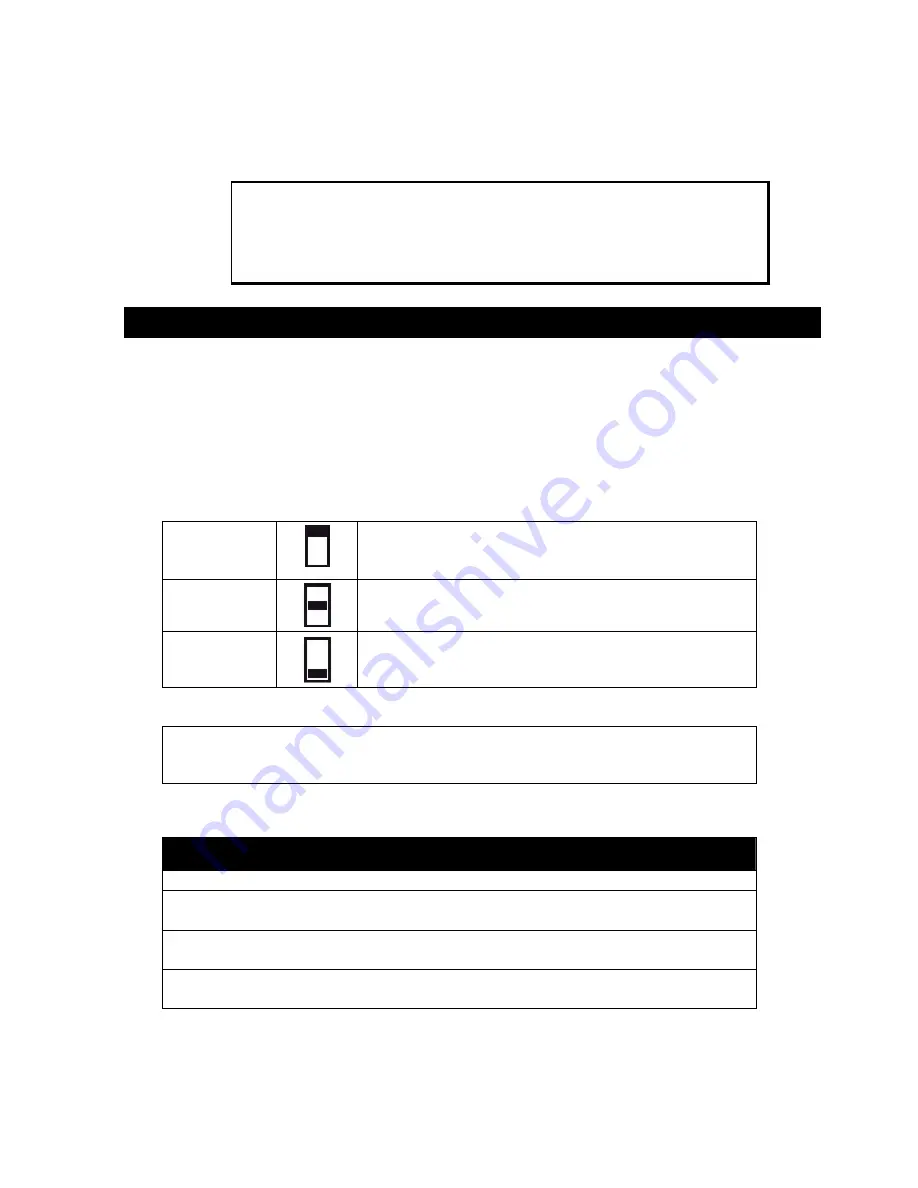
16
142029 (D)
Caution
Leaving your TFT LCD display on constantly can result in temporary image
retention (TIR). TIR can be avoided by using a screen saver, enabling the
idle/doze timeout feature, or by turning off the display when it is not in use.
Mode and Image Adjustment
Not all video controllers produce exactly the same video output levels or the same timing.
The 5015T uses onscreen programming to make setup and adjustment easy. The menus
are selected and the menu items are adjusted using the buttons located on the monitor
front panel. These buttons can be enabled or disabled by the
OSD Select Switch
.
On Screen Display Select Switch
The OSD Select switch is a sliding switch on the left-hand side of the unit, towards the front.
Some or all of a front key switch is locked by the position of the OSD Select switch. Incorrect
starting of the OSD can be prevented.
Caution:
Please use OSD after confirming the position of the
OSD Select Switch
.
Touch data is transmitted to host while OSD menu is displayed.
Analog RGB Interface
Specification
Based on VESA standard, separate analog RGB
0.7Vp-p positive true typically
Input range: 0.5 to 1.0Vp-p typical with terminal resistance of 75
Ω
H sync signal input: TTL level,
negative true or positive true
V sync signal input: TTL level,
negative true or positive true
Position
3
All Front Key switches are in the state that can be
operated.
OSD can always be started.
Position
2
All keys are locked. OSD will not start. Incorrect starting
can be prevented.
Position
1
Menu
and
Select
are locked.
Only backlight adjustment is possible.











































