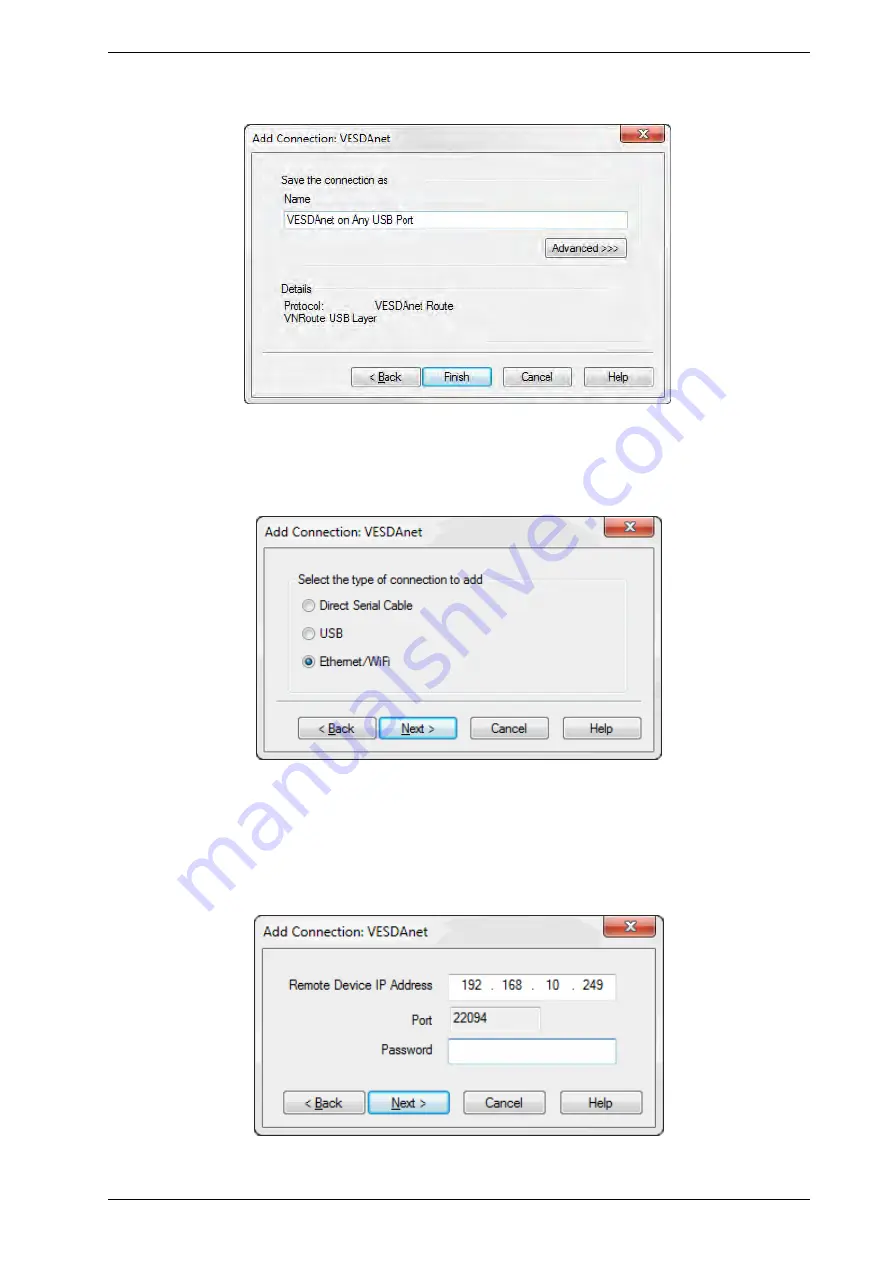
VESDA-E VEP-A00-P Product Guide
www.xtralis.com
47
2. Enter a unique name for the Connection or accept the pre-generated name, then select
Finish
Figure 5-4: Enter a Connection Name
Adding an Ethernet connection
1. Select
Ethernet
, then select
Next
Figure 5-5: Select Ethernet
2. Enter the IP address of the detector. Enter the password that has been set for Ethernet authentication.
Select
Next
Note:
The IP address and password of the detector is configured in the Ethernet options section
during initial setup with a USB connection. Refer to Section 5.5.3 on page 56 or 1.0.1 on page
1 for further information.
Figure 5-6: Enter IP Address
Summary of Contents for VESDA-E VEP-A00
Page 2: ......
Page 8: ...VESDA E VEP A00 P Product Guide vi www xtralis com This page is intentionally left blank ...
Page 12: ...VESDA E VEP A00 P Product Guide 4 www xtralis com This page is intentionally left blank ...
Page 22: ...VESDA E VEP A00 P Product Guide 14 www xtralis com This page is intentionally left blank ...
Page 102: ...VESDA E VEP A00 P Product Guide 94 www xtralis com This page is intentionally left blank ...
Page 108: ...VESDA E VEP A00 P Product Guide 100 www xtralis com This page is intentionally left blank ...






























