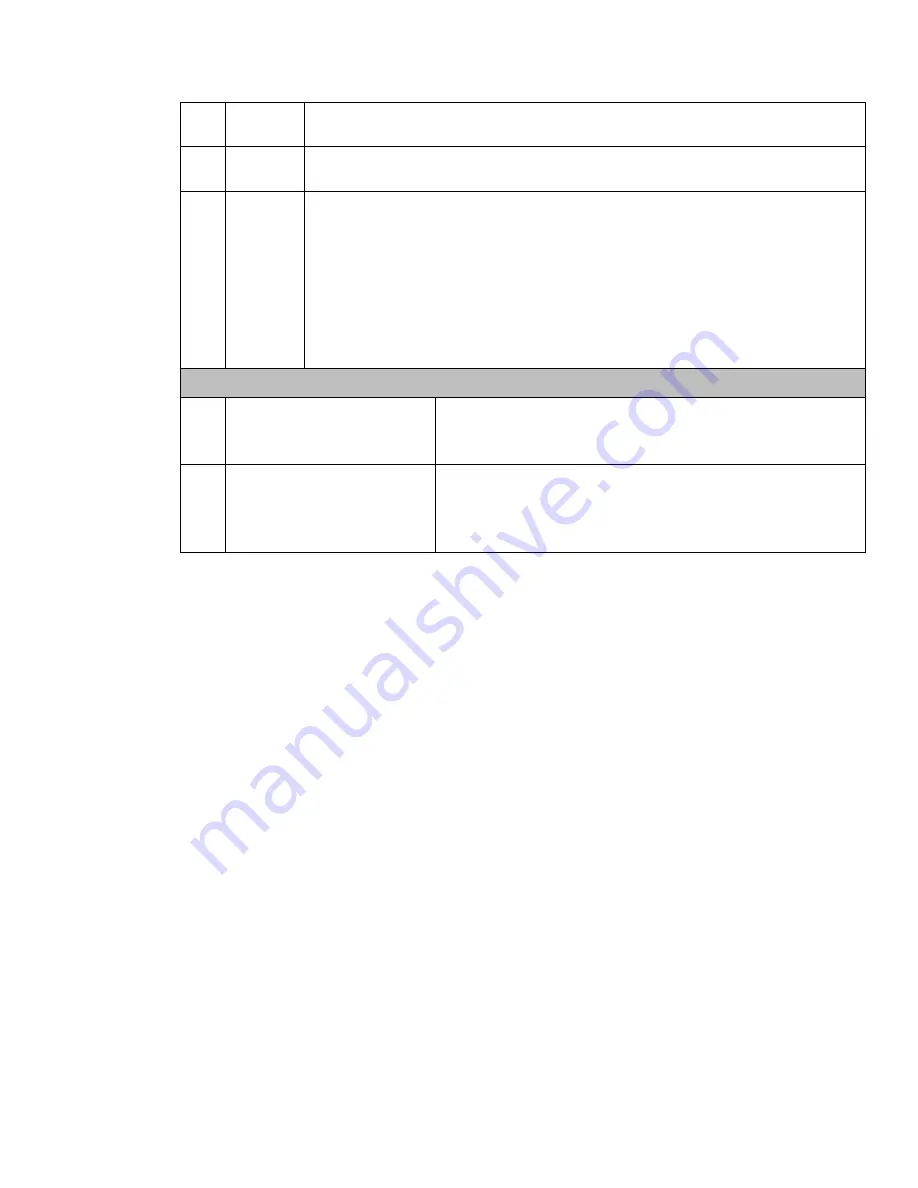
49
channel. You can adjust the slide bar or input the accurate time to set the file end
time. Click this button again and then save current contents in a new file. .
12
Record
type
In any play mode, the time bar will change once you modify the search type.
13
Smart
search
• When system is playing, you can select a zone in the window to begin motion
detect. Click the motion detect button to begin play.
• Current button is null once the motion detect play has begun.
• The system will take the whole play zone as the motion detect region by
default.
• The motion detect play stopped once you switch the play file.
• Operations such as set time bar, click the play button, or any file list operation
will stop current motion detect play.
Other Functions
14
Other
channel
synchronization switch to play
when playback
When playing the file, click the number button, system can
switch to the same period of the corresponding channel to play.
15
Digital zoom
When the system is in full-screen playback mode, left click
the mouse in the screen. Drag your mouse in the screen to
select a section and then left click mouse to realize digital
zoom. You can right click mouse to exit.
Note:
All the operations here (such as playback speed, channel, time and progress) have
relationship with hardware version. Some series DVRs do not support some functions
or playback speeds.
4.4
Schedule
After system booted up, it is in default 24-hour regular mode. You can set record type
and time in schedule interface.
4.4.1
Schedule Menu
In the main menu, from setting to schedule, you can go to schedule menu. See Figure
4-13.
• Channel: Please select the channel number first. You can select
“
all
”
if you want to
set for the whole channels.
• Week day: There are eight options: ranges from Saturday to Sunday and all.
• Pre-record: System can pre-record the video before the event occurs into the file. The
value ranges from 1 to 30 seconds depending on the bit stream.
• Redundancy: System supports redundancy backup function. It allows you backup
recorded file in two disks. You can highlight Redundancy button to activate this
function. Please note, before enable this function, please set at least one HDD as
redundant. (Main menu->Advanced->HDD Management)
Please refer to chapter
4.4.1.2 for detailed information.
• Snapshot: You can enable this function to snapshoot image when alarm occurs.
Summary of Contents for HVR-1608PK
Page 1: ...HVR 1608PK HVR H408PKC Hybrid Standalone DVR User s Manual...
Page 29: ...20 Please refer to the following figure for detailed information See Figure 2 5 General Series...
Page 30: ...21 HVR H408PKC Series HVR 1608PK Series Figure 2 5...
Page 41: ...32 General Series HVR H408PKC Series 3 7 2 Audio Output HVR 1608PK Series Figure 3 3...
Page 43: ...34 HVR 1608PK Series Figure 3 4 3 8 Alarm Input and Output Connection General Series...
Page 49: ...40 HVR H408PKC Series HVR 1608PK Series Figure 3 9...
Page 65: ...Figure 4 24 56 Figure 4 21 Figure 4 22 Figure 4 23...
Page 113: ...104 Figure 5 58...
Page 115: ...106 direction arrows in DVR...
Page 192: ...182...






























