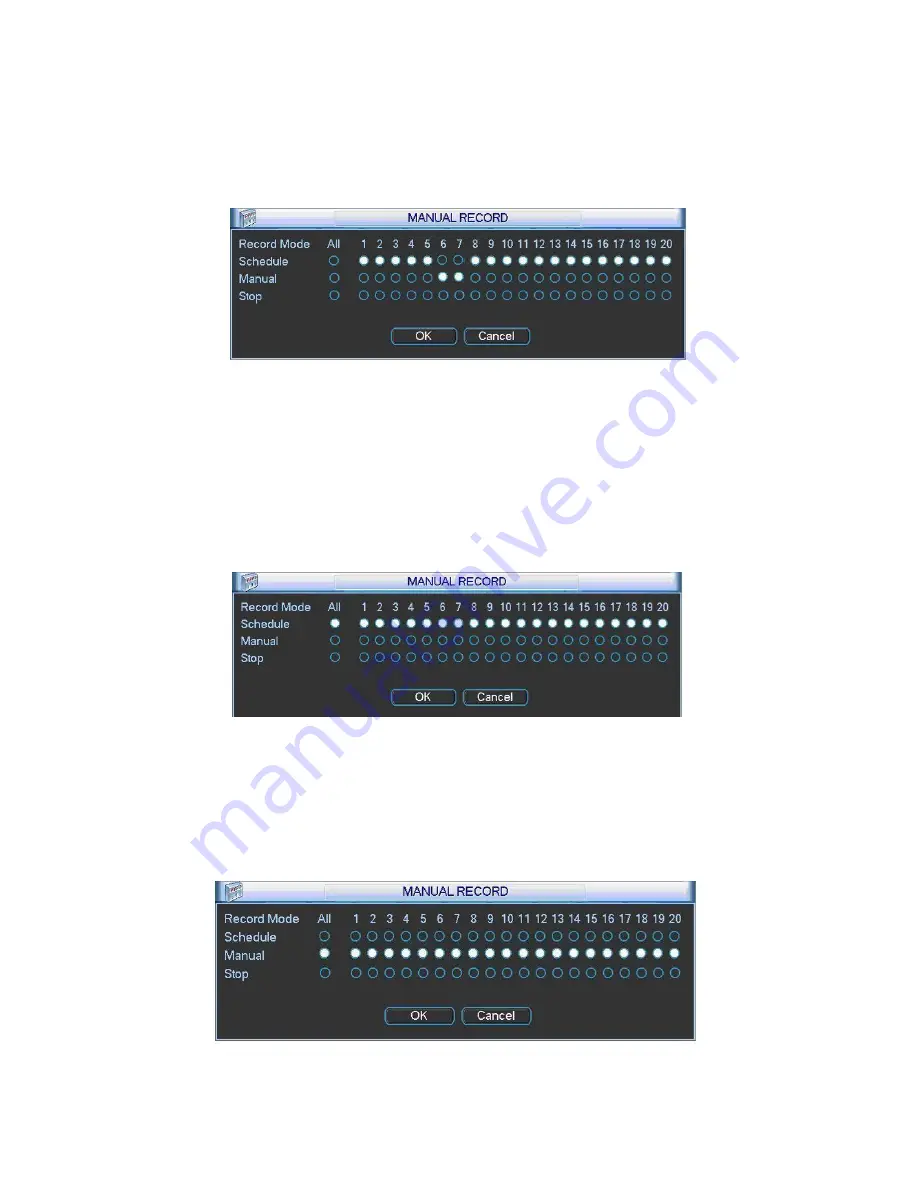
Figure 4-10
45
4.2.2.3 Enable/disable record
Please check current channel status:
“○” means it is not in recording status, “●” means
it is in recording status.
You can use mouse or direction key to highlight channel number. See Figure 4-8.
Figure 4-8
4.2.2.4 Enable all channel recording
Highlight
○ below All, you can enable all channel recording.
• All channel schedule record
Please highlight
“ALL” after “Schedule”. See Figure 4-9.
When system is in schedule recording, all channels will record as you have previously
set (Main menu->Setting->Schedule).
The corresponding indication light in front panel will turn on.
Figure 4-9
• All channel manual record
Please highlight
“
ALL
”
after
“
Manual.
”
See Figure 4-10.
When system is in manual recording, all scheduled set up you have set in will be null
((Main menu->Setting->Schedule)).
You can see indication light in front panel turns on, system begins manual record now.
Summary of Contents for HVR-1608PK
Page 1: ...HVR 1608PK HVR H408PKC Hybrid Standalone DVR User s Manual...
Page 29: ...20 Please refer to the following figure for detailed information See Figure 2 5 General Series...
Page 30: ...21 HVR H408PKC Series HVR 1608PK Series Figure 2 5...
Page 41: ...32 General Series HVR H408PKC Series 3 7 2 Audio Output HVR 1608PK Series Figure 3 3...
Page 43: ...34 HVR 1608PK Series Figure 3 4 3 8 Alarm Input and Output Connection General Series...
Page 49: ...40 HVR H408PKC Series HVR 1608PK Series Figure 3 9...
Page 65: ...Figure 4 24 56 Figure 4 21 Figure 4 22 Figure 4 23...
Page 113: ...104 Figure 5 58...
Page 115: ...106 direction arrows in DVR...
Page 192: ...182...






























