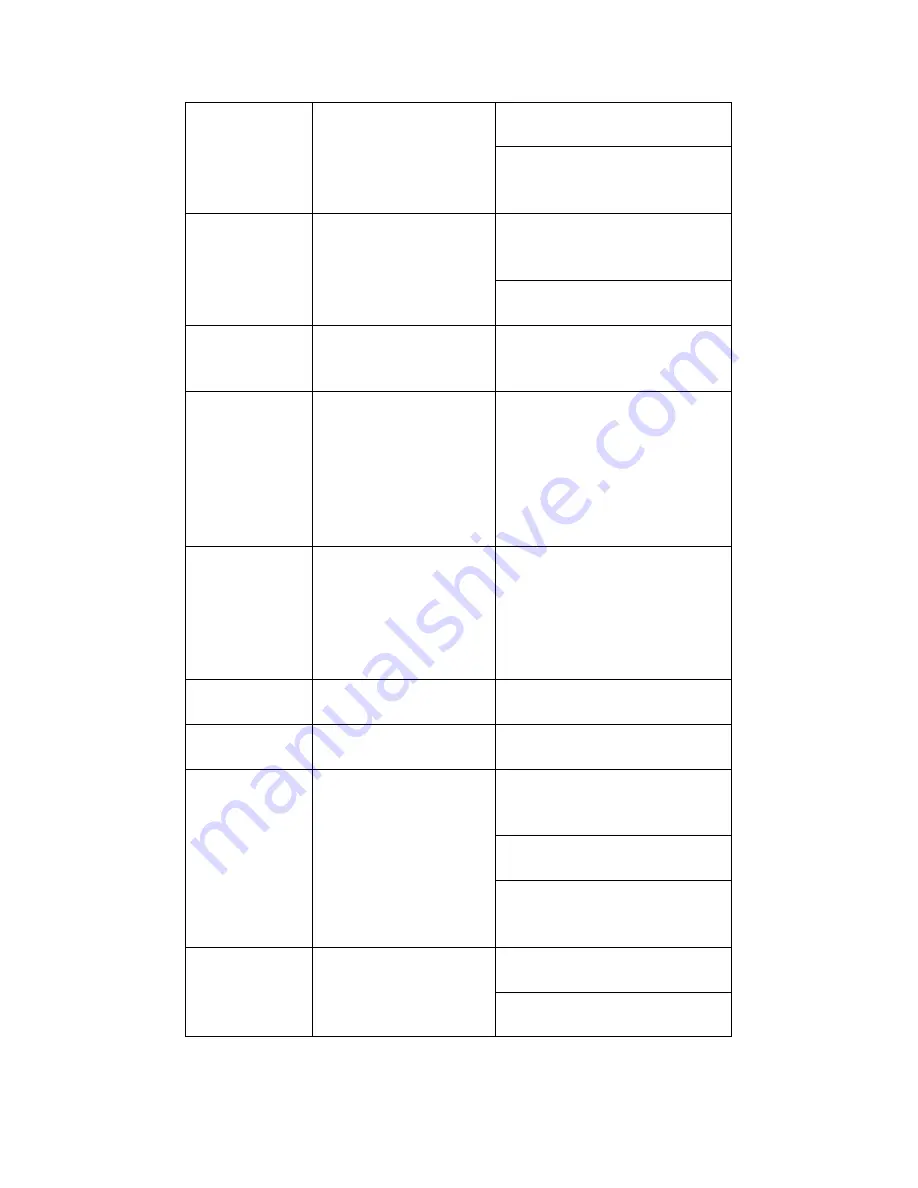
23
In normal playback click this
button to pause playback.
In real-time monitor mode, click
this button to enter video search
menu.
8
Reverse/pause
Reverse playback pause mode,
click this button to realize normal
playback.
In reverse playback click this
button to pause playback.
9
Esc.
Go back to previous menu or
cancel current operation (close
upper interface or control)
10
Record
Start or stop record manually
In record interface, working with
the direction buttons to select the
record channel.
Click this button for at least 1.5
seconds, system can go to the
Manual Record interface.
11
Direction keys
Switch current activated control,
go to left or right.
In playback mode, it is to control
the playback process bar.
Aux function(such as switch the
PTZ menu)
12
Enter /menu key
go to default button
go to the menu
13
Multiple-window switch
Switch between multiple-window
and one-window.
14
Fn
In 1-ch monitor mode: pop up
assistant function
:
PTZ control
and Video color.
Switch the PTZ control menu in
PTZ control interface.
In motion detection interface,
working with direction keys to
complete setup.
15
0-9 number key
Input
password,
channel
or
switch channel.
Shift is the button to switch the
input method.
Summary of Contents for HVR-1608PK
Page 1: ...HVR 1608PK HVR H408PKC Hybrid Standalone DVR User s Manual...
Page 29: ...20 Please refer to the following figure for detailed information See Figure 2 5 General Series...
Page 30: ...21 HVR H408PKC Series HVR 1608PK Series Figure 2 5...
Page 41: ...32 General Series HVR H408PKC Series 3 7 2 Audio Output HVR 1608PK Series Figure 3 3...
Page 43: ...34 HVR 1608PK Series Figure 3 4 3 8 Alarm Input and Output Connection General Series...
Page 49: ...40 HVR H408PKC Series HVR 1608PK Series Figure 3 9...
Page 65: ...Figure 4 24 56 Figure 4 21 Figure 4 22 Figure 4 23...
Page 113: ...104 Figure 5 58...
Page 115: ...106 direction arrows in DVR...
Page 192: ...182...
















































