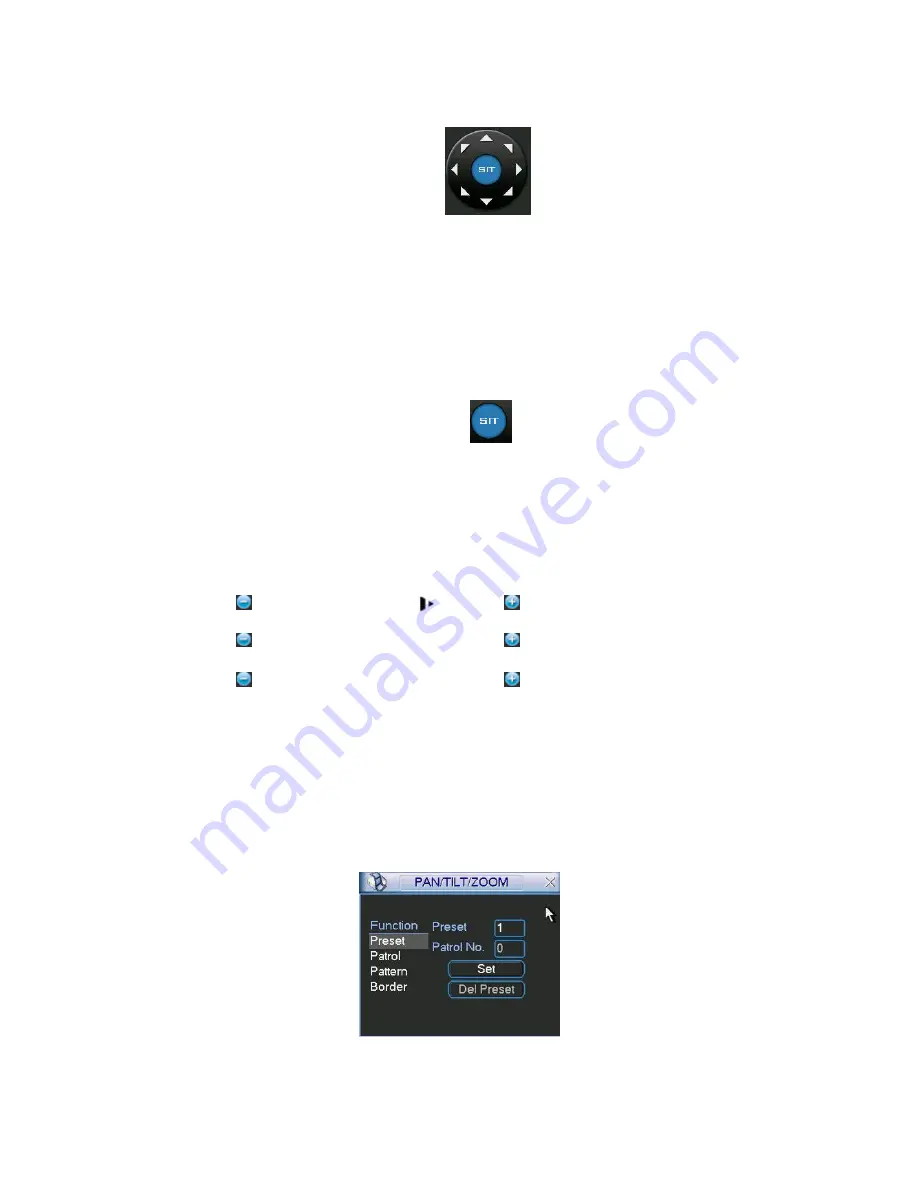
107
front panel.)
Figure 6-3
6.1.1 3D Intelligent Positioning Key
In the middle of the eight direction arrows, there is a 3D intelligent positioning key. See
X401H401H401H
Figure 6-4
X
. Please make sure your protocol supports this function and you need to
use mouse to control.
Click this button, system goes back to the single screen mode. Drag the mouse in the
screen to adjust section size.
Here is a sheet for you reference.
Figure 6-4
Name
Function
key
function
Shortcut
key
Function
key
function
Shortcut
key
Zoom
Near
Far
D
Focus
Near
│
K
Far
►
│
Iris
close
"€
Open
€"
6.2
Preset /Patrol / Pattern /Border Function
In
X402H402H402H
Figure 6-2
X
click the set button. The interface is shown as
below: Here you can set the following items:
• Preset
• Patrol
• Pattern
• Border
Figure 6-5
In
X403H403H403H
Figure 6-2
X
, click page switch button, you can see an interface as in
X404H404H404H
Figure 6-6
X
.
Summary of Contents for HVR-1608PK
Page 1: ...HVR 1608PK HVR H408PKC Hybrid Standalone DVR User s Manual...
Page 29: ...20 Please refer to the following figure for detailed information See Figure 2 5 General Series...
Page 30: ...21 HVR H408PKC Series HVR 1608PK Series Figure 2 5...
Page 41: ...32 General Series HVR H408PKC Series 3 7 2 Audio Output HVR 1608PK Series Figure 3 3...
Page 43: ...34 HVR 1608PK Series Figure 3 4 3 8 Alarm Input and Output Connection General Series...
Page 49: ...40 HVR H408PKC Series HVR 1608PK Series Figure 3 9...
Page 65: ...Figure 4 24 56 Figure 4 21 Figure 4 22 Figure 4 23...
Page 113: ...104 Figure 5 58...
Page 115: ...106 direction arrows in DVR...
Page 192: ...182...















































