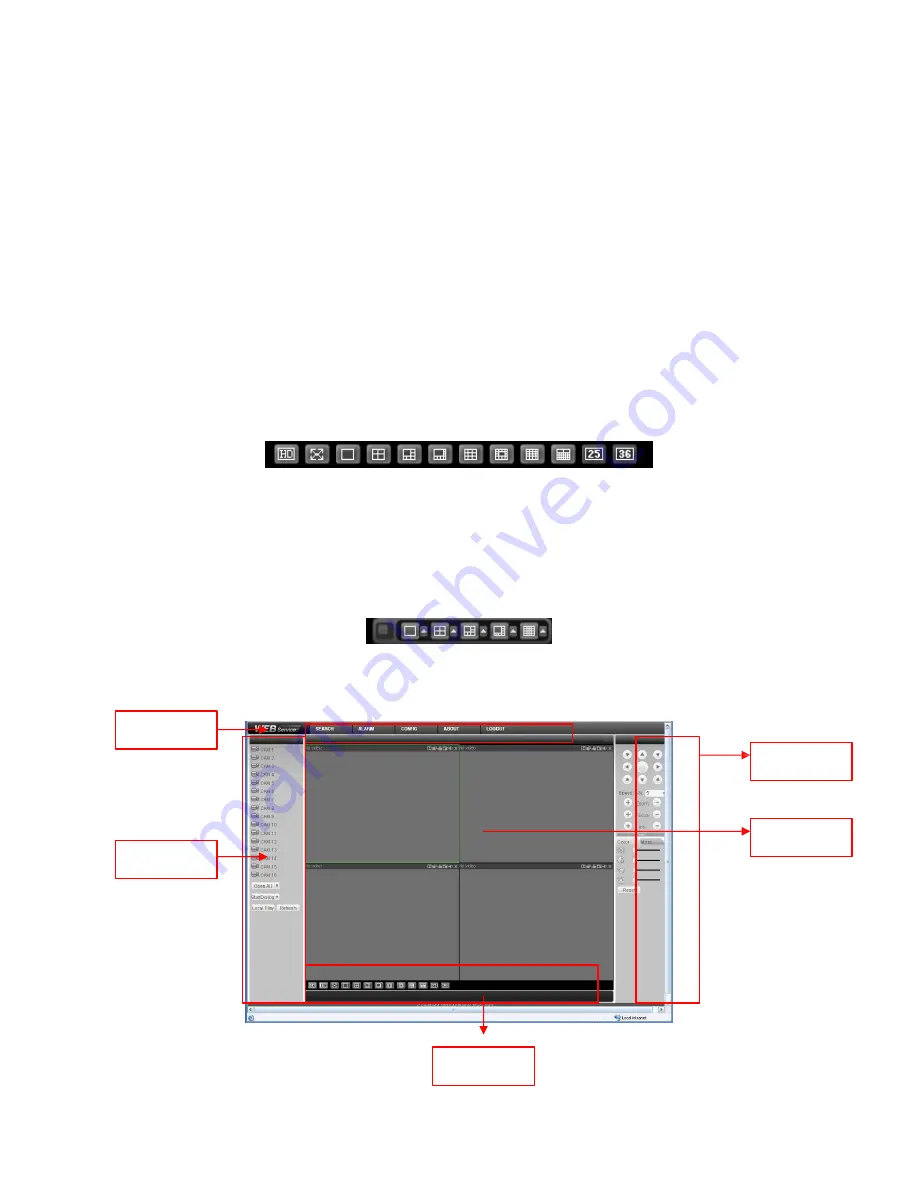
113
After you logged in, you can see the main window.
See
X431H431H431H
Figure
7-6
X
. This main window can be divided into the following sections.
• Section 1: there are five function buttons: configuration (chapter 7.3), search (chapter
7.4), alarm (chapter 7.5), about (chapter 7.6), log out (chapter 7.7).
• Section 2: there are channel number and three function buttons: start dialog and local
play, refresh.
• Section3: there are PTZ (chapter 7.2.2), color (chapter 7.2.3) button and you can also
select picture path and record path.
• Section 4:real-time monitor window. Please note current preview window is circled by
a green rectangle zone.
• Section 5: Here you can view window switch button. You can also select video
priority between fluency or real-time.
# System monitor window switch supports full
screen/1-window/4-window/6-window/8-window/9-window/13-window/16-windo
w/20-window/25-window/36-window. See
X432H432H432H
Figure 7-4
X
.
Figure 7-4
# Preview window switch. System support 1/4/8/9/16-window real-time preview. Please
you need to have the proper rights to implement preview operation. You can not
preview if you have no right to preview the either channel. See Figure 7-5. Please
note this series device does not support this function.
Figure 7-5
Section1
Section 3
Section 2
Section 4
Section 5
Summary of Contents for HVR-1608PK
Page 1: ...HVR 1608PK HVR H408PKC Hybrid Standalone DVR User s Manual...
Page 29: ...20 Please refer to the following figure for detailed information See Figure 2 5 General Series...
Page 30: ...21 HVR H408PKC Series HVR 1608PK Series Figure 2 5...
Page 41: ...32 General Series HVR H408PKC Series 3 7 2 Audio Output HVR 1608PK Series Figure 3 3...
Page 43: ...34 HVR 1608PK Series Figure 3 4 3 8 Alarm Input and Output Connection General Series...
Page 49: ...40 HVR H408PKC Series HVR 1608PK Series Figure 3 9...
Page 65: ...Figure 4 24 56 Figure 4 21 Figure 4 22 Figure 4 23...
Page 113: ...104 Figure 5 58...
Page 115: ...106 direction arrows in DVR...
Page 192: ...182...
















































