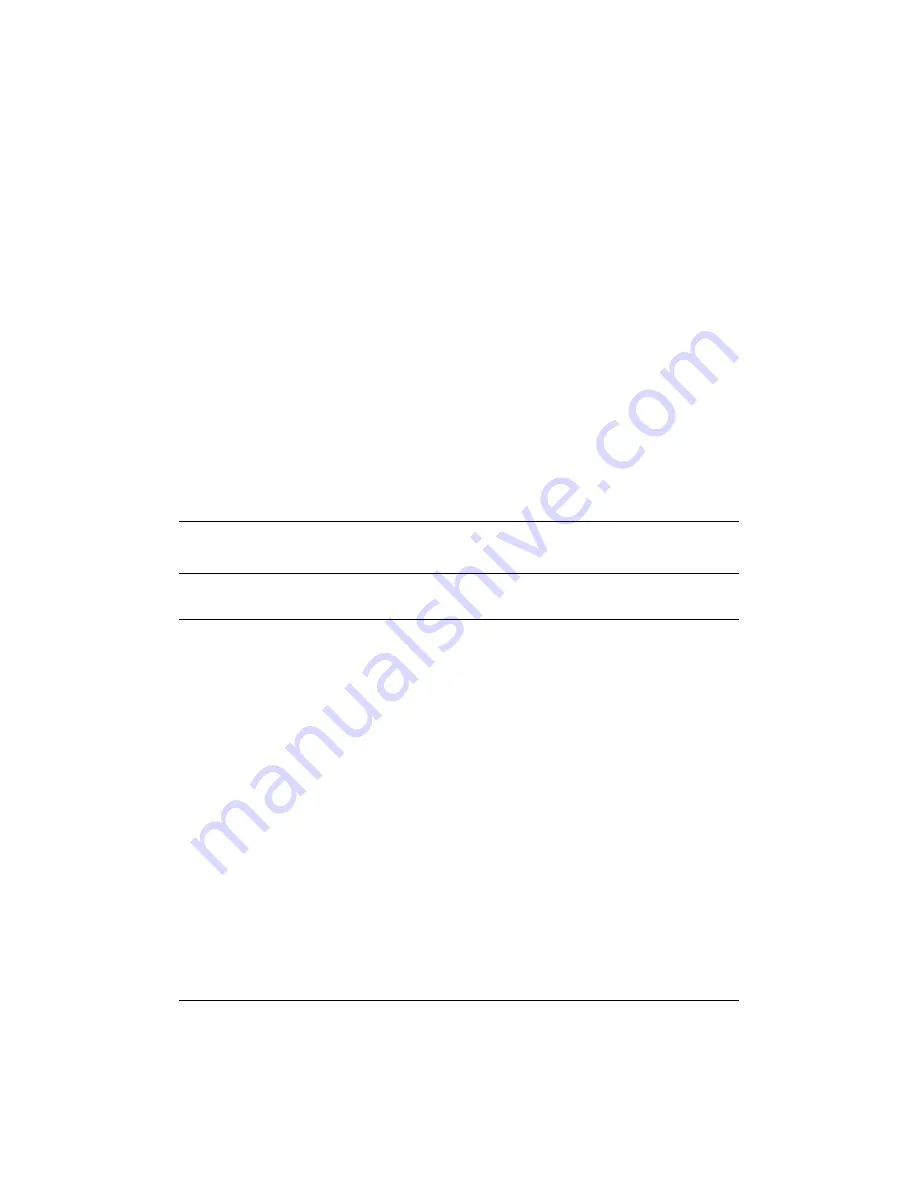
138
Parameter Function
signal.
Type
There are two options: normal open and normal close. NO becomes
activated in low voltage, NC becomes activated in high voltage.
Period
Alarm record function becomes activated in the specified periods.
There are six periods in one day. Please draw a circle to enable
corresponding period.
Select date. If you do not select, current setup applies to today only.
You can select all week column to apply to the whole week.
Click OK button, system goes back to alarm setup interface, please
click save button to exit.
Anti-dither System only memorizes one event during the anti-dither period. The
value ranges from 3 to 600s.
Normal
Out
Alarm
Latch
Enable alarm activation function. You need to select alarm output port
so that system can activate corresponding alarm device when alarm
occurred.
System can delay the alarm output for specified time after alarm
ended. The value ranges from 1 second to 300 seconds.
Show
message
System pops up the alarm messages in the monitor interface.
Buzzer
Once you check the box here, the buzzer beeps when an alarm
occurred.
Alarm
upload
Record
Channel
Record
Latch
System can upload the alarm signal to the centre (Including alarm
centre.
System auto activates current channel to record once alarm occurs
(working with alarm activation function). Please note current device
shall be in auto record mode (Chapter 4.4 Schedule).
System can delay the record for specified time after alarm ended. The
value ranges from 10s to 300s.
Please draw a circle to enable email function. System can send out
email to alert you when alarm occurs and ends.
Tour
Display the selected video in local monitor window.
Tour interval and tour mode are set in DVR local menu (chapter 5.3.9
Display )
PTZ
activation
Here you can set PTZ movement when alarm occurs. Such as go to
preset x when there is an alarm.
The PTZ configuration events include preset, tour, and pattern.
Capture
You need to input capture channel number so that system can backup
snapshot file when alarm occurs.
Copy
It is a shortcut menu button. You can copy current channel setup to
one or more (all) channels.
Save
You can click save button after you complete setup for one channel, or
Summary of Contents for HVR-1608PK
Page 1: ...HVR 1608PK HVR H408PKC Hybrid Standalone DVR User s Manual...
Page 29: ...20 Please refer to the following figure for detailed information See Figure 2 5 General Series...
Page 30: ...21 HVR H408PKC Series HVR 1608PK Series Figure 2 5...
Page 41: ...32 General Series HVR H408PKC Series 3 7 2 Audio Output HVR 1608PK Series Figure 3 3...
Page 43: ...34 HVR 1608PK Series Figure 3 4 3 8 Alarm Input and Output Connection General Series...
Page 49: ...40 HVR H408PKC Series HVR 1608PK Series Figure 3 9...
Page 65: ...Figure 4 24 56 Figure 4 21 Figure 4 22 Figure 4 23...
Page 113: ...104 Figure 5 58...
Page 115: ...106 direction arrows in DVR...
Page 192: ...182...
















































