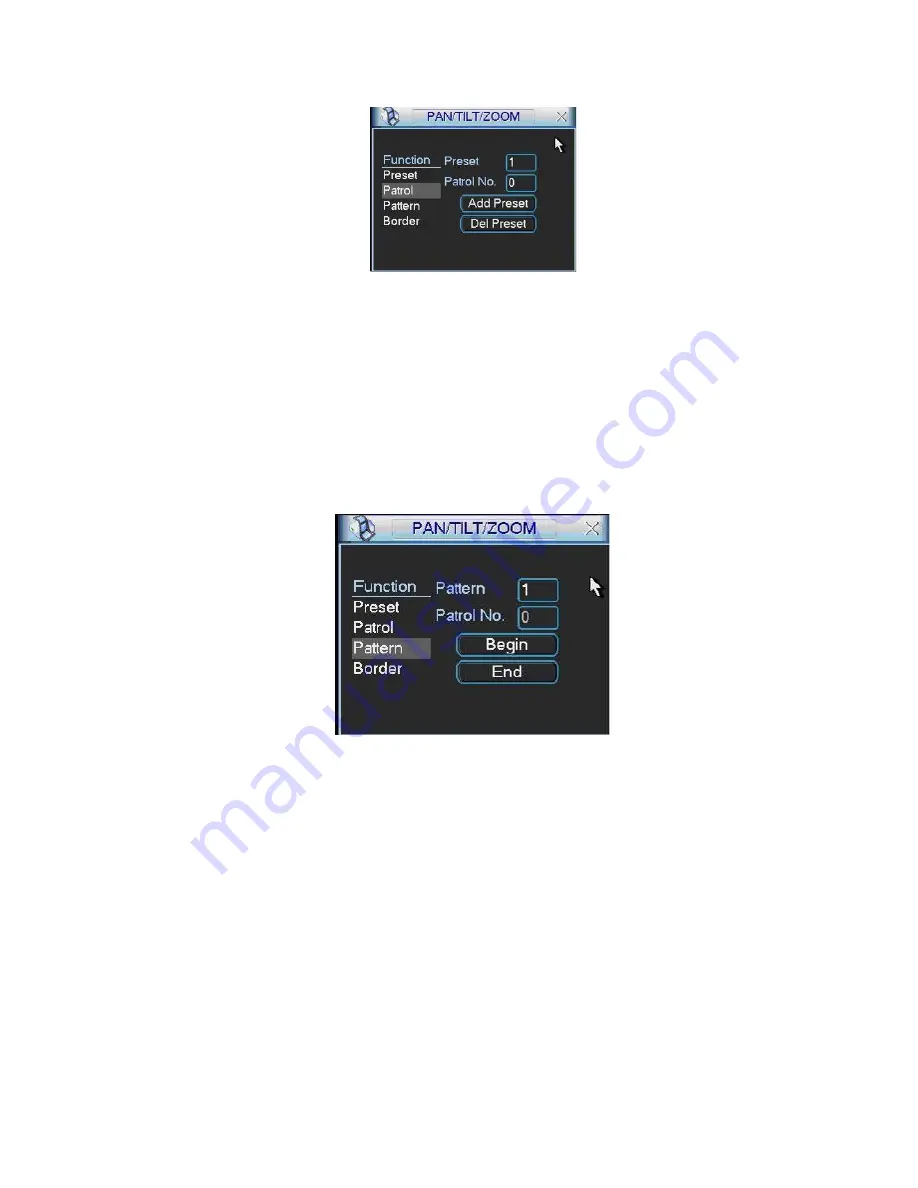
109
6.2.4 Activate Patrol
Figure 6-8
In
X414H414H414H
Figure 6-6
X
, input patrol number in the No. blank and click patrol button
6.2.5 Pattern Setup
In
X415H415H415H
Figure 6-5
X
, click pattern button and then click begin button. The interface shows
like
X416H416H416H
Figure 6-9
X
.
Please go to
X417H417H417H
Figure 6-2
X
to modify zoom, focus, and iris. Go back to
X418H418H418H
Figure 6-9
X
and click end button.
You can memorize all these setups as pattern 1.
6.2.6 Activate Pattern Function
Figure 6-9
In
X419H419H419H
Figure 6-6
X
input mode value in the No. blank, and click pattern button.
6.2.7 Border Setup
In
X420H420H420H
Figure 6-5
X
, click border button. The interface is shown as in
X421H421H421H
Figure 6-10
X
.
Please go to
X422H422H422H
Figure 6-2
X
, use direction arrows to select camera left limit, and then
please go to
X423H423H423H
Figure 6-10
X
and click left limit button
Repeat the above procedures to set right limit.
Summary of Contents for HVR-1608PK
Page 1: ...HVR 1608PK HVR H408PKC Hybrid Standalone DVR User s Manual...
Page 29: ...20 Please refer to the following figure for detailed information See Figure 2 5 General Series...
Page 30: ...21 HVR H408PKC Series HVR 1608PK Series Figure 2 5...
Page 41: ...32 General Series HVR H408PKC Series 3 7 2 Audio Output HVR 1608PK Series Figure 3 3...
Page 43: ...34 HVR 1608PK Series Figure 3 4 3 8 Alarm Input and Output Connection General Series...
Page 49: ...40 HVR H408PKC Series HVR 1608PK Series Figure 3 9...
Page 65: ...Figure 4 24 56 Figure 4 21 Figure 4 22 Figure 4 23...
Page 113: ...104 Figure 5 58...
Page 115: ...106 direction arrows in DVR...
Page 192: ...182...















































