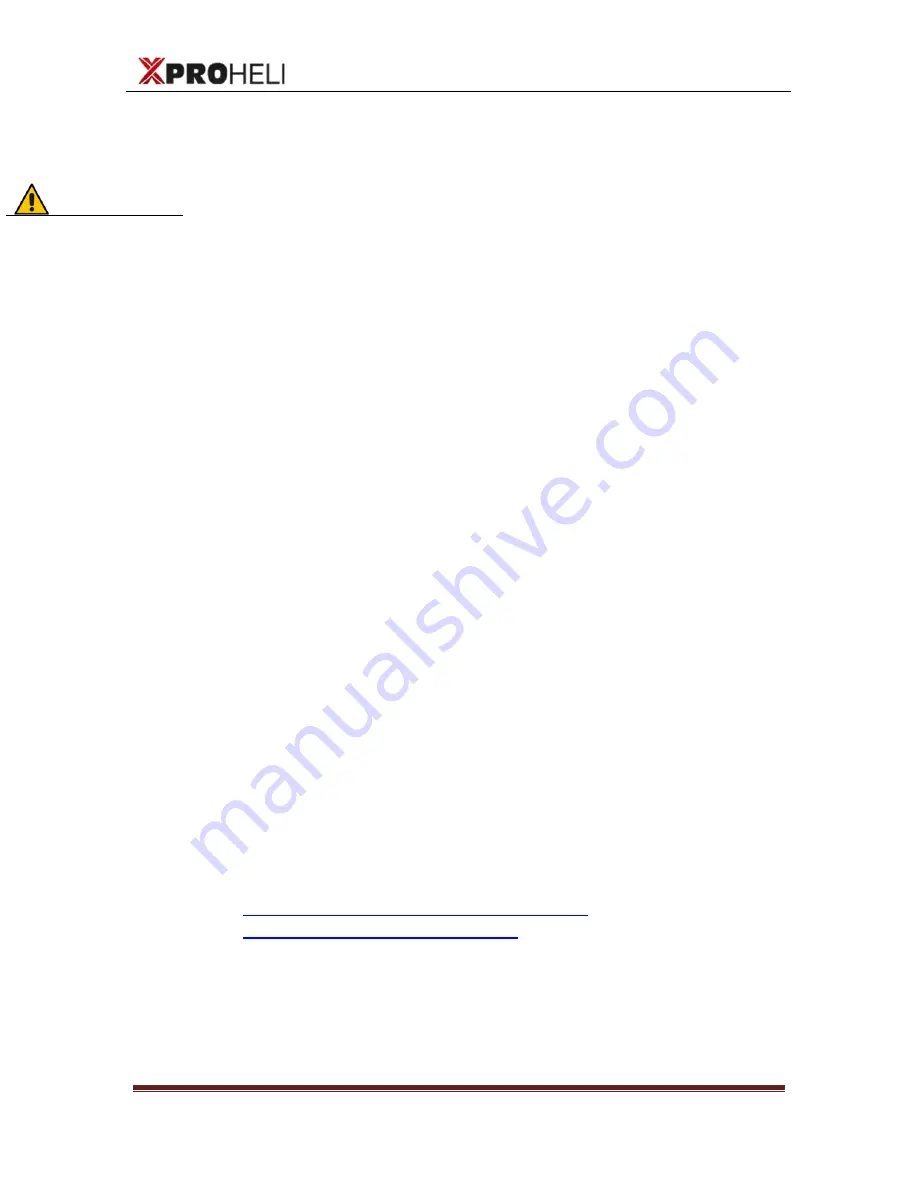
User Manual
XProHeli DYS 3XBrushless Gimbal
DYS 3X Brushless Gimbal For GoPro
Page 14
©2014 XPROHELI. All Rights Reserved.
3.
SimpleBGC SOFTWARE
Overview
This section provides information and instructions on the
SimpleBGC Software and how to make specific changes to
your software settings to help with getting the best
performance from your DYS 3X.
The 32 bit controller in each DYS 3X comes with a licensed
bootloader from Basecam Electronics (Alexmos). This license
allows you to download and flash your controller with the
latest firmware when new releases are available. Please note
that any upgrades or downgrades to the firmware on your
DYS 3X are will most likely require you to reconfigure all the
settings on the controller. Unless you are an advanced user
and are comfortable configuring the sensor and making the
proper adjustments, we do not recommend you change the
firmware.
Future firmware releases will be carefully monitored and test
at XProHeli before making a recommendation to upgrade. If
there is a firmware version that we feel is superior to the
original shipped version we will put together a step by step
video on the firmware upgrade process and necessary
adjustments.
Connecting DYS 3X to Your Computer
Connect the board to your computer with a mini USB cable.
The first time you connect the board to your computer, it may
install the drivers automatically. If not, you can download the
latest drivers from the following link:
www.silabs.com/products/mcu/pages/
usbtouartbridgevcpdrivers.aspx
After you install the driver, a new virtual COM port will be
created. You need to choose this COM port in the SimpleBGC
GUI software application to initiate the connection.
IMPORTANT!
Your DYS 3X comes
preconfigured with a
tune that works really
well for the GoPro
Hero 3/3+.
Make sure you
backup your Profile
settings prior to
making any changes!
DO NOT LOAD ‘USE
DEFAULTS’ and
overwrite the
controller!! Doing this
will reset your gimbal
controller completely
and you will have to
perform the setup
recovery procedures.






























